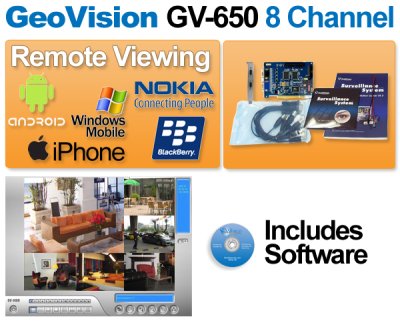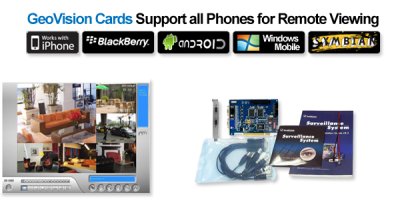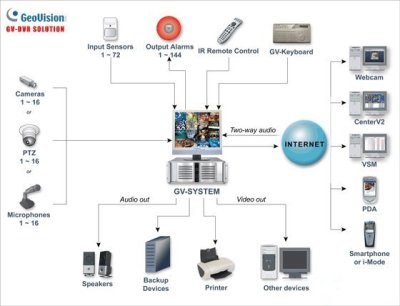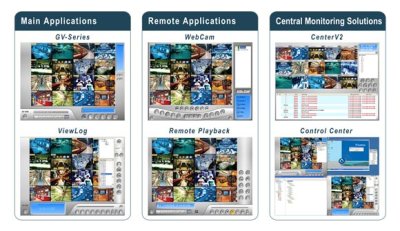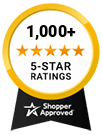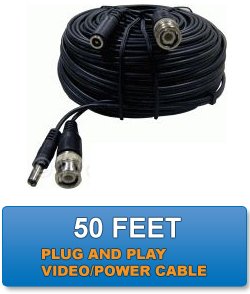- 33% less
Geovision GV-650B 8 Channel Video Capture DVR Card GV650 with version V8.5 Complete Webcam Software Suite Included
The GV-650B DVR card turns your computer into an 8-channel DVR. It can record 60 frames per second and provide smooth, even playback on all 8 channels. The card comes with all the necessary software for turning your computer into an easy-to-use, convenient recorder and monitor. The footage can also be accessed remotely from a mobile device using the GeoVision app. FPS or Frames Per Second refers to the speed at which the camera records and plays back video. At 30fps, the live video display and playback is completely fluid just like a television show. Slower speeds mean less fluid video, resulting in "choppier" playback. For a system with a PC Card, the card controls how many FPS can be recorded at once, and these must be split evenly between the number of cameras plugged into the card. For example, if you use a 20fps card and plug 16 cameras into it, each camera only records/plays back at 1.25fps (very choppy). If you use a 480fps card with 16 cameras, each camera gets 30fps and video playback is very smooth. The more FPS, the more powerful the card will be, and the smoother the video will be. For best performance, we recommend selecting the system that has the highest total FPS and trying to get as close to 30fps per camera as your budget will allow.
DVR sometimes referred to by the merchandising term personal video recorder is a consumer electronics device or application software that records video in a digital format to a disk drive, USB flash drive, SD memory card, SSD or other local or networked mass storage device. The term includes set-top boxes (STB) with direct to disk recording facility, portable media players (PMP) with recording, TV gateways with network and local recordings, recorders as camcorders that record onto Secure Digital memory cards and software for personal computers which enables video capture and playback to and from a hard disk drive.The GV-650B DVR card turns your computer into an 8-channel DVR. It can record 60 frames per second and provide smooth, even playback on all 8 channels. The card comes with all the necessary software for turning your computer into an easy-to-use, convenient recorder and monitor. The footage can also be accessed remotely from a mobile device using the GeoVision app. FPS or Frames Per Second refers to the speed at which the camera records and plays back video. At 30fps, the live video display and playback is completely fluid just like a television show. Slower speeds mean less fluid video, resulting in "choppier" playback
The GV-650B DVR card turns your computer into an 8-channel DVR. It can record 60 frames per second and provide smooth, even playback on all 8 channels. The card comes with all the necessary software for turning your computer into an easy-to-use, convenient recorder and monitor. The footage can also be accessed remotely from a mobile device using the GeoVision app. FPS or Frames Per Second refers to the speed at which the camera records and plays back video. At 30fps, the live video display and playback is completely fluid just like a television show. Slower speeds mean less fluid video, resulting in "choppier" playback. For a system with a PC Card, the card controls how many FPS can be recorded at once, and these must be split evenly between the number of cameras plugged into the card. For example, if you use a 20fps card and plug 16 cameras into it, each camera only records/plays back at 1.25fps (very choppy). If you use a 480fps card with 16 cameras, each camera gets 30fps and video playback is very smooth. The more FPS, the more powerful the card will be, and the smoother the video will be. For best performance, we recommend selecting the system that has the highest total FPS and trying to get as close to 30fps per camera as your budget will allow. Hard-disk based digital video recorders make the "time shifting" feature (traditionally done by a VCR) much more convenient, and also allow for "trick modes" such as pausing live TV, instant replay of interesting scenes, chasing playback where a recording can be viewed before it has been completed, and skipping of advertising.
The GV-650B DVR card turns your computer into an 8-channel DVR. It can record 60 frames per second and provide smooth, even playback on all 8 channels.
- Shipping info
We deliver worldwide
- Payment methods
- Return Policy
We accept returns
- Customer Reviews
Check out our customer Reviews
The Geovision GV-650B is an 8-channel video capture DVR card that can turn a PC into a powerful surveillance system. It comes with the V8.5 version of the Geovision surveillance software, which includes a complete webcam software suite for capturing and managing video feeds from up to eight cameras simultaneously.
The GV-650B DVR card is compatible with both NTSC and PAL video formats and can capture video at up to 240 frames per second (30 frames per second per channel) with a resolution of up to D1 (720 x 480 for NTSC, 720 x 576 for PAL). It supports various compression formats, including H.264, MPEG4, and MJPEG, and features advanced video processing technologies, such as motion detection and object tracking.
The card can be installed in a PCI-E slot of a PC and is compatible with Windows operating systems, including Windows 10, 8, 7, and XP. It is easy to install and set up, requiring no additional software or configuration, and comes with a comprehensive user manual and support resources.
The Geovision GV-650B DVR card is a cost-effective solution for businesses and organizations that require high-quality video surveillance for their premises. It can be used for various applications, including retail stores, offices, warehouses, and industrial facilities.
| v8.5 Compatible with Windows XP / Vista / Windows 7 32bit & 64bit | |
[Click Here for More Geovision Detailed Information]
Our package pricing is unbeatable!
These prices are for the card and software and do not include the PC or cameras.
GV Mobile Phone Applications Download
| |||||||||||||||||||||||||||||||||||||||||||||||||||||||||||||||||||||||||||||||||||||||||
| |||||||||||||||||||||||||||||||||||||||||||||||||||||||||||||||||||||||||||||||||||||||||
Frames Per Second Captured/Displayed
FPS or Frames Per Second refers to the speed at which the camera records and plays back video. At 30fps, the live video display and playback is completely fluid just like a television show. Slower speeds mean less fluid video, resulting in "choppier" playback. For a system with a PC Card, the card controls how many FPS can be recorded at once, and these must be split evenly between the number of cameras plugged into the card.
For example, if you use a 20fps card and plug 16 cameras into it, each camera only records/plays back at 1.25fps (very choppy). If you use a 480fps card with 16 cameras, each camera gets 30fps and video playback is very smooth.
The more FPS, the more powerful the card will be, and the smoother the video will be. For best performance, we recommend selecting the system that has the highest total FPS and trying to get as close to 30fps per camera as your budget will allow.
- ManufacturerGeovision, Ruijie
- RUIJIEYes
- KeywordsGeovision, GV-650, Geovision GV-650, cctv, surveillance cameras, video security systems, video capture cards, dvr, digital, video, recorder, card, pci, digital surveillance, digital video surveillance, digital surveillance systems, surveillance dvr, digit
- DescriptionThe Geovision GV-650 8 channel video capture card added to a PC turns your computer into a surveillance system DVR.
- Shipping Lead TimeShips within 1 to 12 Hours
- Number of Channels8ch
- Recorder TypeDVR
- Warranty3 Year Warranty (Included)
- NVR SoftwareFree 32-CH Network Video Recorder (NVR) Software Included
- PCI Input TypePCI-E Express
- GeoVision Authorized Distributor WarrantyGeoVision Direct Warranty
- Remote Login SupportNo Login Support Needed, 1 Time FREE Setup: Remote Access Mobile App Configuration - Motion Detection Setup
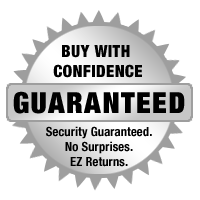

The mission of WorldEyeCam, Inc.is to provide consumers with the most up to date security products at the best prices available on the market today. As security is advancing at such a rapid rate we try to exceed our customers expectations by providing unparallel customers service and technical support. We strive to stay on the forefront of the most up to date products and news in regards to our industry. Our website www.Worldeyecam.com contains a broad spectrum of surveillance products as well as industry information. Our website is updated daily as we make our way through this technological wave of security products. Our goal and focus is to stay on top of the latest innovations in technology and securities and to remain a trusted industry leader for years to come.
WorldEyeCam is a CCTV products distribution and integration company located in Southern California in the heart of Orange County. We operate out of a 14,000 sq.ft warehouse & a separate product demo show room. We proudly offer 1st class technical support for our customers we serve with the complete understanding that it is you, the customer that matters to every successful business. If you haven't already learned the hard way, you will understand that it takes more than just a website and the ability to sell a product - anyone can sell a product! But, it takes commitment to offerDEPENDABLE AND CONSISTENT technical support & customer SERVICE AFTER THE SALE. We stand behind our products 100% and we are in it for the long haul & to keep you, the customer happy.
Why Buy From The Worldeyecam Security Store. 30 Day Money Back Guarantee Latest Product Version Guarantee Fast Accurate Same Day Shipping Friendly customer service.
We are committed to providing our customers with "Complete Purchasing Experience Satisfaction" This means quality customer service from pre-purchase support, easy secure encrypted ordering, fast UPS shipping , comprehensive after sales tech-support by certified professionals and hassle free returns.
Shipping Information
FREE UPS Ground Shipping Continental US addresses on all orders over $1000.00 All in stock items are usually shipped Same Day (*not including weekends and holidays). For any Order for Bulk Cables that weigh over 75 lbs will be charged extra. Orders placed before 3 pm PST, or 2 pm for Expedited orders (Next Business Day Air or 2nd Business Day Air) can usually be shipped the same day. Orders placed by internet or by phone receive the same priority handling.
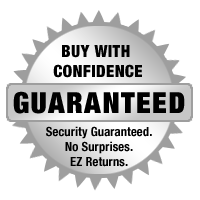

EZ - Hassle FREE - Returns
WorldEyeCam provides a 15-30-day money back guarantee on all products and services purchased, except special order items and all international orders. If for any reason you are not satisfied with your purchase, simply notify us by using this form here:
Submit RMA Return Form *Click Here* and we will immediately issue a Return Material Authorization Number.
Customers who bought this product also bought
- 33% less
- 25% less
- 25% less
- 24% less
Related products
- 65% less