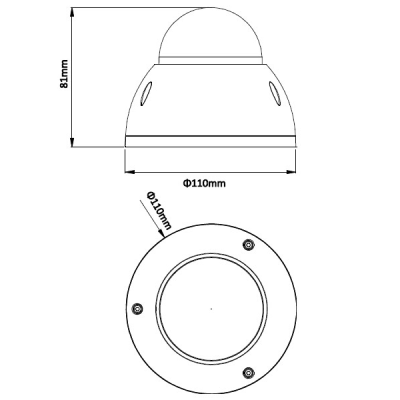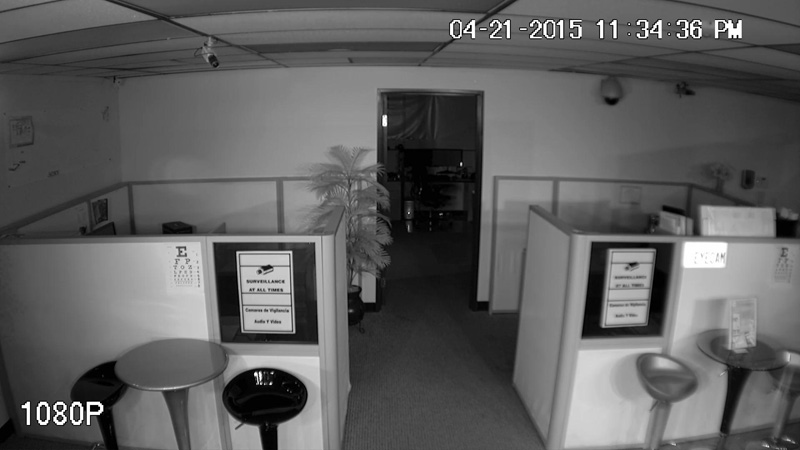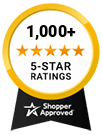- 41% less
3MP WIFI Dome Camera, 3.6mm Lens, 100ft IR
This durable surveillance camera meets IP66 and IK10 standards which makes it both weatherproof and vandal resistant. It records up to 30 frames per second with a 1080p resolution and has IR LEDs that allow it to continue recording even it total darkness. This security camera is ideal for monitoring poorly lit outdoor areas such as alleyways and back entrances. It comes equipped with Wide Dynamic Range and an infrared cut filter to ensure the clearest images are always captured. This is a Wireless camera.3MP WIFI Dome Camera, 3.6mm Lens, 100ft IR Features are 1/3” 3 Megapixel progressive scan CMOS, H.264 & MJPEG dual-stream encoding. 25/30fps@1080P(1920×1080), DWDR, Day/Night(ICR), 3DNR, AWB, AGC, BLC. Multiple network monitoring: Web viewer, CMS(iMaxCam app/SmartPSS) & IMaxCam. 3.6mm fixed lens, Max. IR LEDs Length 98 ft. / 30m.Transparent Glass, Wi-Fi support, IP66, IK10, DC12V. 2 Megapixel Security Cameras provide a resolution of 1080p that is equivalent to Blu-ray quality. If you are looking for economical HD security cameras, then 2MP surveillance cameras are a good starting point. There are 2 main types of 2MP cameras, i.e. 1080P IP Cameras and 1080P HDCVI Cameras. The video captured by these cameras allows for facial recognition up to 30ft at a wide 80 degree viewing angle. Also recorded video can be magnified to look at objects of interest. 1080p security footage is 225% larger in size compared to analog D1 or 960H resolution. Below we feature our most popular HD security camera technologies, i.e. HDCVI andIP network cameras. HDCVI cameras run over standard coax cable, while IP cameras require CAT5e or CAT6 cabling. For customers looking for affordable cameras and without any networking knowledge, we recommend HDCVI cameras as they are plug and play, require no configuration, and are very affordable.
This durable wireless surveillance camera meets IP66 and IK10 standards which makes it both weatherproof and vandal resistant. It records up to 30 frames per second with a 1080p resolution and has IR LEDs that allow it to continue recording even it total darkness.
- Shipping info
We deliver worldwide
- Payment methods
- Return Policy
We accept returns
- Customer Reviews
Check out our customer Reviews
This durable surveillance camera meets IP66 and IK10 standards which makes it both weatherproof and vandal resistant. It records up to 30 frames per second with a 1080p resolution and has IR LEDs that allow it to continue recording even it total darkness. This security camera is ideal for monitoring poorly lit outdoor areas such as alleyways and back entrances. It comes equipped with Wide Dynamic Range and an infrared cut filter to ensure the clearest images are always captured. This is a Wireless camera.3MP WIFI Dome Camera, 3.6mm Lens, 100ft IR Features are 1/3” 3 Megapixel progressive scan CMOS, H.264 & MJPEG dual-stream encoding. 25/30fps@1080P(1920×1080), DWDR, Day/Night(ICR), 3DNR, AWB, AGC, BLC. Multiple network monitoring: Web viewer, CMS(iMaxCam app/SmartPSS) & IMaxCam. 3.6mm fixed lens, Max. IR LEDs Length 98 ft. / 30m.Transparent Glass, Wi-Fi support, IP66, IK10, DC12V. 2 Megapixel Security Cameras provide a resolution of 1080p that is equivalent to Blu-ray quality. If you are looking for economical HD security cameras, then 3MP surveillance cameras are a good starting point. There are 2 main types of 3MP cameras, i.e. 1080P IP Cameras and 1080P HDCVI Cameras. The video captured by these cameras allows for facial recognition up to 30ft at a wide 80 degree viewing angle. Also recorded video can be magnified to look at objects of interest. 1080p security footage is 225% larger in size compared to analog D1 or 960H resolution. Below we feature our most popular HD security camera technologies, i.e. HDCVI andIP network cameras. HDCVI cameras run over standard coax cable, while IP cameras require CAT5e or CAT6 cabling. For customers looking for affordable cameras and without any networking knowledge, we recommend HDCVI cameras as they are plug and play, require no configuration, and are very affordable.
This durable surveillance camera meets IP66 and IK10 standards which makes it both weatherproof and vandal resistant. It records up to 30 frames per second with a 1080p resolution and has IR LEDs that allow it to continue recording even it total darkness. This security camera is ideal for monitoring poorly lit outdoor areas such as alleyways and back entrances. It comes equipped with Wide Dynamic Range and an infrared cut filter to ensure the clearest images are always captured. This is a Wireless camera.
Features:
- 1/3” 3 Megapixel progressive scan CMOS
- H.264 & MJPEG dual-stream encoding
- 25/30fps@1080P(1920×1080)
- DWDR, Day/Night(ICR), 3DNR, AWB, AGC, BLC
- Multiple network monitoring: Web viewer, CMS(iMaxCam app/SmartPSS) & IMaxCam
- 3.6mm fixed lens
- Max. IR LEDs Length 98 ft. / 30m
- Transparent Glass
- Wi-Fi support
- IP66, IK10, DC12V
Pictures
(CLICK HERE ) To view full size image.
(CLICK HERE ) To view full size image.
| SPECIFICATIONS | |
| Model | WEC-IP9-WiFi |
| Image Sensor | 1/3” 3 Megapixel progressive scan CMOS |
| Effective Pixels | 2048 (H)x1536(V) |
| Scanning System | Progressive |
| Electronic Shutter Speed | Auto/Manual, 1s ~ 1/100000s |
| Min. Illumination | 0. 1Lux/F2.0(Color), 0Lux/F2.0(IR on) |
| S/N Ratio | More than 50dB |
| Video Output | N/A |
| Camera Features | |
| Max. IR LEDs Length | 98 ft / 30m |
| Day/Night | Auto(ICR)/ Color/ B/W |
| Backlight Compensation | BLC / HLC / DWDR |
| White Balance | Auto/Manual |
| Gain Control | Auto/Manual |
| Noise Reduction | 2D |
| Privacy Masking | Up to 4 areas |
| Lens | |
| Focal Length | 3.6mm |
| Max Aperture | F1.8(F2.0,F1.6) |
| Focus Control | Manual |
| Angle of View | H:71.9°(90°/45°) |
| Lens Type | Fixed lens |
| Mount Type | Board-in Type |
| Video | |
| Compression | H.264/ MJPEG |
| Resolution | 1080P(1920×1080) / 720P(1280×720) / D1(704×576/704×480) / CIF(352×288/352×240) |
| Frame Rate Main Stream | 1080P/720P(1 ~ 25/30fps) |
| Frame Rate Sub Stream | D1/CIF(1 ~ 25/30fps) |
| Bit Rate | H.264: 16K ~ 8192Kbps |
| Audio | |
| Compression | N/A |
| Interface | N/A |
| Network | |
| Ethernet | RJ-45 (10/100Base-T) |
| Wi-Fi | Wi-Fi(802.11b/g/n) |
| Protocol | IPv4/IPv6, HTTP, HTTPS, TCP/IP, UDP, UPnP, ICMP, IGMP, RTSP, RTP, SMTP, NTP, DHCP, DNS, PPPOE, DDNS, FTP, IP Filter, QoS |
| Compatibility | ONVIF, CGI |
| Max. User Access | 20 users |
| Smart Phone | iPhone, iPad, Android, Windows Phone |
| Auxiliary Interface | |
| Memory Slot | N/A |
| RS485 | N/A |
| Alarm | N/A |
| PIR Sensor Range | N/A |
| General | |
| Power Supply | DC12V |
| Power Consumption | <4.5W(IR on) |
| Working Environment | -30°F ~ +50°F, Less than 95% RH |
| Ingress Protection | IP66 |
| Vandal Resistance | IK10 |
| Dimensions | Φ4.33"x3.18" |
| Weight | 0.86 lbs |
- ManufactureriMaxCamPro
- Camera TypeDome
- Camera SignalHD-CVI
- Camera Resolution1080p
- Lens Size3.6mm
- Optical ZoomFixed Lens
- Shipping Lead TimeShips Same Day
- Power SupplyI will use my own, 12VDC - 2.1 mm plug Power Adapter
- Remote Login SupportNo Login Support Needed, FREE Setup: Remote Access Mobile App Configuration - Motion Detection Setup
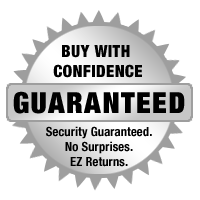

The mission of WorldEyeCam, Inc.is to provide consumers with the most up to date security products at the best prices available on the market today. As security is advancing at such a rapid rate we try to exceed our customers expectations by providing unparallel customers service and technical support. We strive to stay on the forefront of the most up to date products and news in regards to our industry. Our website www.Worldeyecam.com contains a broad spectrum of surveillance products as well as industry information. Our website is updated daily as we make our way through this technological wave of security products. Our goal and focus is to stay on top of the latest innovations in technology and securities and to remain a trusted industry leader for years to come.
WorldEyeCam is a CCTV products distribution and integration company located in Southern California in the heart of Orange County. We operate out of a 14,000 sq.ft warehouse & a separate product demo show room. We proudly offer 1st class technical support for our customers we serve with the complete understanding that it is you, the customer that matters to every successful business. If you haven't already learned the hard way, you will understand that it takes more than just a website and the ability to sell a product - anyone can sell a product! But, it takes commitment to offerDEPENDABLE AND CONSISTENT technical support & customer SERVICE AFTER THE SALE. We stand behind our products 100% and we are in it for the long haul & to keep you, the customer happy.
Why Buy From The Worldeyecam Security Store. 30 Day Money Back Guarantee Latest Product Version Guarantee Fast Accurate Same Day Shipping Friendly customer service.
We are committed to providing our customers with "Complete Purchasing Experience Satisfaction" This means quality customer service from pre-purchase support, easy secure encrypted ordering, fast UPS shipping , comprehensive after sales tech-support by certified professionals and hassle free returns.
Shipping Information
FREE UPS Ground Shipping Continental US addresses on all orders over $1000.00 All in stock items are usually shipped Same Day (*not including weekends and holidays). For any Order for Bulk Cables that weigh over 75 lbs will be charged extra. Orders placed before 3 pm PST, or 2 pm for Expedited orders (Next Business Day Air or 2nd Business Day Air) can usually be shipped the same day. Orders placed by internet or by phone receive the same priority handling.
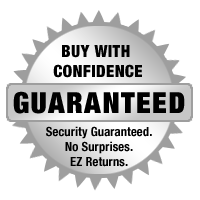

EZ - Hassle FREE - Returns
WorldEyeCam provides a 15-30-day money back guarantee on all products and services purchased, except special order items and all international orders. If for any reason you are not satisfied with your purchase, simply notify us by using this form here:
Submit RMA Return Form *Click Here* and we will immediately issue a Return Material Authorization Number.
Customers who bought this product also bought
- 18% less
- 45% less
- 38% less
- 18% less
Related products
- 53% less