ZyXEL Remote Access Guide for iMaxCamPro DVR's
for Bronze, Gold, and Platinum iMaxCamPro DVR's
Back to Remote Access Guides | iMaxCamPro Support | Support Home
Configuring the DVR to pick up an IP address
- Right Click and select Main Menu
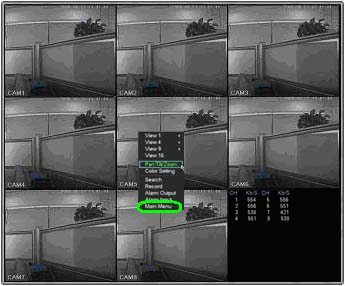
- Select Setting
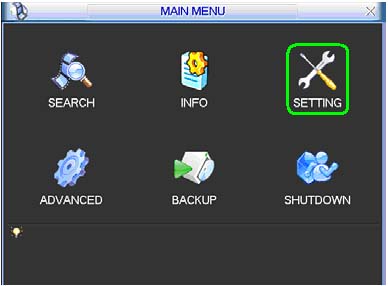
- Select Network
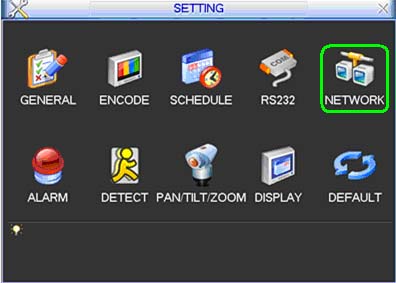
- Check the box next to DHCP and click Save
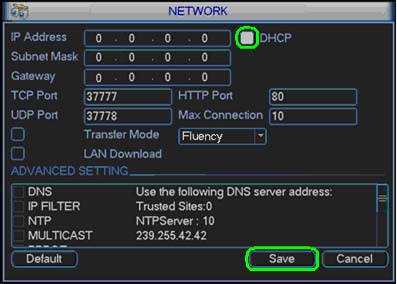
Power Cycle the DVR
- Select Shutdown
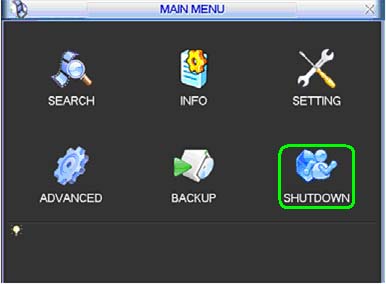
- Set to Restart system and click OK
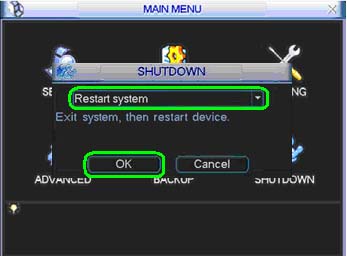
Identifying the IP address
- Right Click and select Main Menu
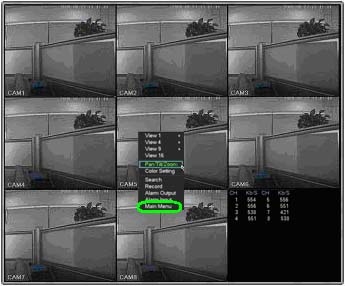
- Select Setting
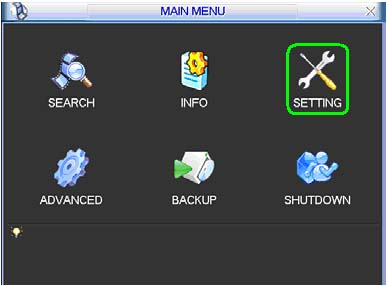
- Select Network
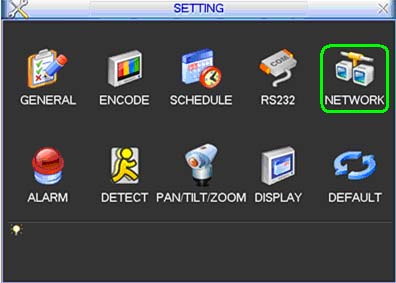
- Uncheck the box next to DHCP, write down the IP Address, Subnet Mask, and Gateway, and click Save
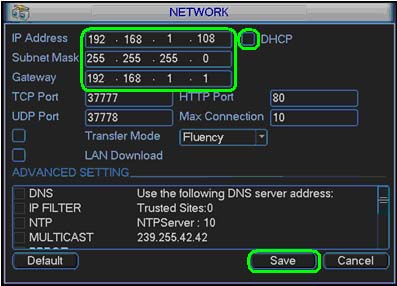
To setup port forwarding on this router your computer needs to have a static ip address.
Or you can take a look at our Static IP Address guide to setup a static ip address. When you are finished setting up a static ip address, please come back to this page and enter the ip address you setup in the Static IP Address box below.
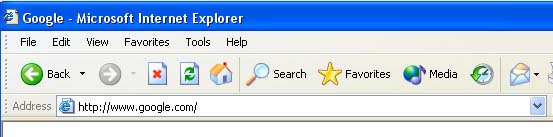
Open a web browser like Internet Explorer or Firefox. Enter the internal IP address of your router in the address bar of your browser. If you do not know your routers internal IP address please read our How To Find Your Routers IP Address guide.
In the picture above the address bar has http://www.google.com in it. Just replace all of that with the internal IP address of your router. By default the IP addressshould be set to 192.168.1.1.
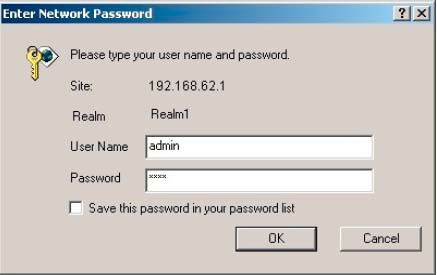
You should see a box prompting you for your username and password. Enter your username and password now. By default the username is admin, and the password is 1234. Click the Ok button to log in to your router.
Please visit our Default Router Passwords page if the username and password shown above did not work for you.
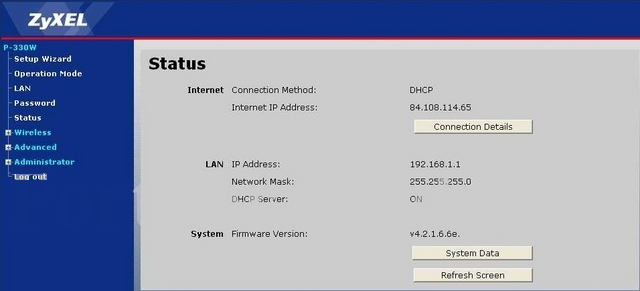
Click the Advanced link near the left of the page.
You should now see a new menu. In this new menu, click Virtual Servers.
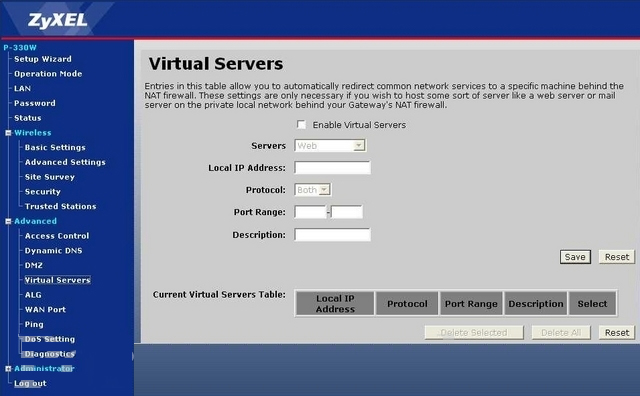
We will list a series of lines here that will show you exactly how to forward the ports you need to forward. iMaxCamPro DVR requires you to forward the 80,37777,37778 ports. Go ahead and enter the settings shown above into the Virtual Servers menu and then click Save.
| Enable Virtual Servers | |
| Servers | |
| Local IP Address: | |
| Protocol: | |
| Port Range: | - |
| Description: |
You should see another page of settings that need to be entered into one of the blank lines on your routers Virtual Servers page. Go ahead and enter those settings and then click Save.
| Enable Virtual Servers | |
| Servers | |
| Local IP Address: | |
| Protocol: | |
| Port Range: | - |
| Description: |
You should see another page of settings that need to be entered into one of the blank lines on your routers Virtual Servers page. Go ahead and enter those settings and then click Save.
| Enable Virtual Servers | |
| Servers | |
| Local IP Address: | |
| Protocol: | |
| Port Range: | - |
| Description: |
And that is it! You are done!


