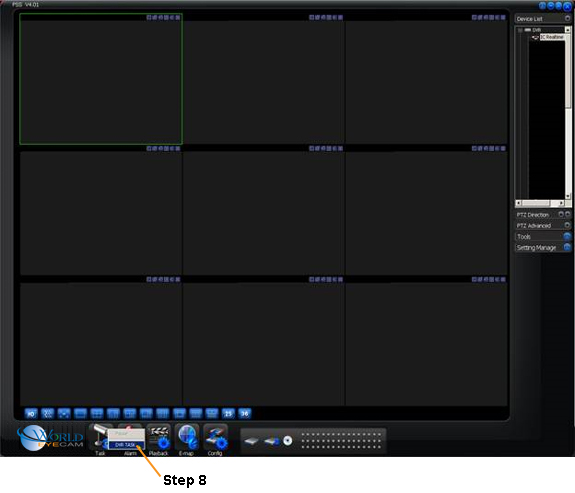iMaxCamPro (Bronze, Gold, Platinum) Cycle Cameras in PSS client (Win)
Bronze, Gold, and Platinum iMaxCamPro DVR's
Back to iMaxCamPro Support | Support Home
In order
to cycle through cameras with the PSS software, you need to create a task to do
so.
Step 1
Start off by launching the PSS software application. If you haven’t changed it yet, use the user name “admin” and password as “admin”.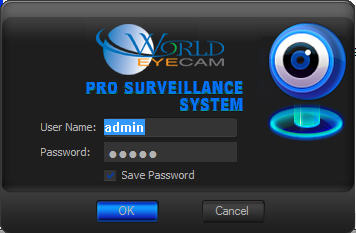
Step 2
Once logged in to the software, click on the ‘Settings Manage” Tab then “Scheme Task Config’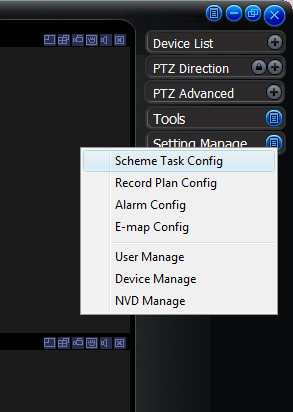
Step 3
In the Scheme Task window click on ‘New’ and enter a Task name, select how many windows (cameras) you want in your task. Then click ‘OK’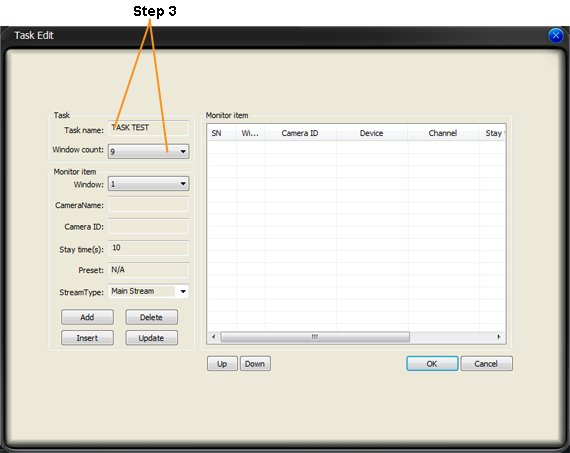
Step 4
Click "OK" now in the Scheme Task window.
Step 5
Now Login to your DVR by double clicking on your DVR in the Device List.
Step 6
When connected to your device (DVR load the cameras you want in your task.
Step 7
Now just right click in any video window and select ‘Add All Windows to Task’ and select the task.
Repeat this step for any additional cameras/windows you want the task to cycle
through.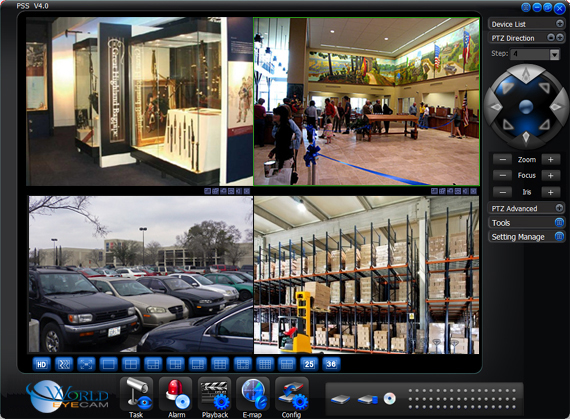
Step 8
Now you have your cameras added onto your Task, next time you load the PSS you can click on the ‘Task Icon’ at the bottom and select your task. This will connect to your DVR or DVR’s and load those cameras you added to the task.