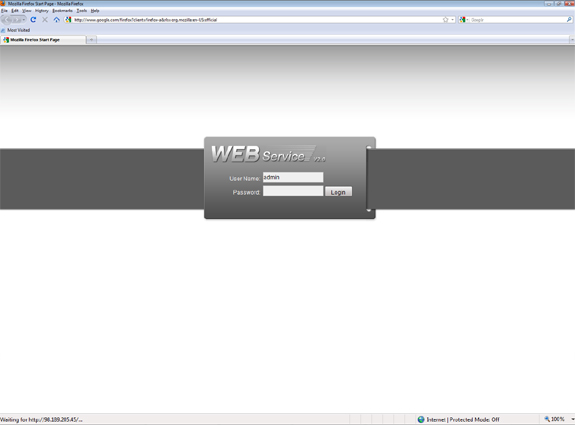iMaxCamPro (Bronze, Gold, Platinum) using Mozilla
:
from
to
Clear
Clear
Using Mozilla Firefox iMaxCamPro DVR's (Bronze, Gold, and Platinum)
Bronze, Gold, and Platinum iMaxCamPro DVR's
Back to IntelliPix Support | Support Home
This walkthrough will step you through installing and configuring the IE tab extension for Mozilla’s
Firefox browser.
Step 1
Firstly, ensure you have Firefox installed. This browser is freely available at http://www.mozilla.com/en-US/
Step 2
Next, you will also need to download the IE tabs extension. This is freely available at https://addons.mozilla.org/en-US/firefox/addon/92382/. Follow your on screen prompts to install the IE tab – you will need to restart Firefox after this update.
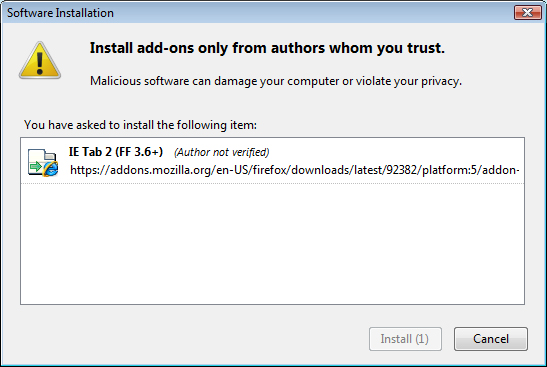
Step 3
Once you have restarted the browser, we can now add your DVR address to the sites filter. Navigate to Tools à IE Tab Options.
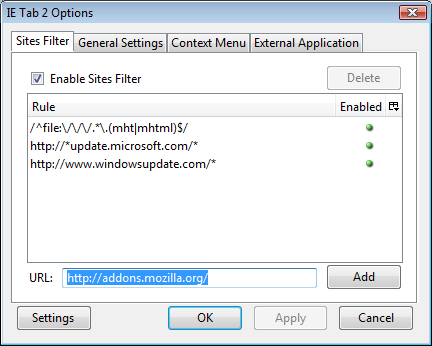
Step 4
In the ‘URL’ field, type in the IP or domain of your DVR. Click ‘Add’ once finished. Repeat this for any additional sites you may have. Once you’ve finished, click on ‘OK’.
Step 5
That’s it! You can now access any recorders in your sites filter list by simply typing your DVR address.
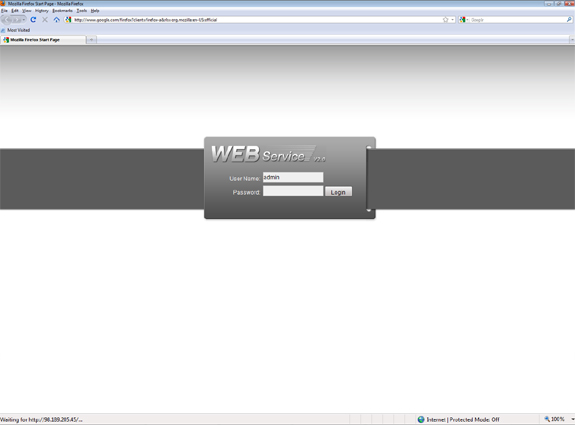
Bronze, Gold, and Platinum iMaxCamPro DVR's
Back to IntelliPix Support | Support Home
This walkthrough will step you through installing and configuring the IE tab extension for Mozilla’s
Firefox browser.
Step 1
Firstly, ensure you have Firefox installed. This browser is freely available at http://www.mozilla.com/en-US/
Step 2
Next, you will also need to download the IE tabs extension. This is freely available at https://addons.mozilla.org/en-US/firefox/addon/92382/. Follow your on screen prompts to install the IE tab – you will need to restart Firefox after this update.
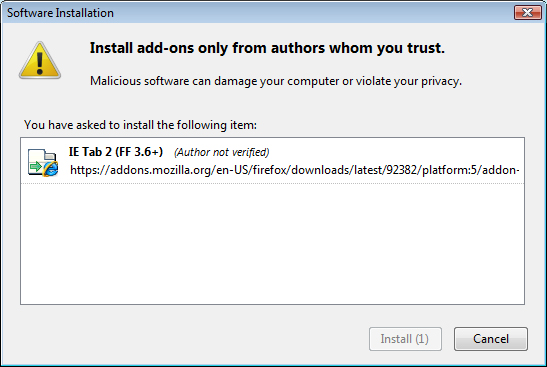
Step 3
Once you have restarted the browser, we can now add your DVR address to the sites filter. Navigate to Tools à IE Tab Options.
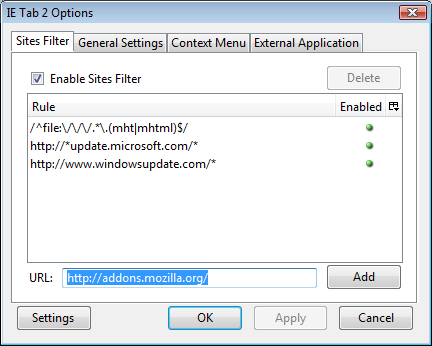
Step 4
In the ‘URL’ field, type in the IP or domain of your DVR. Click ‘Add’ once finished. Repeat this for any additional sites you may have. Once you’ve finished, click on ‘OK’.
Step 5
That’s it! You can now access any recorders in your sites filter list by simply typing your DVR address.