iMaxCamPro (Bronze, Gold, Platinum) Setting up redundancy (locally)
:
from
to
Clear
Clear
iMaxCamPro Setting up Redundancy (locally)
Bronze, Gold, and Platinum iMaxCamPro DVR's
Back to iMaxCamPro Support | Support Home
Redundancy is when you have at least two hard drives in your system and one of those serves as the backup of the other. The backup hard drive will only record what you designate under the record redundancy settings.
Step 1
Login to the DVR as administrator. Press “Enter” Key for the password prompt. The default username/password is “admin/admin”.
Step 2
When at the main menu, select “CONFIG”. Once in the “CONFIG” menu, select “RECORD”.
Step 3
First choose the channel(s) and weekday(s) you want to setup for redundancy. Once selected, make sure redundancy is highlighted which in turn is going to “copy” the recordings on those selected days and channels. Check all recording and redundancy settings once more than click on save.
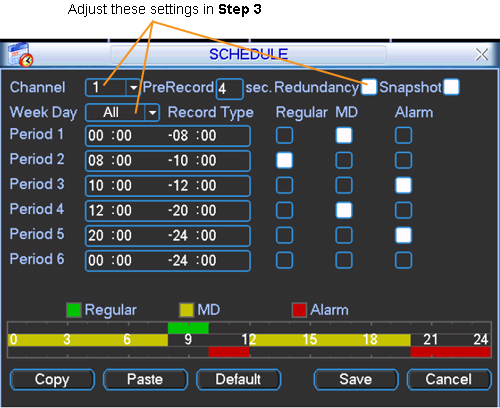
Step 4
Back out to the main menu and select “SUPER USER”. Once in “SUPER USER” select “HDD MANAGEMENT”.
Step 5
Select the hard drive you want to use for redundancy (remember you need at least two hard drives for it to work) from the “HDD No.” drop down menu. Now select “Redundant” from the “Set to” drop down menu and click on “Execute”.
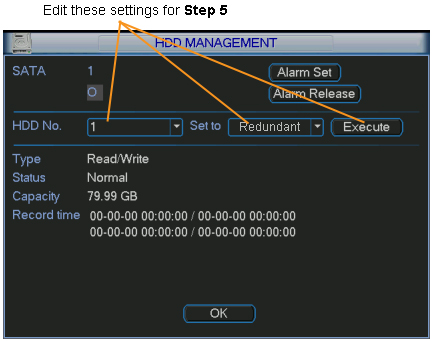
Step 6
After the procedure is done, you should now have one of your hard drives acting as a backup to the other. Remember that only the channels and date/time that you setup in the recording menu are going to be redundant.
Bronze, Gold, and Platinum iMaxCamPro DVR's
Back to iMaxCamPro Support | Support Home
Redundancy is when you have at least two hard drives in your system and one of those serves as the backup of the other. The backup hard drive will only record what you designate under the record redundancy settings.
Step 1
Login to the DVR as administrator. Press “Enter” Key for the password prompt. The default username/password is “admin/admin”.
Step 2
When at the main menu, select “CONFIG”. Once in the “CONFIG” menu, select “RECORD”.
Step 3
First choose the channel(s) and weekday(s) you want to setup for redundancy. Once selected, make sure redundancy is highlighted which in turn is going to “copy” the recordings on those selected days and channels. Check all recording and redundancy settings once more than click on save.
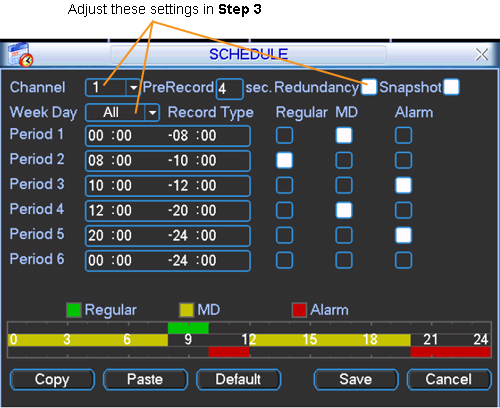
Step 4
Back out to the main menu and select “SUPER USER”. Once in “SUPER USER” select “HDD MANAGEMENT”.
Step 5
Select the hard drive you want to use for redundancy (remember you need at least two hard drives for it to work) from the “HDD No.” drop down menu. Now select “Redundant” from the “Set to” drop down menu and click on “Execute”.
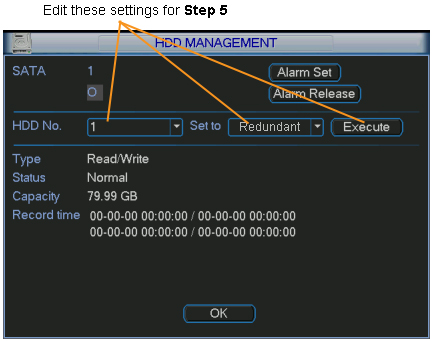
Step 6
After the procedure is done, you should now have one of your hard drives acting as a backup to the other. Remember that only the channels and date/time that you setup in the recording menu are going to be redundant.


