iMaxCamPro (Bronze, Gold, Platinum) New Connections (Win PSS Software)
:
from
to
Clear
Clear
New Connections (Win PSS Software)
Bronze, Gold, and Platinum iMaxCamPro DVR's
Back to iMaxCamPro Support | Support Home
Step 1
Start by downloading the newest version of the Pro Surveillance software.
- Windows users download here
- MAC users download here
Step 2
Once the software is properly installed, login in to the software using the already provided credentials.
Step 3
Open up the Device List by clicking on "Device List" on the right side of the application screen. Now, access the "Device Manage" screen by right clicking under the Device List.
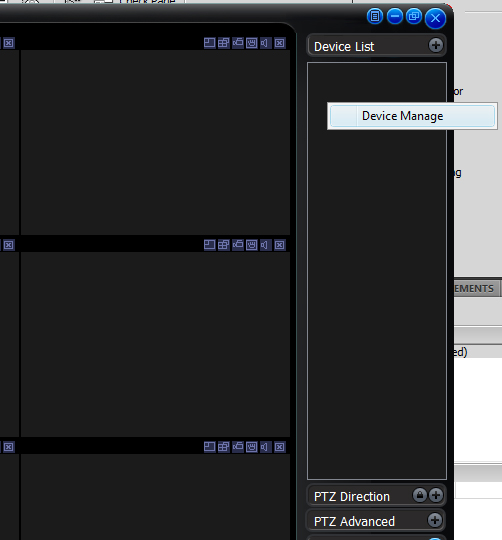
Step 4
Bronze, Gold, and Platinum iMaxCamPro DVR's
Back to iMaxCamPro Support | Support Home
Step 1
Start by downloading the newest version of the Pro Surveillance software.
- Windows users download here
- MAC users download here
Step 2
Once the software is properly installed, login in to the software using the already provided credentials.
Step 3
Open up the Device List by clicking on "Device List" on the right side of the application screen. Now, access the "Device Manage" screen by right clicking under the Device List.
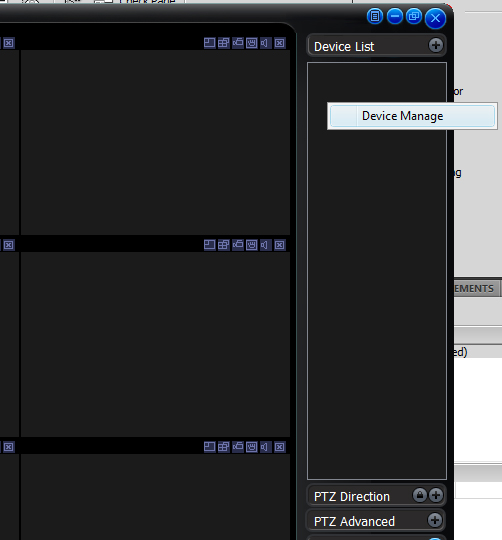
Step 4
Depending on which version of the PSS application you are using, you will see either one of the screens below. Make sure that for either version, you enter in a name for the Device(DVR/NVR) you are adding, the correct IP address, the "Type" (DVR/NVR/IP camera), and correct username and password. When finished, either click "Save" or "Add" to add your device to the list of managed recorders and then hit "OK" when you are finished.
A.
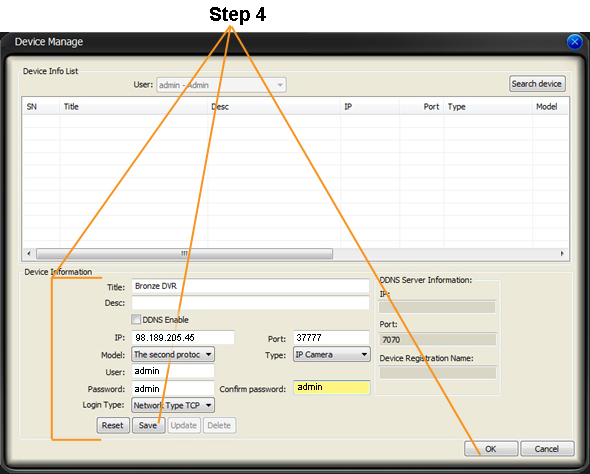
B.
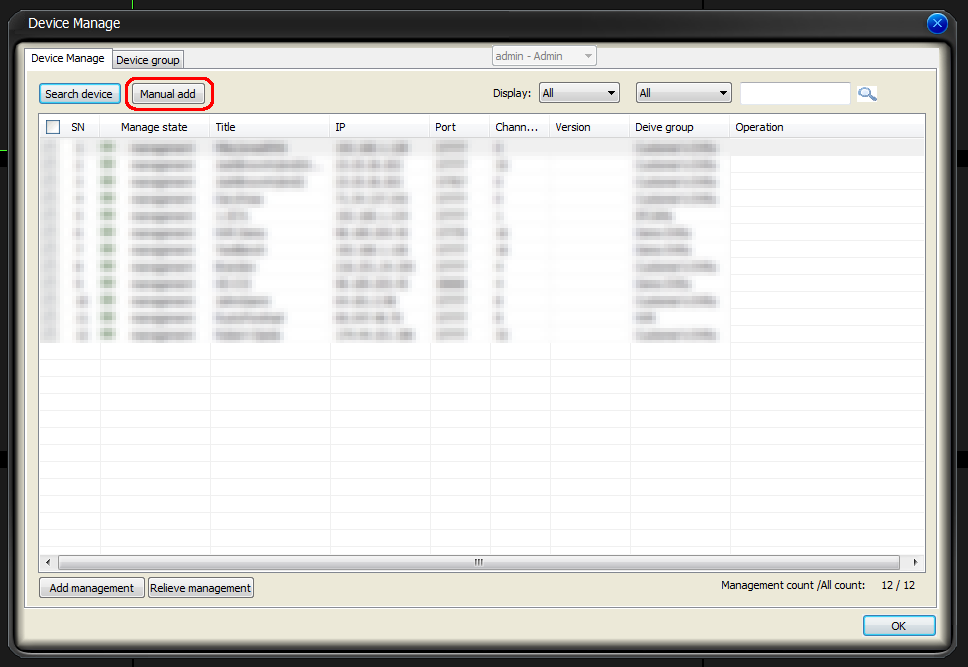
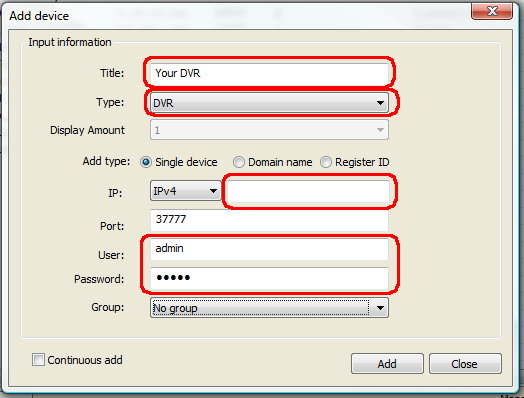
Step 5
You should now see the newly listed connection name under the “Device” bar on the right. To connect to that DVR, double click on the name or highlight it then press the “Connect/Disconnect” button on top.


