iMaxCamPro (Bronze, Gold, Platinum) Motion based recording (Win PSS)
:
from
to
Clear
Clear
Motion Based Recording (Win PSS)
Bronze, Gold, and Platinum iMaxCamPro DVR's
Back to iMaxCamPro Support | Support Home
This guide will step you through configuring 24/7 motion based recording, utilizing the PSS application to access the DVR.
Step 1
Start off by launching the PSS software application. If you haven�t changed it yet, use the user name �admin� and password as �admin�.
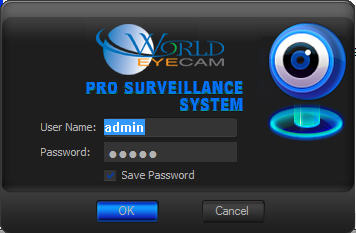
Step 2
Once logged in to the software, Connect to your DVR and right click on the device name.
Step 3
Select Advanced, and then click on Device Config.
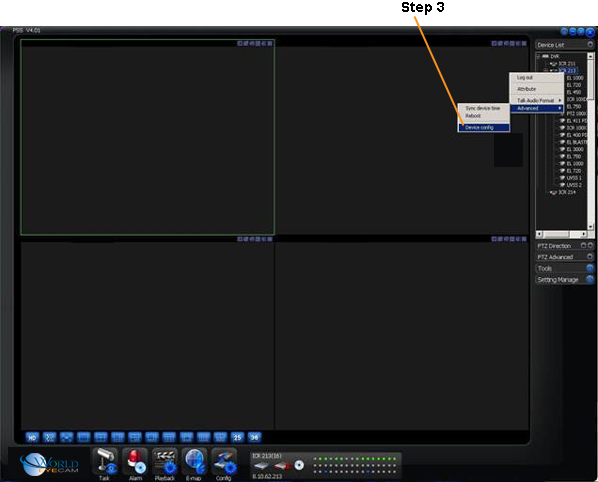
Next,
Click on "Schedule" located on the left hand menus.
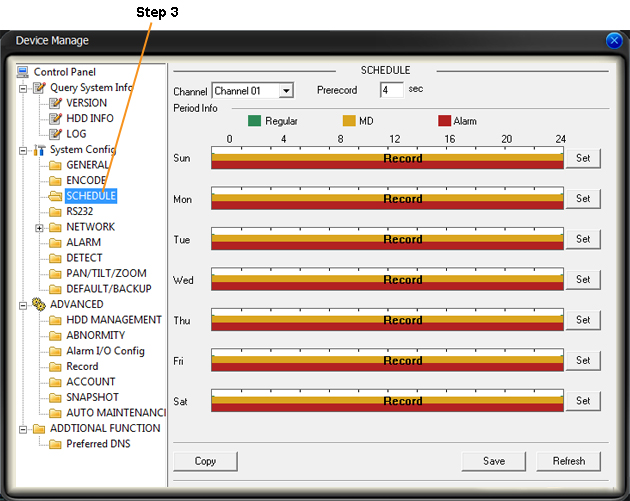
Step 4
We can now set a schedule for motion recording by clicking �Set� next to any of the week days you wish to schedule. You should get the following menu.
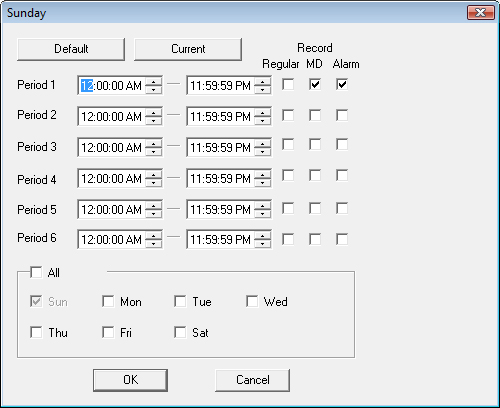
To schedule motion, tick the �MD� box for any time period (this example has a 24 hour period set in period 1). To copy it for all weekdays, tick the �All�. Click �OK�. This should bring you back to the �Schedule� menu � click �Save� to save the new schedule.
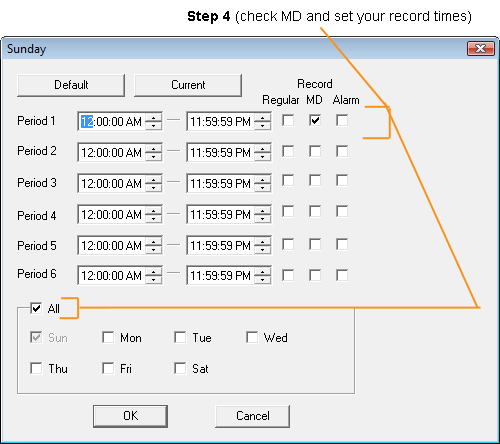
Step 5
The next step will walk you through setting your detection options. From the Menu Tree on the left side, click on �Detect�. You will see the following menu.
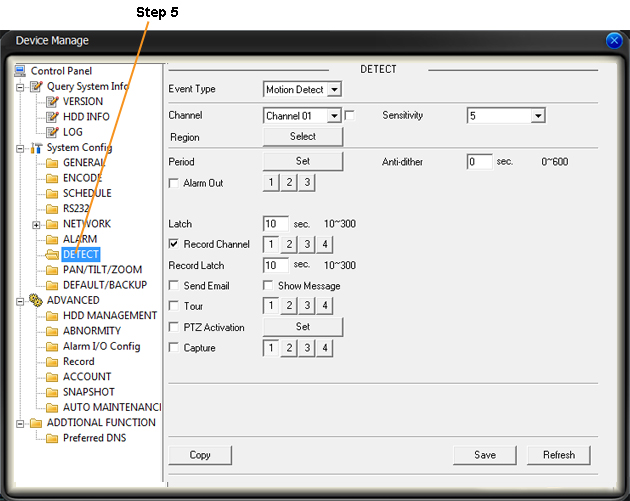
Step 6
The first highlighted section at the top contains the �Event channel� (camera that detects motion), the detection region (click �Select� to modify the region, light blue is an active region), and the required sensitivity to detect motion (1 is the least, 6 is the greatest). The second highlighted region contains the �Record Channel� � the actual camera that will record when the event channel hits motion.
**Be mindful of the record channel setting � if you do not have the appropriate channel (or any channel) selected, you may actually have one channel record a different channel, or none at all!
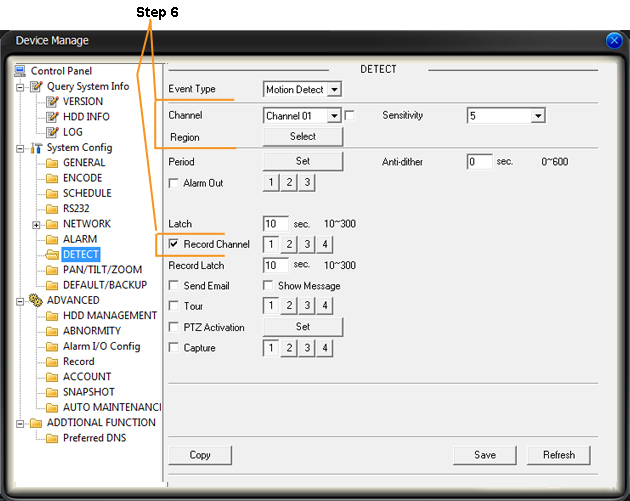
Step 7
The last step is to troubleshoot � you should check for playback files after a period of time has lapsed.
Bronze, Gold, and Platinum iMaxCamPro DVR's
Back to iMaxCamPro Support | Support Home
This guide will step you through configuring 24/7 motion based recording, utilizing the PSS application to access the DVR.
Step 1
Start off by launching the PSS software application. If you haven�t changed it yet, use the user name �admin� and password as �admin�.
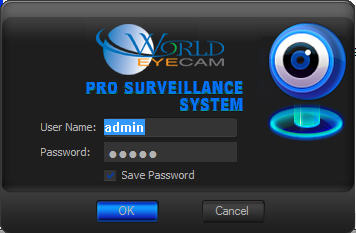
Step 2
Once logged in to the software, Connect to your DVR and right click on the device name.
Step 3
Select Advanced, and then click on Device Config.
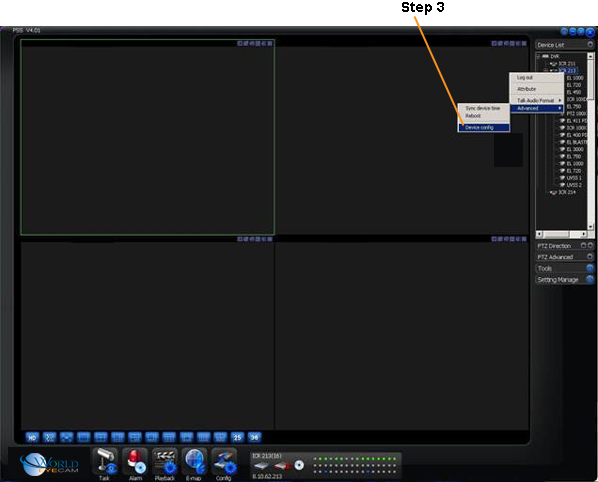
Next,
Click on "Schedule" located on the left hand menus.
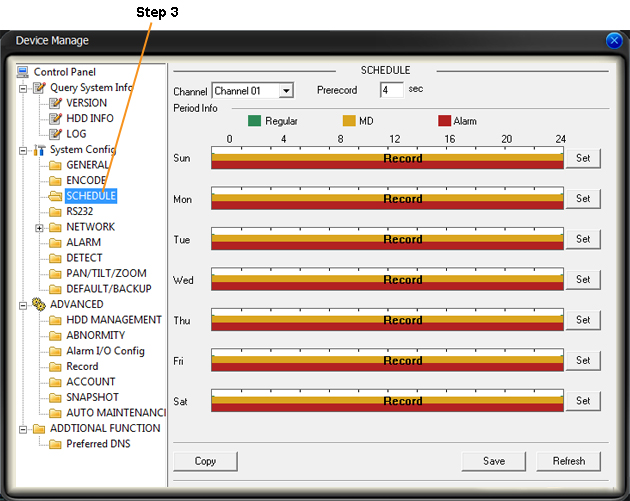
Step 4
We can now set a schedule for motion recording by clicking �Set� next to any of the week days you wish to schedule. You should get the following menu.
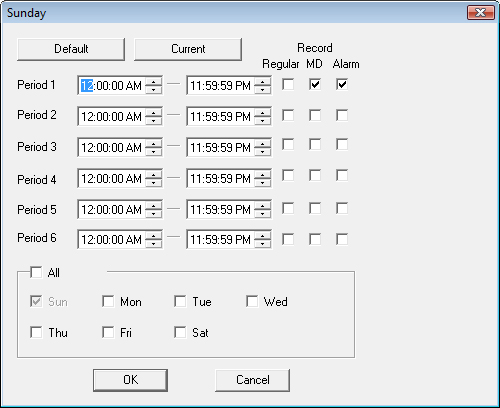
To schedule motion, tick the �MD� box for any time period (this example has a 24 hour period set in period 1). To copy it for all weekdays, tick the �All�. Click �OK�. This should bring you back to the �Schedule� menu � click �Save� to save the new schedule.
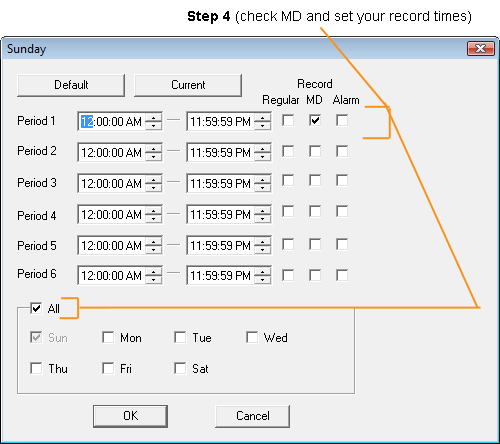
Step 5
The next step will walk you through setting your detection options. From the Menu Tree on the left side, click on �Detect�. You will see the following menu.
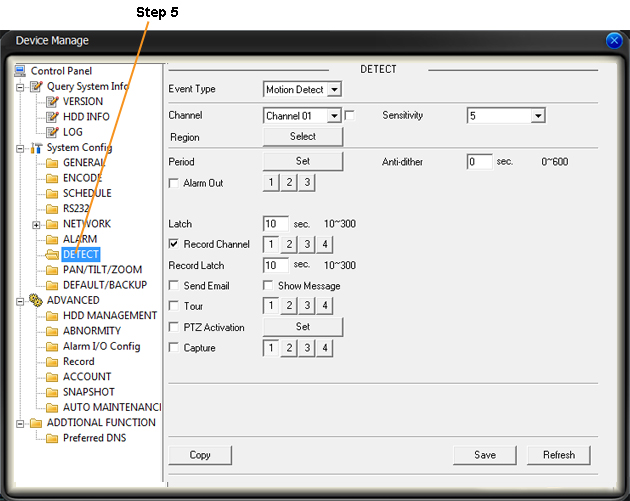
Step 6
The first highlighted section at the top contains the �Event channel� (camera that detects motion), the detection region (click �Select� to modify the region, light blue is an active region), and the required sensitivity to detect motion (1 is the least, 6 is the greatest). The second highlighted region contains the �Record Channel� � the actual camera that will record when the event channel hits motion.
**Be mindful of the record channel setting � if you do not have the appropriate channel (or any channel) selected, you may actually have one channel record a different channel, or none at all!
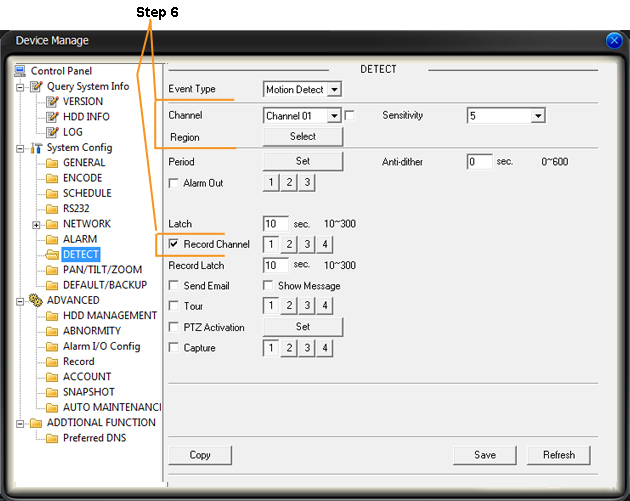
Step 7
The last step is to troubleshoot � you should check for playback files after a period of time has lapsed.
- If you have too many recordings, you may need to adjust your sensitivity lower, or tweak your region for troublesome locations.
- If you have too few or no recordings at all, you may need to adjust your sensitivity higher, verify that your record channel is enabled, or you may even have your detection region inverted.
- If you have too few or no recordings at all, you may need to adjust your sensitivity higher, verify that your record channel is enabled, or you may even have your detection region inverted.


