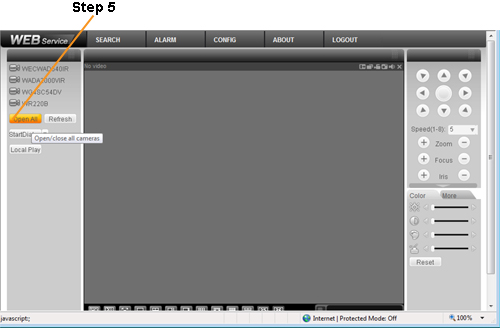iMaxCamPro (Bronze, Gold, Platinum) how to login to Web Service with Internet Explorer
:
from
to
Clear
Clear
How to login to Web Service with Internet Explorer
Bronze, Gold, and Platinum iMaxCamPro DVR's
Back to iMaxCamPro Support | Support Home
Step 1
Start by launching an Internet Explorer browser window.
*Note: For compatibility reasons, Vista users will want to run this as an administrator. Right click the Internet Explorer shortcut, and choose Run as administrator
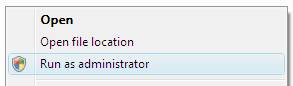
Step 2
Next, in the address bar of Internet Explorer input either the static IP or domain name assigned to your DVR.

Step 3
If this is your first time loading Web Service, you will need to install Active X. Once this has been installed, restart your web browser and input your IP again

If you do not see a prompt like the one above asking you to install ActiveX, or it does not allow you to install please follow the following instructions.
1.)Enable all Active X options within Internet Explorer. Go to Tools ->Internet Options ->Security Tab
2.) Click the Internet icon and then click the Custom Level button near the bottom of the screen.
3.) Scroll down to the section titled "Active X Controls and Plugins"
4.) For every option within that section, set to Enable.
5.) Click OK to close the security settings window, and Click OK again to close the options window.
Step 4
You should now be able to login to Web Service by typing in your IP address into the address bar of internet explorer.
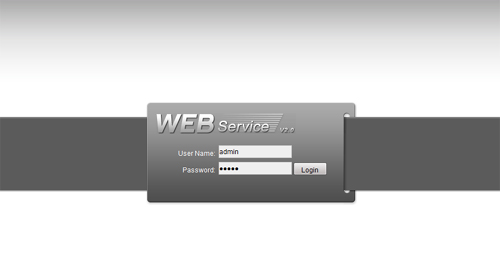
Step 5
Once logged in, click on "Open All" on the left side of the Web Service screen to view your cameras.
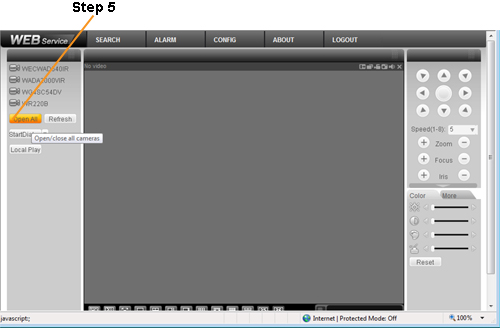
Bronze, Gold, and Platinum iMaxCamPro DVR's
Back to iMaxCamPro Support | Support Home
Step 1
Start by launching an Internet Explorer browser window.
*Note: For compatibility reasons, Vista users will want to run this as an administrator. Right click the Internet Explorer shortcut, and choose Run as administrator
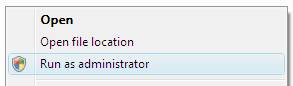
Step 2
Next, in the address bar of Internet Explorer input either the static IP or domain name assigned to your DVR.

Step 3
If this is your first time loading Web Service, you will need to install Active X. Once this has been installed, restart your web browser and input your IP again

If you do not see a prompt like the one above asking you to install ActiveX, or it does not allow you to install please follow the following instructions.
1.)Enable all Active X options within Internet Explorer. Go to Tools ->Internet Options ->Security Tab
2.) Click the Internet icon and then click the Custom Level button near the bottom of the screen.
3.) Scroll down to the section titled "Active X Controls and Plugins"
4.) For every option within that section, set to Enable.
5.) Click OK to close the security settings window, and Click OK again to close the options window.
Step 4
You should now be able to login to Web Service by typing in your IP address into the address bar of internet explorer.
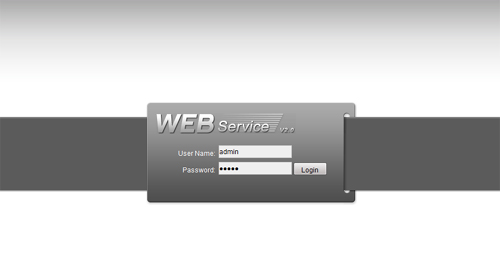
Step 5
Once logged in, click on "Open All" on the left side of the Web Service screen to view your cameras.