iMaxCamPro (Bronze, Gold, Platinum) Formatting Hard Drives (locally)
:
from
to
Clear
Clear
iMaxCamPro Formatting Hard Drives (locally)
Bronze, Gold, and Platinum iMaxCamPro DVR's
Back to iMaxCamPro Support | Support Home
We recommend you use a mouse to navigate through the menus. It's easier.
WARNING:
The process below will erase all data on the hard drive you will be formatting. Please back up all the footage you need Before proceeding as all data on the drive will be
Lost forever.
Step 1
Login to the DVR as administrator. Press “Enter” Key for the password prompt. The default username/password is “admin/admin” (case sensitive).
Step 2
Select “Super User” or “Advanced” from the main menu. Then select “HDD Management”.
Step 3
From here you will first select which HDD to format which can be selected from the pull down “HDD No.”
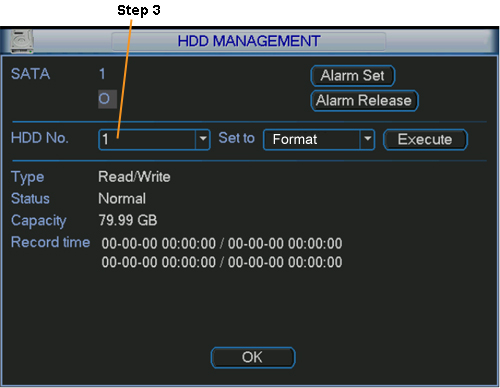
Step 4
Now that you chose which HDD, go to “Set to” and select “Format”. Once selected, click on “Execute” to begin formatting.
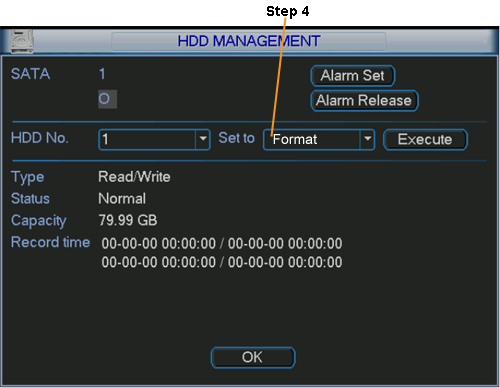
Step 5
Once finished, exit this menu and you will be prompted to restart the system.
Step 6
You should not have to do any further operations after this procedure. The hard drive(s) should be set back to normal operation. If you want to be sure that they have been formatted, check back in to the “HDD Management” menu to see if there is any previous recordings left.
Bronze, Gold, and Platinum iMaxCamPro DVR's
Back to iMaxCamPro Support | Support Home
We recommend you use a mouse to navigate through the menus. It's easier.
WARNING:
The process below will erase all data on the hard drive you will be formatting. Please back up all the footage you need Before proceeding as all data on the drive will be
Lost forever.
Step 1
Login to the DVR as administrator. Press “Enter” Key for the password prompt. The default username/password is “admin/admin” (case sensitive).
Step 2
Select “Super User” or “Advanced” from the main menu. Then select “HDD Management”.
Step 3
From here you will first select which HDD to format which can be selected from the pull down “HDD No.”
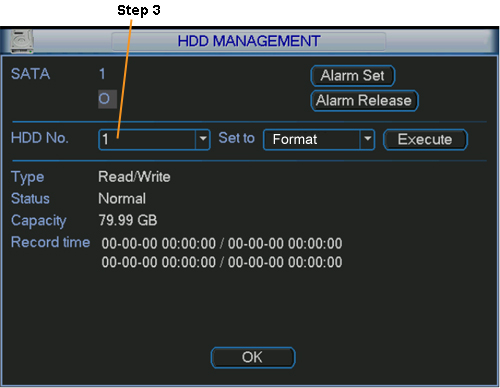
Step 4
Now that you chose which HDD, go to “Set to” and select “Format”. Once selected, click on “Execute” to begin formatting.
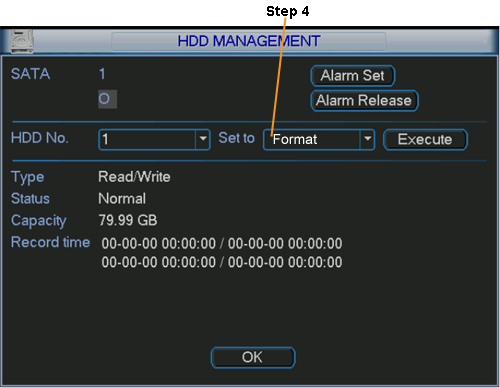
Step 5
Once finished, exit this menu and you will be prompted to restart the system.
Step 6
You should not have to do any further operations after this procedure. The hard drive(s) should be set back to normal operation. If you want to be sure that they have been formatted, check back in to the “HDD Management” menu to see if there is any previous recordings left.


