iMaxCamPro (Bronze, Gold, Platinum) digital zoom on playbacks
:
from
to
Clear
Clear
Digital Zooming on Playbacks
Bronze, Gold, and Platinum iMaxCamPro DVR's
Back to iMaxCamPro Support | Support Home
Required: you will need a USB mouse attached to the unit to perform this walkthrough.
Step 1
Login to the DVR as administrator. Press “Enter” Key for the password prompt. The default username/password is “888888/888888”.
Step 2
Select “SEARCH” from the main menu.
Step 3
Refer to the walkthrough “Local Playback [DVR FLEX4/8/16]” to bring up the playback you want to use the digital zoom with.
Step 4
During playback, click and hold down the left mouse button on the desired area of focus. Next, drag the cursor to expand the green box around the area.
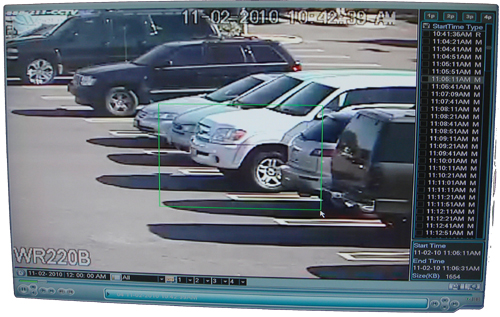
Step 5
You will now see a small magnifying glass appear when you have your mouse inside the box that you created. Left click on the mouse once to zoom in to the area. To zoom out, right click once on the mouse.

Note: Digitally zooming will not “enhance” the quality rather it only helps enlarge on a specific area of interest during playback.
Bronze, Gold, and Platinum iMaxCamPro DVR's
Back to iMaxCamPro Support | Support Home
Required: you will need a USB mouse attached to the unit to perform this walkthrough.
Step 1
Login to the DVR as administrator. Press “Enter” Key for the password prompt. The default username/password is “888888/888888”.
Step 2
Select “SEARCH” from the main menu.
Step 3
Refer to the walkthrough “Local Playback [DVR FLEX4/8/16]” to bring up the playback you want to use the digital zoom with.
Step 4
During playback, click and hold down the left mouse button on the desired area of focus. Next, drag the cursor to expand the green box around the area.
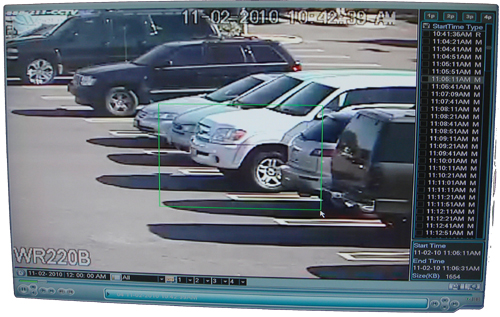
Step 5
You will now see a small magnifying glass appear when you have your mouse inside the box that you created. Left click on the mouse once to zoom in to the area. To zoom out, right click once on the mouse.

Note: Digitally zooming will not “enhance” the quality rather it only helps enlarge on a specific area of interest during playback.


