iMaxCamPro (Bronze, Gold, Platinum) Correcting Win7/Vista PSS View
:
from
to
Clear
Clear
Correcting
Windows 7/Vista PSS View (Win PSS)
Bronze, Gold, and Platinum iMaxCamPro DVR's
Back to iMaxCamPro Support | Support Home
Step 1
Windows 7 and Windows Vista can, by default, display the latest PSS client (Version 4) a little strange. Some text and input boxes can look off as displayed with the picture example below. This has to due mostly in part of the DPI (font size) settings of Windows. Please follow this guide to correct the look of your client software.
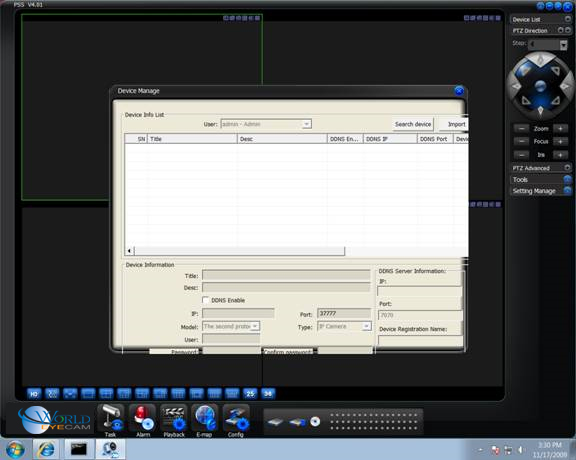
Step 2
Start out by right clicking with your mouse in an empty space on your desktop. A menu will drop down in which you need to select “Personalize”.
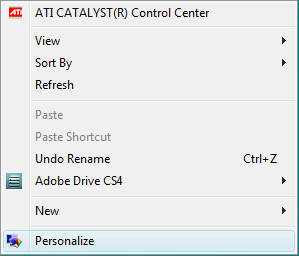
Step 3
Towards the bottom left corner, click on the Display link.
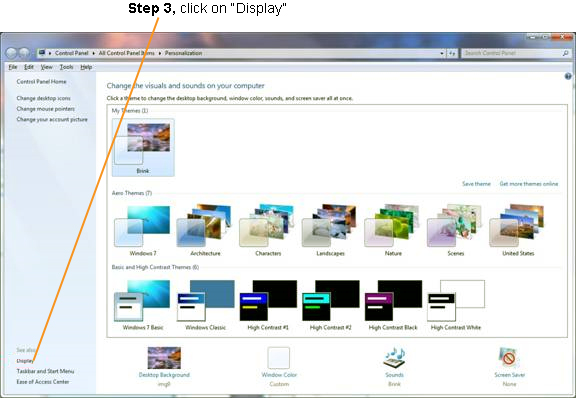
Step 4
When looking at the newly displayed options, you will either see “Adjust font size (DPI)” or “Set custom text size (DPI)” on the left hand side. You will now want to set your DPI to “Smaller – 100%” or “Default scale (96 DPI)” then click “Apply”. This will allow Windows to display more text on your screen and help scale our PSS client for better viewing.
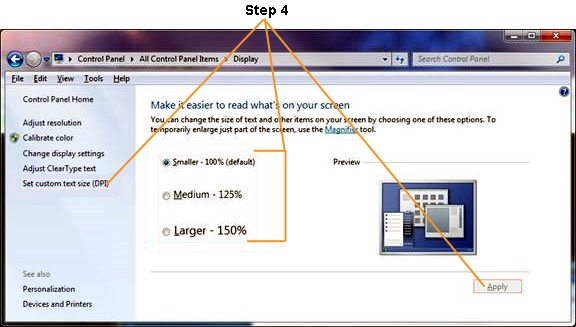
Step 5
You may need to restart your computer to have this take effect.
Bronze, Gold, and Platinum iMaxCamPro DVR's
Back to iMaxCamPro Support | Support Home
Step 1
Windows 7 and Windows Vista can, by default, display the latest PSS client (Version 4) a little strange. Some text and input boxes can look off as displayed with the picture example below. This has to due mostly in part of the DPI (font size) settings of Windows. Please follow this guide to correct the look of your client software.
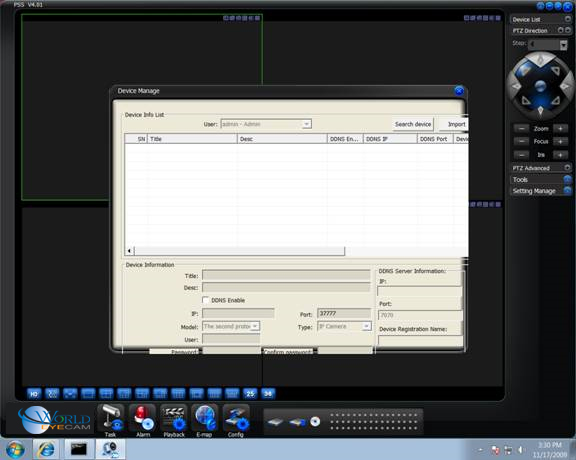
Step 2
Start out by right clicking with your mouse in an empty space on your desktop. A menu will drop down in which you need to select “Personalize”.
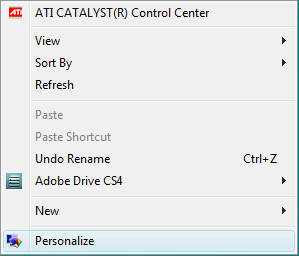
Step 3
Towards the bottom left corner, click on the Display link.
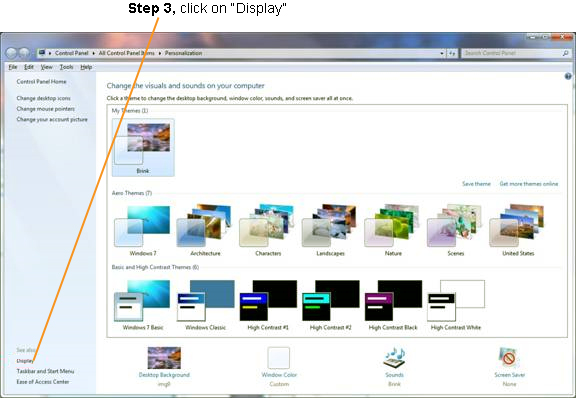
Step 4
When looking at the newly displayed options, you will either see “Adjust font size (DPI)” or “Set custom text size (DPI)” on the left hand side. You will now want to set your DPI to “Smaller – 100%” or “Default scale (96 DPI)” then click “Apply”. This will allow Windows to display more text on your screen and help scale our PSS client for better viewing.
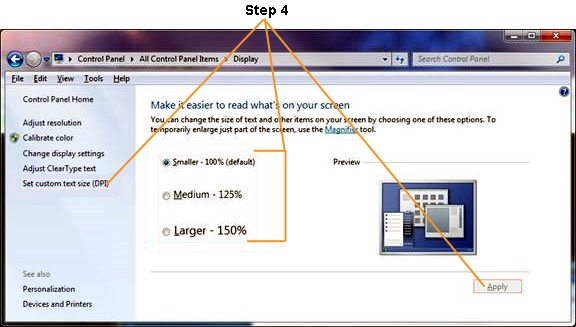
Step 5
You may need to restart your computer to have this take effect.


