iMaxCamPro (Bronze, Gold, Platinum) accessing the log file
:
from
to
Clear
Clear
Accessing the Log File (Locally)
Bronze, Gold, and Platinum iMaxCamPro DVR's
Back to iMaxCamPro Support | Support Home
Step 1
Login to the DVR as administrator. Press “Enter” Key for the password prompt. The default username/password is “888888/888888”.
Step 2
Select “SYS INFO” from the main menu.
Step 3
Now select “LOG” from the “SYS INFO” menu.
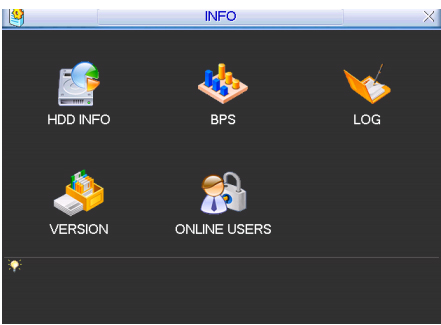
Step 4
This will load the log file for your DVR. The log file will give you everything you need to understand what changes or acts have been made to the DVR.
Step 5
Everything is documented as simple explanations such as you will see below. You will first pick the type of logged information you want to look up under the “Type” pull down menu. Now input a “Start Time” and “End Time” to search between those times for the desired log information. Proceed to click on “Search” to bring up the requested information in the lower field. If you do not want to do a search, the log will already display times arranged from most recent to oldest (newest being on the bottom, oldest you have to scroll back up).
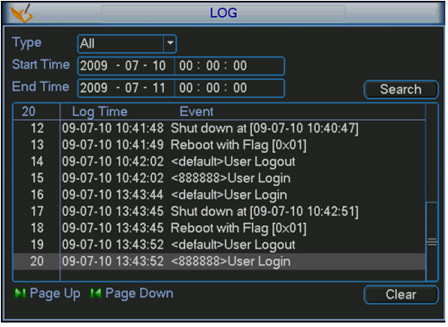
Step 6
To clear the current log file, simply click on “Clear” towards the bottom right hand corner.
Bronze, Gold, and Platinum iMaxCamPro DVR's
Back to iMaxCamPro Support | Support Home
Step 1
Login to the DVR as administrator. Press “Enter” Key for the password prompt. The default username/password is “888888/888888”.
Step 2
Select “SYS INFO” from the main menu.
Step 3
Now select “LOG” from the “SYS INFO” menu.
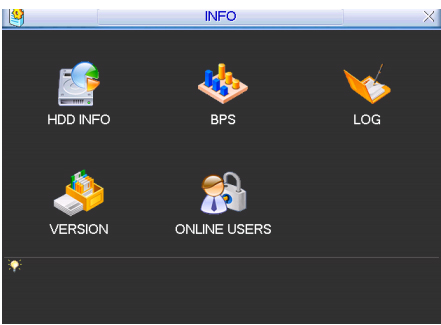
Step 4
This will load the log file for your DVR. The log file will give you everything you need to understand what changes or acts have been made to the DVR.
Step 5
Everything is documented as simple explanations such as you will see below. You will first pick the type of logged information you want to look up under the “Type” pull down menu. Now input a “Start Time” and “End Time” to search between those times for the desired log information. Proceed to click on “Search” to bring up the requested information in the lower field. If you do not want to do a search, the log will already display times arranged from most recent to oldest (newest being on the bottom, oldest you have to scroll back up).
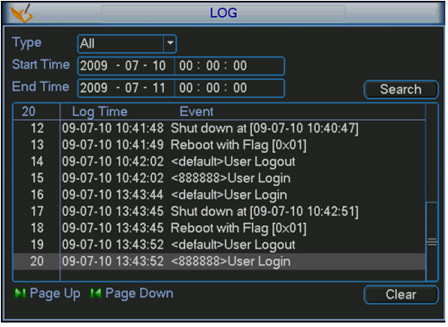
Step 6
To clear the current log file, simply click on “Clear” towards the bottom right hand corner.


