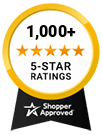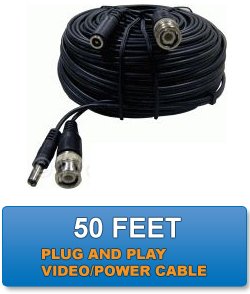- 33% less
GV-2008 Geovision 8 Channel Hardware Compression Card MPEG2 and MPEG4 with version V8.3 Complete Webcam Software Suite Included
Compared with the flagship GV-Combo Card where videos are compressed with software compressions such as Geo MPEG-4, Geo MPEG-4 ASP, and Geo H264, the GV-2004 / GV-2008 provide an alternative for hardware compression. GV-2004 / GV-2008 both support multiple video and audio input ports, TV output, real-time display, and D1 quality video resolution. This is a Class A product. In a domestic environment, this product may cause radio interference in which case the user may be required to take adequate measures. The Restriction of Hazardous Substances (RoHS) Directive is to forbid the use of hazardous materials of production. To meet the RoHS Directive requirements, this product is made to be RoHS compliant. This product is subject to the Waste Electrical and Electronic Equipment (WEEE) Directive and made compliant with the WEEE requirements. The GV-Joystick facilitates the PTZ camera control such as pan, tilt, zoom and focus. It can work on the GV-System independently, and its compatibility with GV-Keyboard empowers the operation of GV-System as well. GV-Joystick can only work on the GV-Keyboard of firmware V2.0.0.1. When you combine the use of GV-Joystick and GV-Keyboard, the GV-Joystick MUST be connected to the GV-Keyboard. Both GV-Joystick and GV-Keyboard cannot be connected to the GV-System separately. The GV-Joystick is an independent device that can work with the GV-System directly.
Based on the MPEG-2 and MPEG-4 hardware compression technologies, the new generation cards GV-2004 / GV-2008 are designed to meet high profile security demands. The GV-2004 / GV-2008 utilize MPEG-2 and MPEG-4 hardware compressions to free more CPU capacity from the intensive compression tasks. Compared with the flagship GV-Combo Card where videos are compressed with software compressions such as Geo MPEG-4, Geo MPEG-4 ASP, and Geo H264, the GV-2004 / GV-2008 provide an alternative for hardware compression. GV-2004 / GV-2008 both support multiple video and audio input ports, TV output, real-time display, and D1 quality video resolution. This is a Class A product. In a domestic environment, this product may cause radio interference in which case the user may be required to take adequate measures. The Restriction of Hazardous Substances (RoHS) Directive is to forbid the use of hazardous materials of production. To meet the RoHS Directive requirements, this product is made to be RoHS compliant. This product is subject to the Waste Electrical and Electronic Equipment (WEEE) Directive and made compliant with the WEEE requirements. The GV-Joystick facilitates the PTZ camera control such as pan, tilt, zoom and focus. It can work on the GV-System independently, and its compatibility with GV-Keyboard empowers the operation of GV-System as well. GV-Joystick can only work on the GV-Keyboard of firmware V2.0.0.1
The GV-2004 / GV-2008 utilize MPEG-2 and MPEG-4 hardware compressions to free more CPU capacity from the intensive compression tasks. Compared with the flagship GV-Combo Card where videos are compressed with software compressions such as Geo MPEG-4, Geo MPEG-4 ASP, and Geo H264, the GV-2004 / GV-2008 provide an alternative for hardware compression. GV-2004 / GV-2008 both support multiple video and audio input ports, TV output, real-time display, and D1 quality video resolution. This is a Class A product. In a domestic environment, this product may cause radio interference in which case the user may be required to take adequate measures. The Restriction of Hazardous Substances (RoHS) Directive is to forbid the use of hazardous materials of production. To meet the RoHS Directive requirements, this product is made to be RoHS compliant. This product is subject to the Waste Electrical and Electronic Equipment (WEEE) Directive and made compliant with the WEEE requirements. The GV-Joystick facilitates the PTZ camera control such as pan, tilt, zoom and focus. It can work on the GV-System independently, and its compatibility with GV-Keyboard empowers the operation of GV-System as well. GV-Joystick can only work on the GV-Keyboard of firmware V2.0.0.1. When you combine the use of GV-Joystick and GV-Keyboard, the GV-Joystick MUST be connected to the GV-Keyboard. Both GV-Joystick and GV-Keyboard cannot be connected to the GV-System separately. The GV-Joystick is an independent device that can work with the GV-System directly. To connect the GV-Joystick to the GV-System, use the supplied USB cable. To work on the GV-System together with the GV-Keyboard, the GV-Joystick MUST be connected to the GV-Keyboard. To connect the GV-Joystick to the GV-Keyboard, use the supplied RS-45 cable. No matter which way you use to connect the GV-Joystick to the GV-System, it is required to install the USB driver before use. After hardware installation, the Found New Hardware Wizard will automatically detect the device. Ignore the Wizard and follow these steps to install the driver. In the Port field, select the port connecting to the GV-Joystick. Find out the port number the GV-Joystick is using in the Prolific USB to Serial Bridge entry. See 3.2 USB Driver Installation.
Based on the MPEG-2 and MPEG-4 hardware compression technologies, the new generation cards GV-2004 / GV-2008 are designed to meet high profile security demands.
- Shipping info
We deliver worldwide
- Payment methods
- Return Policy
We accept returns
- Customer Reviews
Check out our customer Reviews
Compared with the flagship GV-Combo Card where videos are compressed with software compressions such as Geo MPEG-4, Geo MPEG-4 ASP, and Geo H264, the GV-2004 / GV-2008 provide an alternative for hardware compression. GV-2004 / GV-2008 both support multiple video and audio input ports, TV output, real-time display, and D1 quality video resolution. This is a Class A product. In a domestic environment, this product may cause radio interference in which case the user may be required to take adequate measures. The Restriction of Hazardous Substances (RoHS) Directive is to forbid the use of hazardous materials of production. To meet the RoHS Directive requirements, this product is made to be RoHS compliant. This product is subject to the Waste Electrical and Electronic Equipment (WEEE) Directive and made compliant with the WEEE requirements. The GV-Joystick facilitates the PTZ camera control such as pan, tilt, zoom and focus. It can work on the GV-System independently, and its compatibility with GV-Keyboard empowers the operation of GV-System as well. GV-Joystick can only work on the GV-Keyboard of firmware V2.0.0.1. When you combine the use of GV-Joystick and GV-Keyboard, the GV-Joystick MUST be connected to the GV-Keyboard. Both GV-Joystick and GV-Keyboard cannot be connected to the GV-System separately. The GV-Joystick is an independent device that can work with the GV-System directly. To connect the GV-Joystick to the GV-System, use the supplied USB cable. To work on the GV-System together with the GV-Keyboard, the GV-Joystick MUST be connected to the GV-Keyboard. To connect the GV-Joystick to the GV-Keyboard, use the supplied RS-45 cable. No matter which way you use to connect the GV-Joystick to the GV-System, it is required to install the USB driver before use. After hardware installation, the Found New Hardware Wizard will automatically detect the device. Ignore the Wizard and follow these steps to install the driver. In the Port field, select the port connecting to the GV-Joystick. Find out the port number the GV-Joystick is using in the Prolific USB to Serial Bridge entry. See 3.2 USB Driver Installation.
Compared with the flagship GV-Combo Card where videos are compressed with software compressions such as Geo MPEG-4, Geo MPEG-4 ASP, and Geo H264, the GV-2004 / GV-2008 provide an alternative for hardware compression. GV-2004 / GV-2008 both support multiple video and audio input ports, TV output, real-time display, and D1 quality video resolution. This is a Class A product. In a domestic environment, this product may cause radio interference in which case the user may be required to take adequate measures. The Restriction of Hazardous Substances (RoHS) Directive is to forbid the use of hazardous materials of production. To meet the RoHS Directive requirements, this product is made to be RoHS compliant. This product is subject to the Waste Electrical and Electronic Equipment (WEEE) Directive and made compliant with the WEEE requirements. The GV-Joystick facilitates the PTZ camera control such as pan, tilt, zoom and focus. It can work on the GV-System independently, and its compatibility with GV-Keyboard empowers the operation of GV-System as well. GV-Joystick can only work on the GV-Keyboard of firmware V2.0.0.1. When you combine the use of GV-Joystick and GV-Keyboard, the GV-Joystick MUST be connected to the GV-Keyboard. Both GV-Joystick and GV-Keyboard cannot be connected to the GV-System separately. The GV-Joystick is an independent device that can work with the GV-System directly. To connect the GV-Joystick to the GV-System, use the supplied USB cable. To work on the GV-System together with the GV-Keyboard, the GV-Joystick MUST be connected to the GV-Keyboard. To connect the GV-Joystick to the GV-Keyboard, use the supplied RS-45 cable. No matter which way you use to connect the GV-Joystick to the GV-System, it is required to install the USB driver before use. After hardware installation, the Found New Hardware Wizard will automatically detect the device. Ignore the Wizard and follow these steps to install the driver. In the Port field, select the port connecting to the GV-Joystick. Find out the port number the GV-Joystick is using in the Prolific USB to Serial Bridge entry. See 3.2 USB Driver Installation.
Based on the MPEG-2 and MPEG-4 hardware compression technologies, the new generation cards GV-2004 / GV-2008 are designed to meet high profile security demands. The GV-2004 / GV-2008 utilize MPEG-2 and MPEG-4 hardware compressions to free more CPU capacity from the intensive compression tasks. Compared with the flagship GV-Combo Card where videos are compressed with software compressions such as Geo MPEG-4, Geo MPEG-4 ASP, and Geo H264, the GV-2004 / GV-2008 provide an alternative for hardware compression. GV-2004 / GV-2008 both support multiple video and audio input ports, TV output, real-time display, and D1 quality video resolution. This is a Class A product. In a domestic environment, this product may cause radio interference in which case the user may be required to take adequate measures. The Restriction of Hazardous Substances (RoHS) Directive is to forbid the use of hazardous materials of production. To meet the RoHS Directive requirements, this product is made to be RoHS compliant. This product is subject to the Waste Electrical and Electronic Equipment (WEEE) Directive and made compliant with the WEEE requirements. The GV-Joystick facilitates the PTZ camera control such as pan, tilt, zoom and focus. It can work on the GV-System independently, and its compatibility with GV-Keyboard empowers the operation of GV-System as well. GV-Joystick can only work on the GV-Keyboard of firmware V2.0.0.1. When you combine the use of GV-Joystick and GV-Keyboard, the GV-Joystick MUST be connected to the GV-Keyboard. Both GV-Joystick and GV-Keyboard cannot be connected to the GV-System separately. The GV-Joystick is an independent device that can work with the GV-System directly. To connect the GV-Joystick to the GV-System, use the supplied USB cable. To work on the GV-System together with the GV-Keyboard, the GV-Joystick MUST be connected to the GV-Keyboard. To connect the GV-Joystick to the GV-Keyboard, use the supplied RS-45 cable. No matter which way you use to connect the GV-Joystick to the GV-System, it is required to install the USB driver before use. After hardware installation, the Found New Hardware Wizard will automatically detect the device. Ignore the Wizard and follow these steps to install the driver. In the Port field, select the port connecting to the GV-Joystick. Find out the port number the GV-Joystick is using in the Prolific USB to Serial Bridge entry. See 3.2 USB Driver Installation.
| ||||||||||||||||||||||||||||||||||||||||
- ManufacturerGeovision, Ruijie
- RUIJIEYes
- KeywordsGV-2008 Geovision 8 Channel Hardware Compression Card MPEG2 and MPEG4
- DescriptionGV-2008 Geovision 8 Channel Hardware Compression Card MPEG2 and MPEG4
- Shipping Lead TimeShips within 1 to 12 Hours
- Number of Channels8ch
- Warranty3 Year Warranty (Included)
- GeoVision Authorized Distributor WarrantyGeoVision Direct Warranty
- Remote Login SupportNo Login Support Needed, 1 Time FREE Setup: Remote Access Mobile App Configuration - Motion Detection Setup
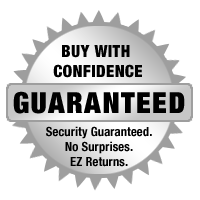

The mission of WorldEyeCam, Inc.is to provide consumers with the most up to date security products at the best prices available on the market today. As security is advancing at such a rapid rate we try to exceed our customers expectations by providing unparallel customers service and technical support. We strive to stay on the forefront of the most up to date products and news in regards to our industry. Our website www.Worldeyecam.com contains a broad spectrum of surveillance products as well as industry information. Our website is updated daily as we make our way through this technological wave of security products. Our goal and focus is to stay on top of the latest innovations in technology and securities and to remain a trusted industry leader for years to come.
WorldEyeCam is a CCTV products distribution and integration company located in Southern California in the heart of Orange County. We operate out of a 14,000 sq.ft warehouse & a separate product demo show room. We proudly offer 1st class technical support for our customers we serve with the complete understanding that it is you, the customer that matters to every successful business. If you haven't already learned the hard way, you will understand that it takes more than just a website and the ability to sell a product - anyone can sell a product! But, it takes commitment to offerDEPENDABLE AND CONSISTENT technical support & customer SERVICE AFTER THE SALE. We stand behind our products 100% and we are in it for the long haul & to keep you, the customer happy.
Why Buy From The Worldeyecam Security Store. 30 Day Money Back Guarantee Latest Product Version Guarantee Fast Accurate Same Day Shipping Friendly customer service.
We are committed to providing our customers with "Complete Purchasing Experience Satisfaction" This means quality customer service from pre-purchase support, easy secure encrypted ordering, fast UPS shipping , comprehensive after sales tech-support by certified professionals and hassle free returns.
Shipping Information
FREE UPS Ground Shipping Continental US addresses on all orders over $1000.00 All in stock items are usually shipped Same Day (*not including weekends and holidays). For any Order for Bulk Cables that weigh over 75 lbs will be charged extra. Orders placed before 3 pm PST, or 2 pm for Expedited orders (Next Business Day Air or 2nd Business Day Air) can usually be shipped the same day. Orders placed by internet or by phone receive the same priority handling.
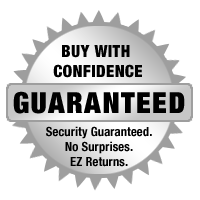

EZ - Hassle FREE - Returns
WorldEyeCam provides a 15-30-day money back guarantee on all products and services purchased, except special order items and all international orders. If for any reason you are not satisfied with your purchase, simply notify us by using this form here:
Submit RMA Return Form *Click Here* and we will immediately issue a Return Material Authorization Number.
Customers who bought this product also bought
- 33% less
- 24% less
- 40% less
- 58% less
Related products
- 65% less