GeoVision PTZ Idle Protection
:
from
to
for GeoVision
Back to GeoVision Support | Support Home
1. In Multicam, click on the “Configure” icon.
2. Select “Accessories” -> “Camera Mapping PTZ Dome”.
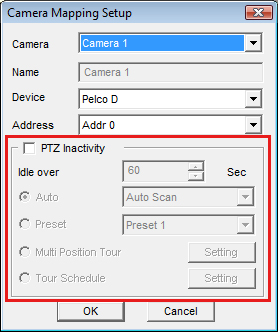
3. Select the Camera to apply idle protection.
4. Check “PTZ Inactivity”.
5. Select the time period before idle protection activates.
6. Select the desired function when idle protection starts by checking “Auto”, “Preset”, “Multi Position Tour”, or “Tour Schedule”.
8. Click “OK” again to finish setup.
Back to GeoVision Support | Support Home
1. In Multicam, click on the “Configure” icon.
2. Select “Accessories” -> “Camera Mapping PTZ Dome”.
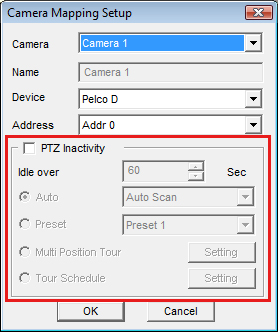
3. Select the Camera to apply idle protection.
4. Check “PTZ Inactivity”.
5. Select the time period before idle protection activates.
6. Select the desired function when idle protection starts by checking “Auto”, “Preset”, “Multi Position Tour”, or “Tour Schedule”.
a. “Auto” allows the PTZ camera to Auto Scan, Frame Scan, or Random Scan.
b. “Preset” will move the PTZ camera to a preset position.
c. “Multi Position Tour” allows the PTZ camera to dwell over a series of presets with the ability to set dwell time for each location.
d. “Tour Schedule” allows the PTZ camera to perform functions from a, b, and c by an hourly schedule.
7. Click “OK”.b. “Preset” will move the PTZ camera to a preset position.
c. “Multi Position Tour” allows the PTZ camera to dwell over a series of presets with the ability to set dwell time for each location.
d. “Tour Schedule” allows the PTZ camera to perform functions from a, b, and c by an hourly schedule.
8. Click “OK” again to finish setup.




