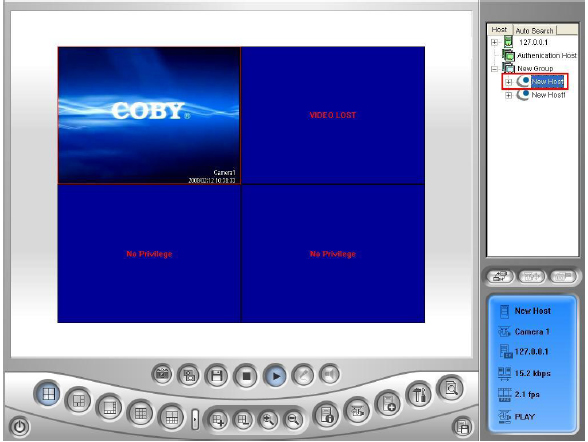GeoVision MultiView MultiHost Setup
:
from
to
MultiView MultiHost Setup
for GeoVision
Back to GeoVision Support | Support Home
Procedure to set up MultiHost for users to connect to multiple DVRs at once through MultiView
Applicable MultiView version: v8.0 and above
1. In GeoVision MultiView software, click on Edit Host button
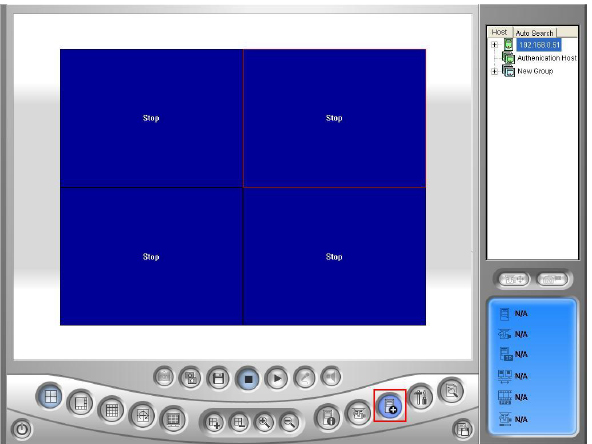
2. In Edit Host screen, click on New button on the under Host List then create a new group. Then click on New again to create a new host
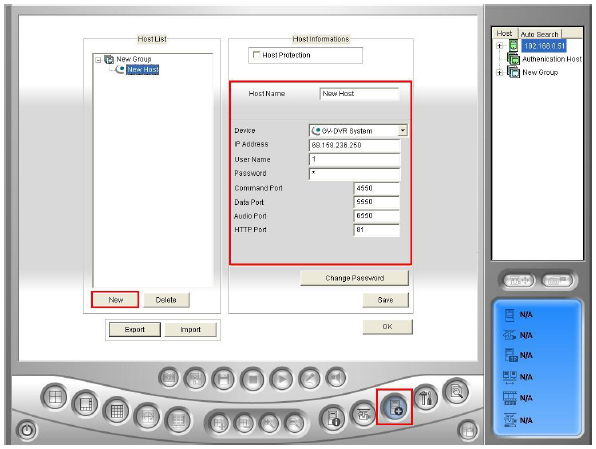
3. Under Host information, type in the Host Name of the DVR, then input the IP address, User Name, and Password associated with this DVR
* Name a �Group� will allow you to identify DVR groups
* Name a �Host� will allow you to identify individual DVR
* Confirm Command, Data, Audio, and HTTP ports are correct and the same as the ports used on the DVR
4. Click Save to save the host settings
5. Back in the MultiView window, click on the new host that was created then drag any camera from the list to any available channel on the left for live viewing
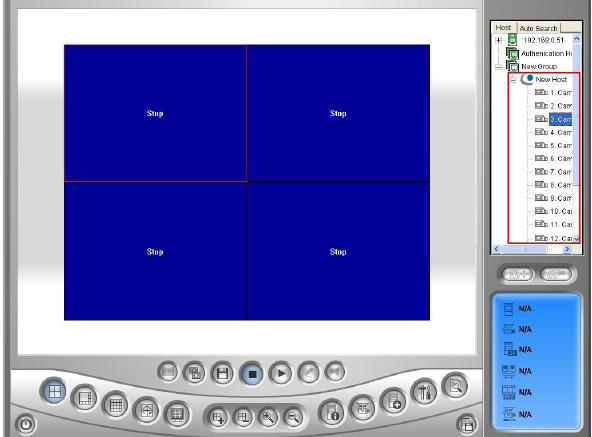
6. Alternatively, Multiple Host can be created to assign each channel to connect to a specific channel from any DVR by default. After creating a new host as shown in Step 2, select Multiple Host option on top. Then, for each of the camera channel listed below, click on Edit to enter each channel information
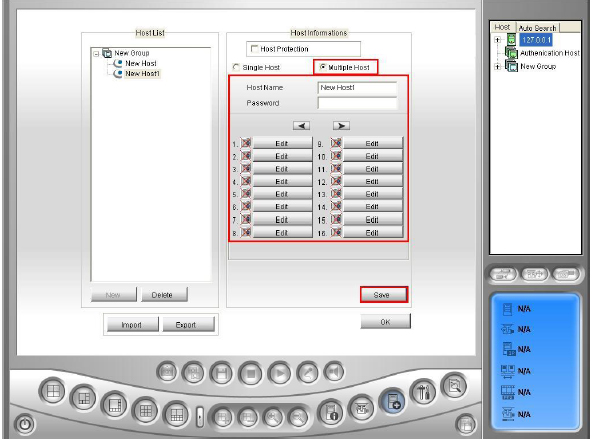
7. In the Camera Setting window, input the Device type, IP address, User Name, Password, and Camera No. to be assigned to this channel, then select OK
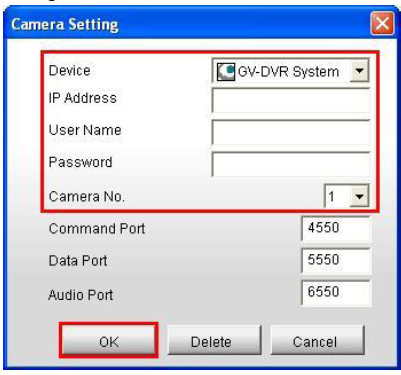
8. Click on Save then OK to save and exit the Host List window
9. After the Multiple Host is created, double click on the host created on the right to bring up each channel as defined in the steps above
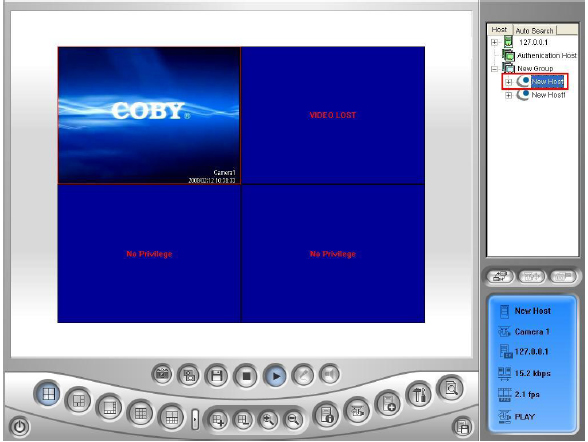
for GeoVision
Back to GeoVision Support | Support Home
Procedure to set up MultiHost for users to connect to multiple DVRs at once through MultiView
Applicable MultiView version: v8.0 and above
1. In GeoVision MultiView software, click on Edit Host button
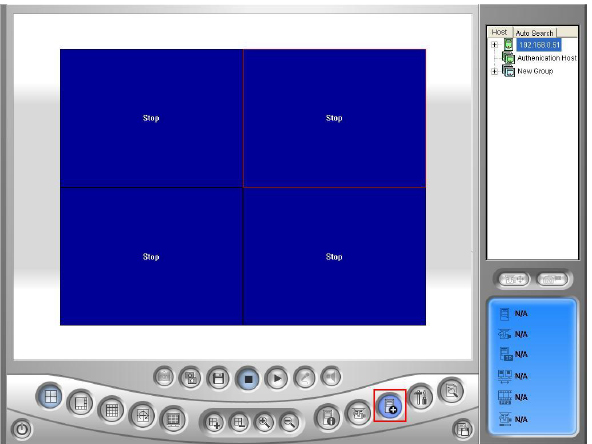
2. In Edit Host screen, click on New button on the under Host List then create a new group. Then click on New again to create a new host
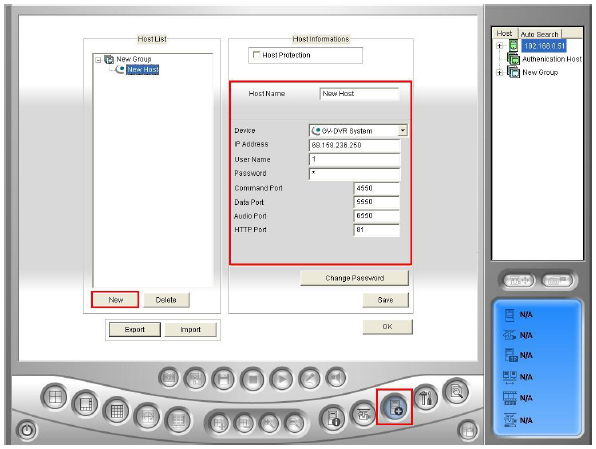
3. Under Host information, type in the Host Name of the DVR, then input the IP address, User Name, and Password associated with this DVR
* Name a �Group� will allow you to identify DVR groups
* Name a �Host� will allow you to identify individual DVR
* Confirm Command, Data, Audio, and HTTP ports are correct and the same as the ports used on the DVR
4. Click Save to save the host settings
5. Back in the MultiView window, click on the new host that was created then drag any camera from the list to any available channel on the left for live viewing
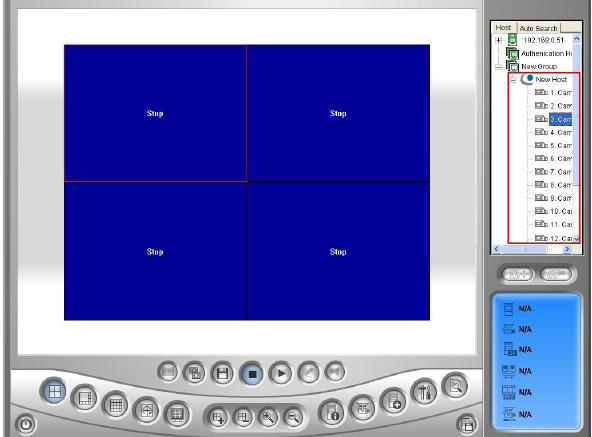
6. Alternatively, Multiple Host can be created to assign each channel to connect to a specific channel from any DVR by default. After creating a new host as shown in Step 2, select Multiple Host option on top. Then, for each of the camera channel listed below, click on Edit to enter each channel information
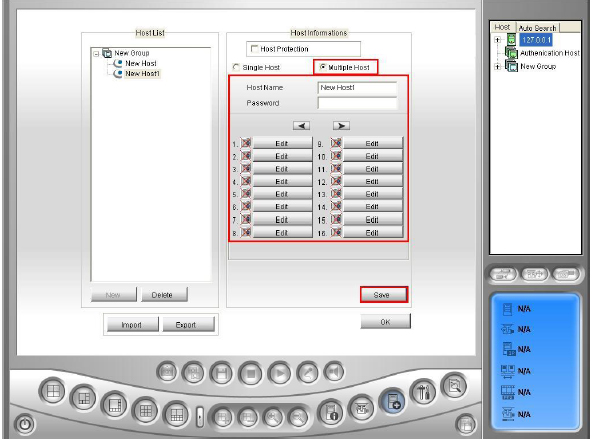
7. In the Camera Setting window, input the Device type, IP address, User Name, Password, and Camera No. to be assigned to this channel, then select OK
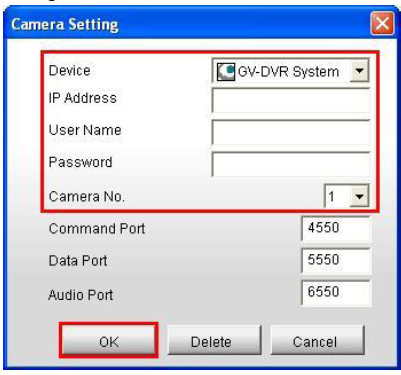
8. Click on Save then OK to save and exit the Host List window
9. After the Multiple Host is created, double click on the host created on the right to bring up each channel as defined in the steps above