GeoVision Intrusion Alarm Setup
:
from
to
for GeoVision
Back to GeoVision Support | Support Home
Applicable Multicam version: v8.0 and above
1. In GeoVision Multicam software, click on Configure button, select Video Analysis, then Counter/Intrusion Alarm Setting
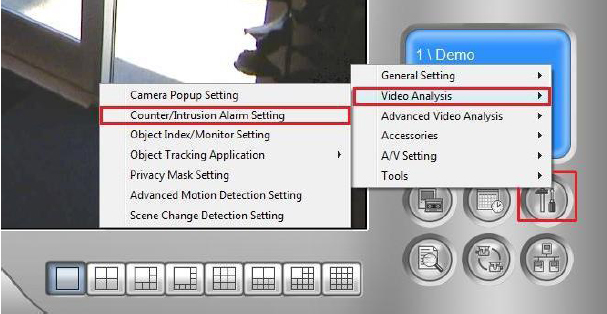
2. Select the camera(s) which Intrusion Alarm are to be applied, then select Configure
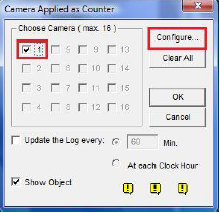
3. Click on Alarm tab, and then select Define Detection Zones. Draw a box in the camera preview on the right and designate it as Region 1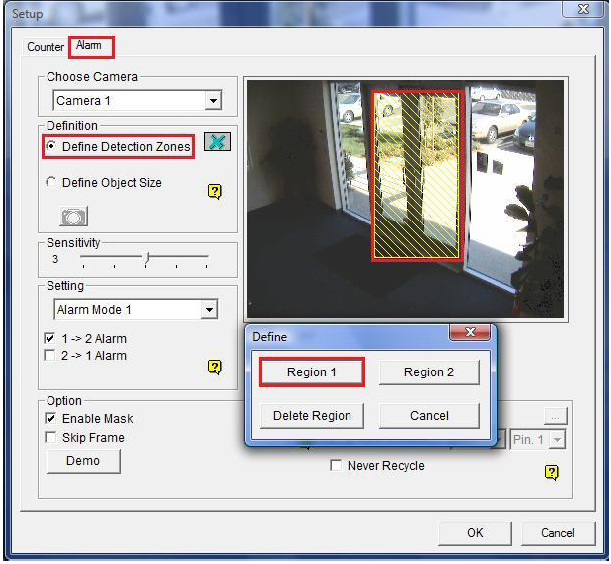
In this example, Region 1 is designated as area at the door. After you complete drawing the first box, you may add region to existing Region 1 by repeating the step above. Otherwise, you may also remove region from existing Region 1 by drawing a box then select Delete Region
4. After Region 1 is created, draw another box to designate Region 2
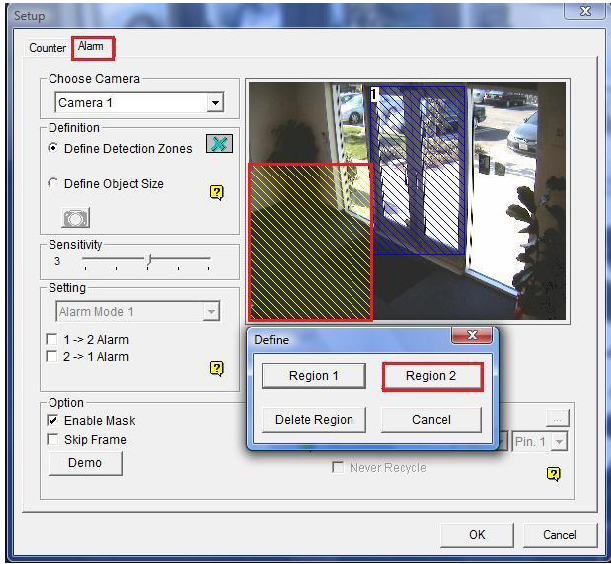
- For this example, Region 2 will be setup as area surrounding the door. After you complete drawing the first box, you may add region to existing Region 2 by repeating the step above. Otherwise, you may also remove region from existing Region 2 by drawing a box then select Delete Region
5. Repeat steps 3 and 4 to increase/edit either region size to fit the camera environment as shown below
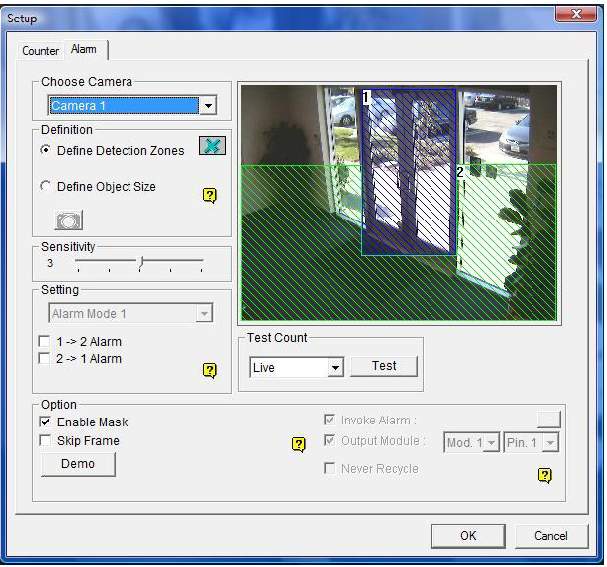
- For this example, in order to setup intrusion alarm for anyone who comes into the building, Region 2 is setup to completely surround the door
6. Select Define Object Size. Then, click on the camera button right below to capture the image. In the camera preview on the right, draw a box which defines the object size best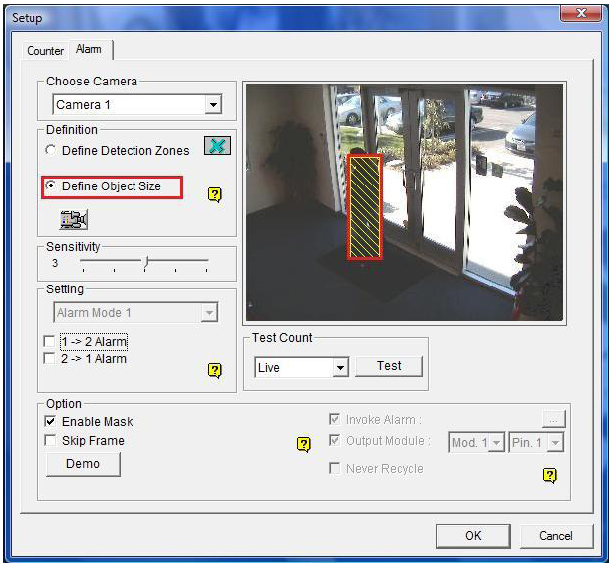
- It is crucial to define object size correctly since it will affect the alarm intrusion accuracy. Therefore, it is recommended to take the snapshot with an actual object present in the scene to help you define the object size more accurately
7. Select Alarm Modes from the drop-down list, and then select the direction in which Intrusion Alarm be applied. An optional live test can then be applied to test current settings by clicking on Test button. Otherwise, click on OK to finish setup
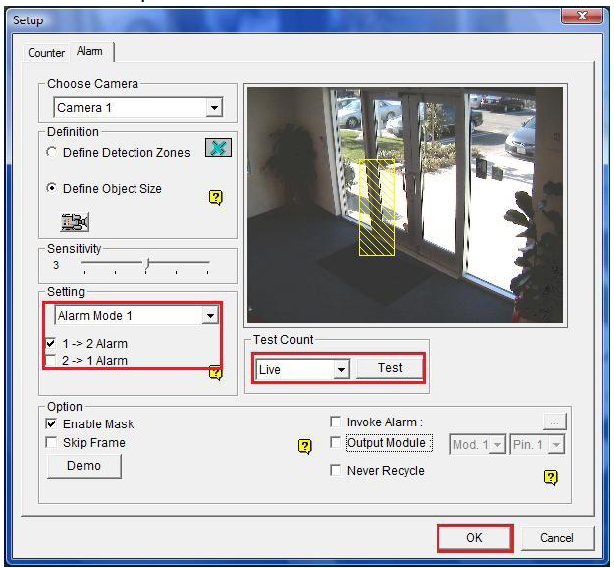
- Selecting Alarm Mode 1 will trigger intrusion alarm when an object enters partially into second region
- Selecting Alarm Mode 2 will trigger intrusion alarm only when an object fully enters second region
- For this example, since intrusion alarm is intended to be applied on objects entering the building; therefore, region 1 -> 2 alarm option is checked
Back to GeoVision Support | Support Home
Applicable Multicam version: v8.0 and above
1. In GeoVision Multicam software, click on Configure button, select Video Analysis, then Counter/Intrusion Alarm Setting
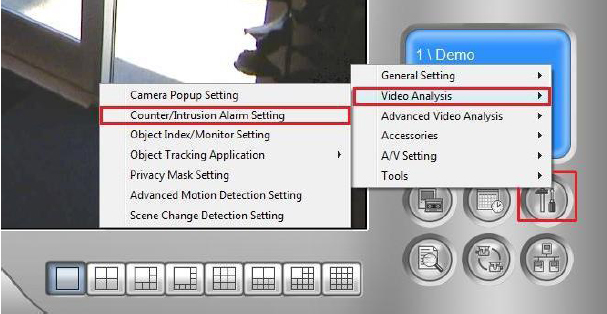
2. Select the camera(s) which Intrusion Alarm are to be applied, then select Configure
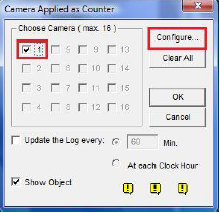
3. Click on Alarm tab, and then select Define Detection Zones. Draw a box in the camera preview on the right and designate it as Region 1
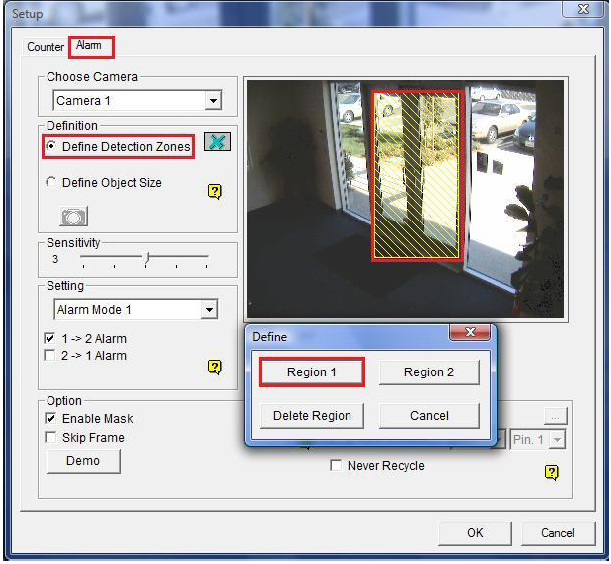
In this example, Region 1 is designated as area at the door. After you complete drawing the first box, you may add region to existing Region 1 by repeating the step above. Otherwise, you may also remove region from existing Region 1 by drawing a box then select Delete Region
4. After Region 1 is created, draw another box to designate Region 2
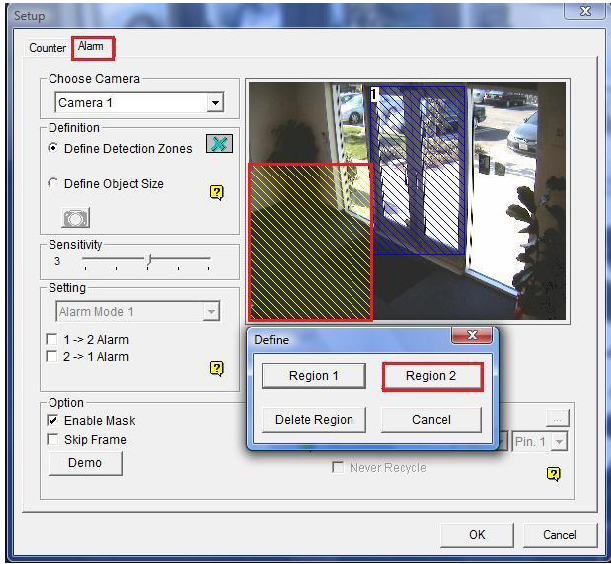
- For this example, Region 2 will be setup as area surrounding the door. After you complete drawing the first box, you may add region to existing Region 2 by repeating the step above. Otherwise, you may also remove region from existing Region 2 by drawing a box then select Delete Region
5. Repeat steps 3 and 4 to increase/edit either region size to fit the camera environment as shown below
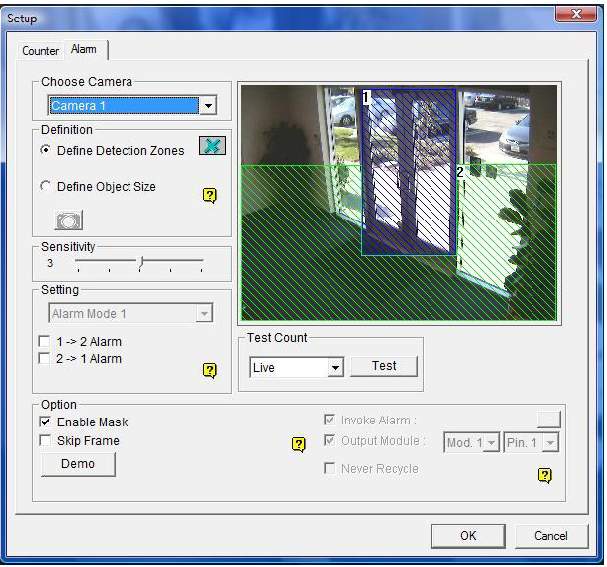
- For this example, in order to setup intrusion alarm for anyone who comes into the building, Region 2 is setup to completely surround the door
6. Select Define Object Size. Then, click on the camera button right below to capture the image. In the camera preview on the right, draw a box which defines the object size best
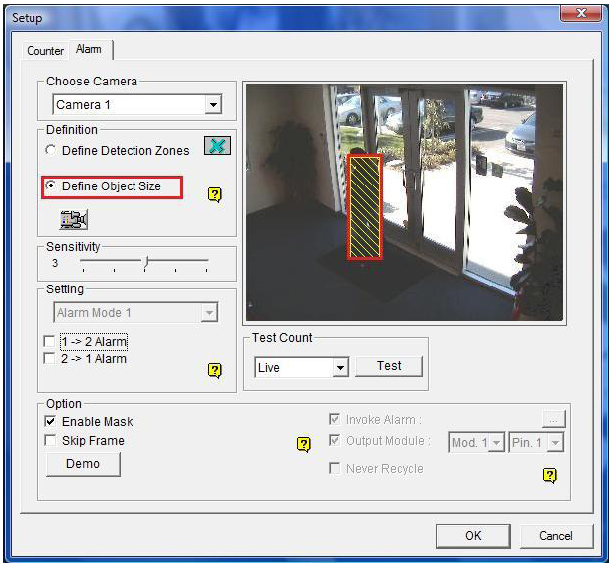
- It is crucial to define object size correctly since it will affect the alarm intrusion accuracy. Therefore, it is recommended to take the snapshot with an actual object present in the scene to help you define the object size more accurately
7. Select Alarm Modes from the drop-down list, and then select the direction in which Intrusion Alarm be applied. An optional live test can then be applied to test current settings by clicking on Test button. Otherwise, click on OK to finish setup
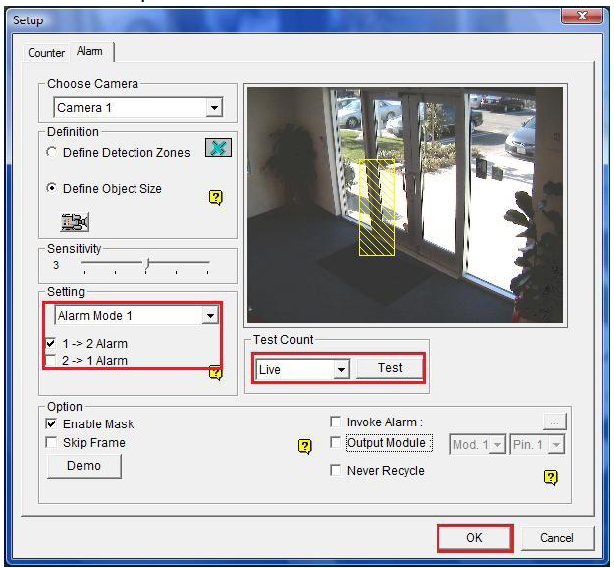
- Selecting Alarm Mode 1 will trigger intrusion alarm when an object enters partially into second region
- Selecting Alarm Mode 2 will trigger intrusion alarm only when an object fully enters second region
- For this example, since intrusion alarm is intended to be applied on objects entering the building; therefore, region 1 -> 2 alarm option is checked




