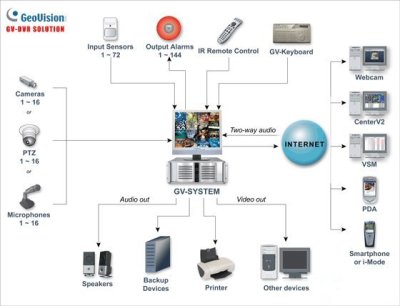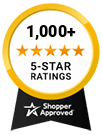- 33% less
Geovision GV-1480B 16 Channel DVI Combo Digital Video Recording (DVR) Surveillance Card with version V8.5 Complete Webcam Software Suite Included
DVR sometimes referred to by the merchandising term personal video recorder is a consumer electronics device or application software that records video in a digital format to a disk drive, USB flash drive, SD memory card, SSD or other local or networked mass storage device.The DVI Version of the GV-1480-16 integrated audio and video connections on one board via DVI cable connections. Worldeyecam is proud to offer the GV-1480 series DVR card. This card combines the GV-1480-16 16 Channel DVR Card, GV-A16 16 Channel Audio Card, and the GV-DSP-16 16 Channel Real Time Display Card. Combo cards also have more audio inputs than standard cards with 1 audio input per camera, and a larger video record/display size/resolution of 720 x 480, 720 x 480 De-interlace, and 720 x 240 modes. Finally the combo cards have a full motion 30fps per camera display rate no matter what the capture/record rate. Turn your PC into a Pro-Grade Security DVR with this amazing DVR Card and Software from Geovision.Includes the latest Geovision Version 8.0 Surveillance Software! This powerful software has all the features the pros require, yet it's simple enough for anyone to install and use. It's easy to install.
The DVI Version of the GV-1480-16 integrated audio and video connections on one board via DVI cable connections. Worldeyecam is proud to offer the GV-1480 series DVR card. This card combines the GV-1480-16 16 Channel DVR Card, GV-A16 16 Channel Audio Card, and the GV-DSP-16 16 Channel Real Time Display Card. Combo cards also have more audio inputs than standard cards with 1 audio input per camera, and a larger video record/display size/resolution of 720 x 480, 720 x 480 De-interlace, and 720 x 240 modes. Finally the combo cards have a full motion 30fps per camera display rate no matter what the capture/record rate. Turn your PC into a Pro-Grade Security DVR with this amazing DVR Card and Software from Geovision.Includes the latest Geovision Version 8.0 Surveillance Software! This powerful software has all the features the pros require, yet it's simple enough for anyone to install and use. It's easy to install. This card simply plugs into a PCI slot on the back of your computer. Then you can connect all of your cameras to it. Once your cameras are hooked up, just install the software and you are ready to record and view your cameras. Plus when you purchase your card from us you get FREE Lifetime Toll-Free Technical Support too! Choose a card that has enough video inputs to cover the maximum number of cameras you need to use. Computer/Cameras not included. This card only comes with 16 Video/Audio Inputs. If you don't plan to ever use more than 8 cameras, then we would suggest selecting another card
The DVI Version of the GV-1480-16 integrated audio and video connections on one board via DVI cable connections. Worldeyecam is proud to offer the GV-1480 series DVR card.
- Shipping info
We deliver worldwide
- Payment methods
- Return Policy
We accept returns
- Customer Reviews
Check out our customer Reviews
DVR sometimes referred to by the merchandising term personal video recorder is a consumer electronics device or application software that records video in a digital format to a disk drive, USB flash drive, SD memory card, SSD or other local or networked mass storage device.The DVI Version of the GV-1480-16 integrated audio and video connections on one board via DVI cable connections. Worldeyecam is proud to offer the GV-1480 series DVR card. This card combines the GV-1480-16 16 Channel DVR Card, GV-A16 16 Channel Audio Card, and the GV-DSP-16 16 Channel Real Time Display Card. Combo cards also have more audio inputs than standard cards with 1 audio input per camera, and a larger video record/display size/resolution of 720 x 480, 720 x 480 De-interlace, and 720 x 240 modes. Finally the combo cards have a full motion 30fps per camera display rate no matter what the capture/record rate. Turn your PC into a Pro-Grade Security DVR with this amazing DVR Card and Software from Geovision.Includes the latest Geovision Version 8.0 Surveillance Software! This powerful software has all the features the pros require, yet it's simple enough for anyone to install and use. It's easy to install. This card simply plugs into a PCI slot on the back of your computer. Then you can connect all of your cameras to it. Once your cameras are hooked up, just install the software and you are ready to record and view your cameras. Plus when you purchase your card from us you get FREE Lifetime Toll-Free Technical Support too! Choose a card that has enough video inputs to cover the maximum number of cameras you need to use. Computer/Cameras not included. This card only comes with 16 Video/Audio Inputs. If you don't plan to ever use more than 8 cameras, then we would suggest selecting another card. Computer/Cameras not included. This card can view and record a total of 480 fps. That means that if you are use up to 16 cameras, then you will record 30 images per second on every camera. FPS or Frames Per Second refers to the speed at which the camera records and plays back video. At 30fps, the live video display and playback is completely fluid just like a television show. Slower speeds mean less fluid video, resulting in "choppier" playback. For a system with a PC Card, the card controls how many FPS can be recorded at once, and these must be split evenly between the number of cameras plugged into the card.
The DVI Version of the GV-1480-16 integrated audio and video connections on one board via DVI cable connections. Worldeyecam is proud to offer the GV-1480 series DVR card. This card combines the GV-1480-16 16 Channel DVR Card, GV-A16 16 Channel Audio Card, and the GV-DSP-16 16 Channel Real Time Display Card. Combo cards also have more audio inputs than standard cards with 1 audio input per camera, and a larger video record/display size/resolution of 720 x 480, 720 x 480 De-interlace, and 720 x 240 modes. Finally the combo cards have a full motion 30fps per camera display rate no matter what the capture/record rate. Turn your PC into a Pro-Grade Security DVR with this amazing DVR Card and Software from Geovision.Includes the latest Geovision Version 8.0 Surveillance Software! This powerful software has all the features the pros require, yet it's simple enough for anyone to install and use. It's easy to install. This card simply plugs into a PCI slot on the back of your computer. Then you can connect all of your cameras to it. Once your cameras are hooked up, just install the software and you are ready to record and view your cameras. Plus when you purchase your card from us you get FREE Lifetime Toll-Free Technical Support too! Choose a card that has enough video inputs to cover the maximum number of cameras you need to use. Computer/Cameras not included. This card only comes with 16 Video/Audio Inputs. If you don't plan to ever use more than 8 cameras, then we would suggest selecting another card. Computer/Cameras not included. This card can view and record a total of 480 fps. That means that if you are use up to 16 cameras, then you will record 30 images per second on every camera. FPS or Frames Per Second refers to the speed at which the camera records and plays back video. At 30fps, the live video display and playback is completely fluid just like a television show. Slower speeds mean less fluid video, resulting in "choppier" playback. For a system with a PC Card, the card controls how many FPS can be recorded at once, and these must be split evenly between the number of cameras plugged into the card.For example, if you use a 20fps card and plug 16 cameras into it, each camera only records/plays back at 1.25fps (very choppy). If you use a 480fps card with 16 cameras, each camera gets 30fps and video playback is very smooth.The more FPS, the more powerful the card will be, and the smoother the video will be. For best performance, we recommend selecting the system that has the highest total FPS and trying to get as close to 30fps per camera as your budget will allow.
The DVI Version of the GV-1480-16 integrated audio and video connections on one board via DVI cable connections. Worldeyecam is proud to offer the GV-1480 series DVR card. This card combines the GV-1480-16 16 Channel DVR Card, GV-A16 16 Channel Audio Card, and the GV-DSP-16 16 Channel Real Time Display Card. Combo cards also have more audio inputs than standard cards with 1 audio input per camera, and a larger video record/display size/resolution of 720 x 480, 720 x 480 De-interlace, and 720 x 240 modes. Finally the combo cards have a full motion 30fps per camera display rate no matter what the capture/record rate.
Turn your PC into a Pro-Grade Security DVR with this amazing DVR Card and Software from Geovision.
Includes the latest Geovision Version 8.0 Surveillance Software!
This powerful software has all the features the pros require, yet it's simple enough for anyone to install and use.
It's easy to install. This card simply plugs into a PCI slot on the back of your computer. Then you can connect all of your cameras to it. Once your cameras are hooked up, just install the software and you are ready to record and view your cameras. Plus when you purchase your card from us you get FREE Lifetime Toll-Free Technical Support too!
Choose a card that has enough video inputs to cover the maximum number of cameras you need to use. Computer/Cameras not included.
This card only comes with 16 Video/Audio Inputs. If you don't plan to ever use more than 8 cameras, then we would suggest selecting another card. Computer/Cameras not included.
This card can view and record a total of 480 fps. That means that if you are use up to 16 cameras, then you will record 30 images per second on every camera.
Our package pricing is unbeatable!
These prices are for the card and software and do not include the PC or cameras. All accessories included (Audio extension card and video/audio connectors)
Frames Per Second Captured/Displayed
FPS or Frames Per Second refers to the speed at which the camera records and plays back video. At 30fps, the live video display and playback is completely fluid just like a television show. Slower speeds mean less fluid video, resulting in "choppier" playback. For a system with a PC Card, the card controls how many FPS can be recorded at once, and these must be split evenly between the number of cameras plugged into the card.
For example, if you use a 20fps card and plug 16 cameras into it, each camera only records/plays back at 1.25fps (very choppy). If you use a 480fps card with 16 cameras, each camera gets 30fps and video playback is very smooth.
The more FPS, the more powerful the card will be, and the smoother the video will be. For best performance, we recommend selecting the system that has the highest total FPS and trying to get as close to 30fps per camera as your budget will allow.
| Specifications | ||||||||||||||||||||||||||||||||||||||||||||||||||||||||||||||||||||||||||||||||||||||||||||||||||||
| ||||||||||||||||||||||||||||||||||||||||||||||||||||||||||||||||||||||||||||||||||||||||||||||||||||
Note: | ||||||||||||||||||||||||||||||||||||||||||||||||||||||||||||||||||||||||||||||||||||||||||||||||||||
| ||||||||||||||||||||||||||||||||||||||||||||||||||||||||||||||||||||||||||||||||||||||||||||||||||||
- ManufacturerGeovision, Ruijie
- RUIJIEYes
- KeywordsGeovision, GV1480, GV-1480, Geovision GV-1480, dvr, digital, video, recorder, card, pci, digital surveillance, digital video surveillance, digital surveillance systems, surveillance dvr, digital surveillance
- DescriptionThe Geovision GV-1480 16 channel PCI combo DVR surveillance card has built in Real Time Display, High Quality composite video output and built in audio recording.
- Shipping Lead TimeShips within 1 to 12 Hours
- Number of Channels16ch
- Recorder TypeDVR
- Warranty3 Year Warranty (Included)
- GeoVision Authorized Distributor WarrantyGeoVision Direct Warranty
- Remote Login SupportNo Login Support Needed, 1 Time FREE Setup: Remote Access Mobile App Configuration - Motion Detection Setup
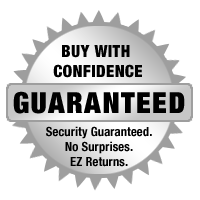

The mission of WorldEyeCam, Inc.is to provide consumers with the most up to date security products at the best prices available on the market today. As security is advancing at such a rapid rate we try to exceed our customers expectations by providing unparallel customers service and technical support. We strive to stay on the forefront of the most up to date products and news in regards to our industry. Our website www.Worldeyecam.com contains a broad spectrum of surveillance products as well as industry information. Our website is updated daily as we make our way through this technological wave of security products. Our goal and focus is to stay on top of the latest innovations in technology and securities and to remain a trusted industry leader for years to come.
WorldEyeCam is a CCTV products distribution and integration company located in Southern California in the heart of Orange County. We operate out of a 14,000 sq.ft warehouse & a separate product demo show room. We proudly offer 1st class technical support for our customers we serve with the complete understanding that it is you, the customer that matters to every successful business. If you haven't already learned the hard way, you will understand that it takes more than just a website and the ability to sell a product - anyone can sell a product! But, it takes commitment to offerDEPENDABLE AND CONSISTENT technical support & customer SERVICE AFTER THE SALE. We stand behind our products 100% and we are in it for the long haul & to keep you, the customer happy.
Why Buy From The Worldeyecam Security Store. 30 Day Money Back Guarantee Latest Product Version Guarantee Fast Accurate Same Day Shipping Friendly customer service.
We are committed to providing our customers with "Complete Purchasing Experience Satisfaction" This means quality customer service from pre-purchase support, easy secure encrypted ordering, fast UPS shipping , comprehensive after sales tech-support by certified professionals and hassle free returns.
Shipping Information
FREE UPS Ground Shipping Continental US addresses on all orders over $1000.00 All in stock items are usually shipped Same Day (*not including weekends and holidays). For any Order for Bulk Cables that weigh over 75 lbs will be charged extra. Orders placed before 3 pm PST, or 2 pm for Expedited orders (Next Business Day Air or 2nd Business Day Air) can usually be shipped the same day. Orders placed by internet or by phone receive the same priority handling.
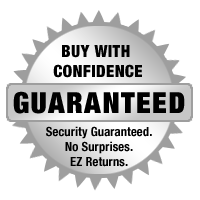

EZ - Hassle FREE - Returns
WorldEyeCam provides a 15-30-day money back guarantee on all products and services purchased, except special order items and all international orders. If for any reason you are not satisfied with your purchase, simply notify us by using this form here:
Submit RMA Return Form *Click Here* and we will immediately issue a Return Material Authorization Number.
Customers who bought this product also bought
- 25% less
- 87% less
- 40% less
Related products
- 65% less