GeoVision MultiCam Counter Setup
:
from
to
Clear
Clear
for GeoVision
Back to GeoVision Support | Support Home
Applicable Multicam version: v8.0 and above.
1. In GeoVision Multicam software, click on Configure button, select Video Analysis, then Counter/Intrusion Alarm Setting
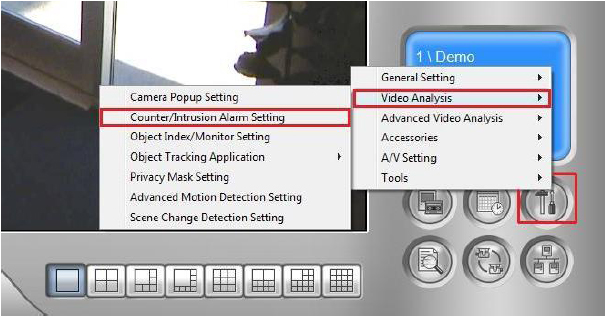
2. Select the camera(s) which Counter are to be applied, then select Configure
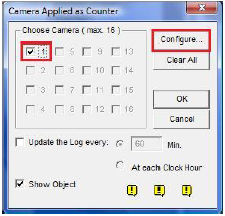
3. Under Counter tab, and then select Define Detection Zones. Draw a box in the camera preview on the right and designate it as Region 1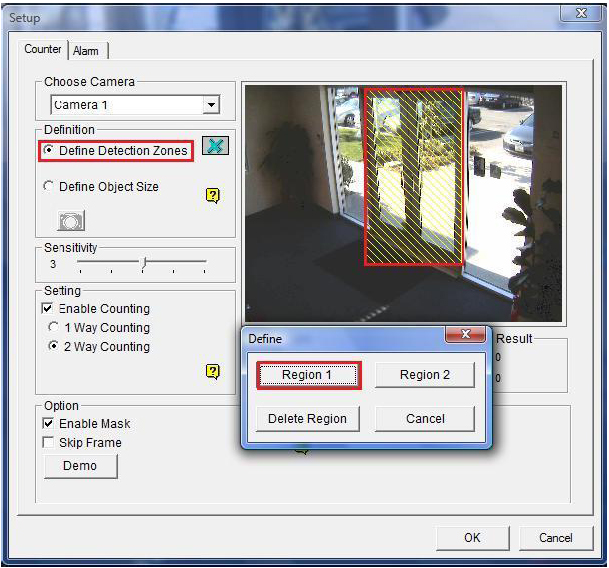
In this example, Region 1 is designated as area at the door. After you complete drawing the first box, you may add region to existing Region 1 by repeating the step above. Otherwise, you may also remove region from existing Region 1 by drawing a box then select Delete Region
4. After Region 1 is created, draw another box to designate Region 2
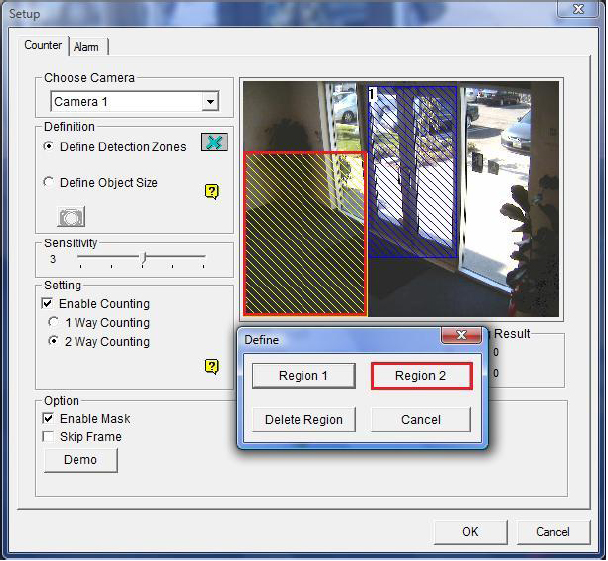
- For this example, Region 2 will be setup as area surrounding the door. After you complete drawing the first box, you may add region to existing Region 2 by repeating the step above. Otherwise, you may also remove region from existing Region 2 by drawing a box then select Delete Region
5. Repeat steps 3 and 4 to increase/edit either region size to fit the camera environment as shown below
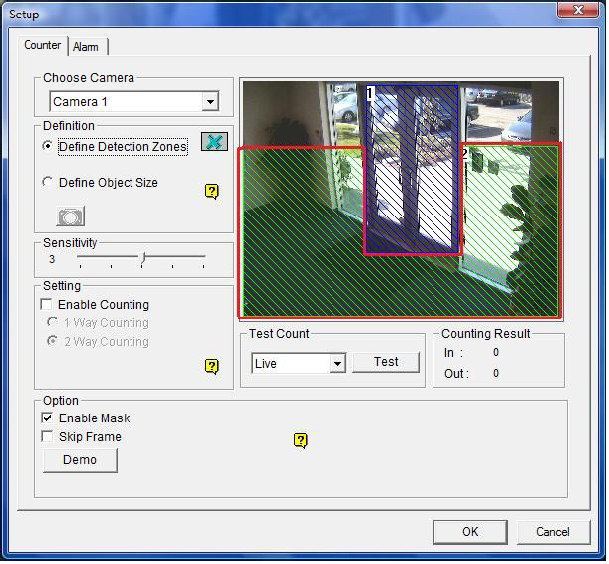
- For this example, in order to setup counter for anyone who enters/leaves the building, Region 2 is setup to completely surround the door
6. Select Define Object Size. Then, click on the camera button right below to capture the image. In the camera preview on the right, draw a box which defines the object size best
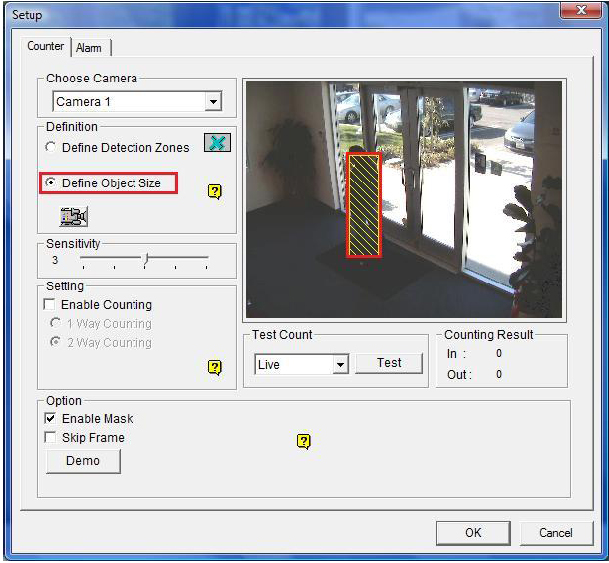
- It is crucial to define object size correctly since it will affect the counter accuracy. Therefore, it is recommended to take the snapshot with an actual object present in the scene to help you define the object size more accurately
7. Select Enable Counting from the drop-down list, and then select either one-way or two-way counting. An optional live test can then be applied to test current settings by clicking on Test button. Otherwise, click on OK to finish setup
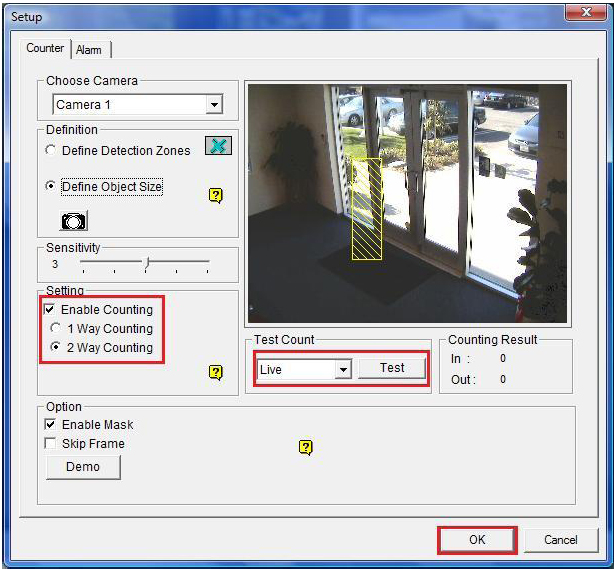
- Selecting 1 Way Counting will count objects entering from region 1 to region 2
- Selecting 2 Way Counting will count objects entering from region 1 to region 2 as well as objects entering from region 2 to region 1
Back to GeoVision Support | Support Home
Applicable Multicam version: v8.0 and above.
1. In GeoVision Multicam software, click on Configure button, select Video Analysis, then Counter/Intrusion Alarm Setting
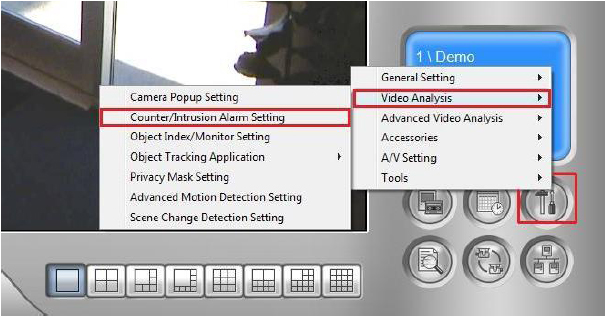
2. Select the camera(s) which Counter are to be applied, then select Configure
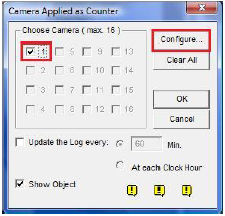
3. Under Counter tab, and then select Define Detection Zones. Draw a box in the camera preview on the right and designate it as Region 1
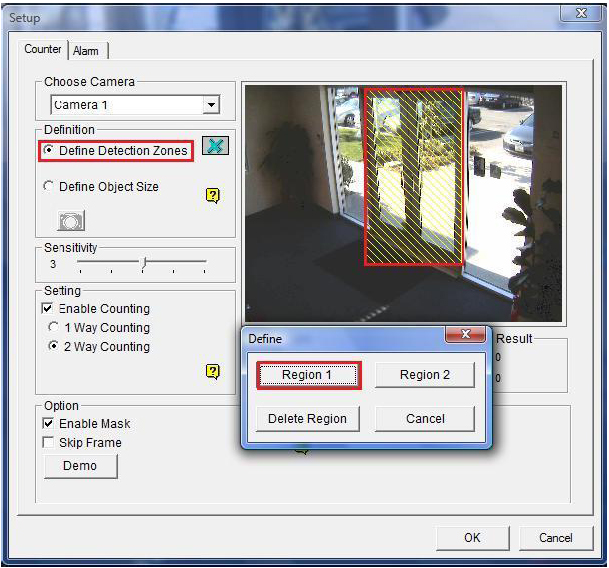
In this example, Region 1 is designated as area at the door. After you complete drawing the first box, you may add region to existing Region 1 by repeating the step above. Otherwise, you may also remove region from existing Region 1 by drawing a box then select Delete Region
4. After Region 1 is created, draw another box to designate Region 2
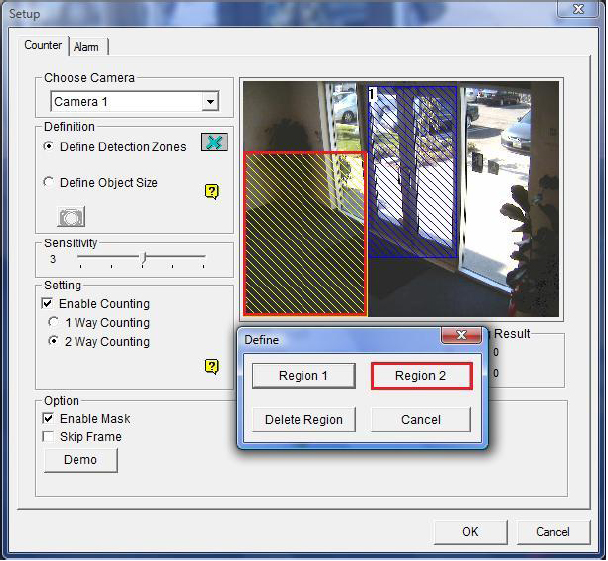
- For this example, Region 2 will be setup as area surrounding the door. After you complete drawing the first box, you may add region to existing Region 2 by repeating the step above. Otherwise, you may also remove region from existing Region 2 by drawing a box then select Delete Region
5. Repeat steps 3 and 4 to increase/edit either region size to fit the camera environment as shown below
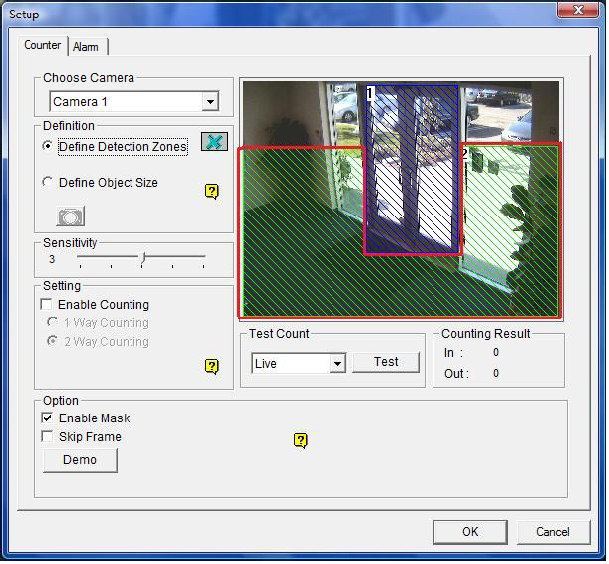
- For this example, in order to setup counter for anyone who enters/leaves the building, Region 2 is setup to completely surround the door
6. Select Define Object Size. Then, click on the camera button right below to capture the image. In the camera preview on the right, draw a box which defines the object size best
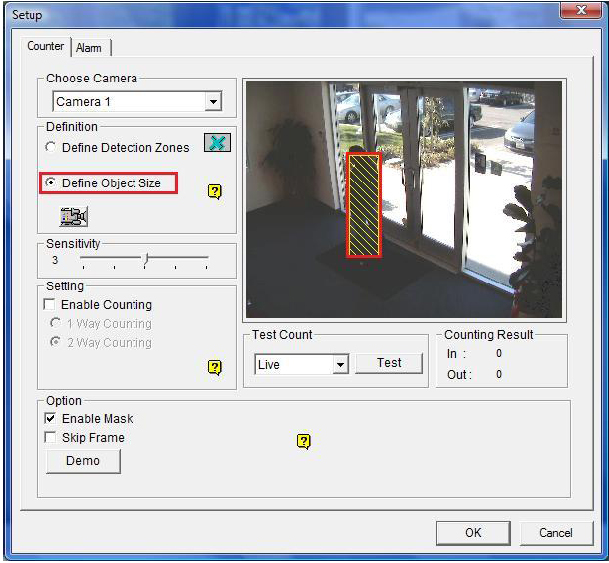
- It is crucial to define object size correctly since it will affect the counter accuracy. Therefore, it is recommended to take the snapshot with an actual object present in the scene to help you define the object size more accurately
7. Select Enable Counting from the drop-down list, and then select either one-way or two-way counting. An optional live test can then be applied to test current settings by clicking on Test button. Otherwise, click on OK to finish setup
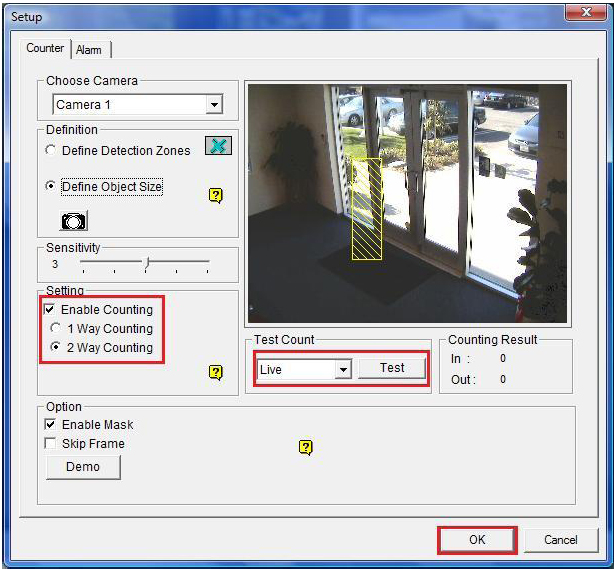
- Selecting 1 Way Counting will count objects entering from region 1 to region 2
- Selecting 2 Way Counting will count objects entering from region 1 to region 2 as well as objects entering from region 2 to region 1


