Dlink Remote Access Guide for GeoVision
for GeoVision
Back to Remote Access Guides | Support Home
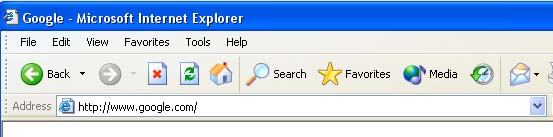
Open a web browser like Internet Explorer or Firefox. Enter the internal IP address of your router in the address bar of your browser. If you do not know your routers internal IP address please read our How To Find Your Routers IP Address guide.
In the picture above the address bar has http://www.google.com in it. Just replace all of that with the internal IP address of your router. By default the IP address should be set to 192.168.0.1.
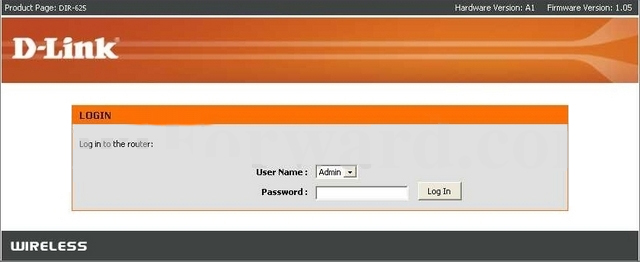
You should see a box prompting you for your username and password. Enter your username and password now. By default the username is Admin, and the password is blank. Click the Log In button to log in to your router.
Please visit our Default Router Passwords page if the username and password shown above did not work for you.
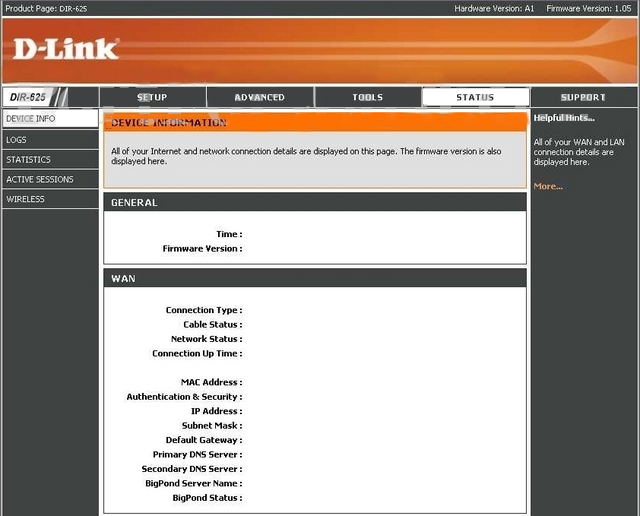
Click the Advanced button near the top of the page.
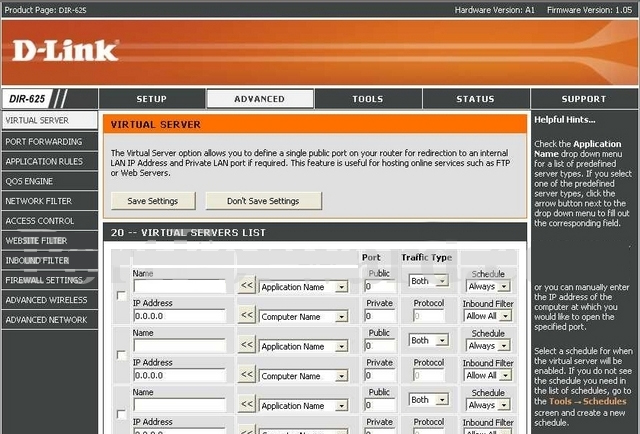
Click the Port Forwarding button near the left of the page.
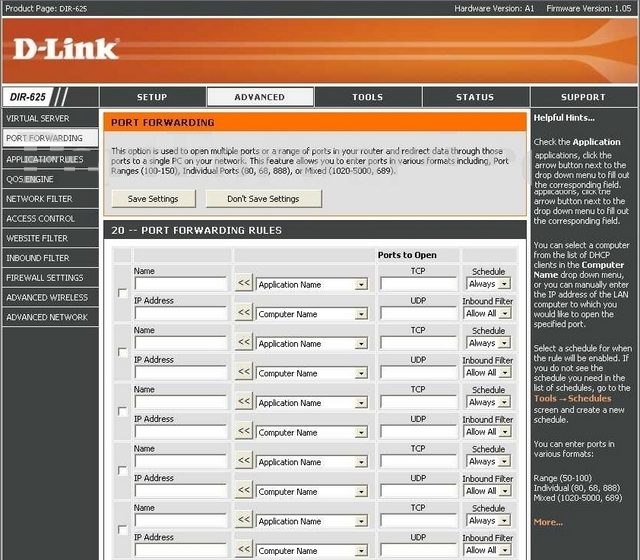
We will list a series of lines here that will show you exactly how to forward the ports you need to forward. GeoVision Webcam requires you to forward the following ports: 21,80,3389,4550,5550,6550. Go ahead and enter the settings shown above into the Port Forwarding Rules menu.
| Ports to Open | ||||
| Name | TCP | Schedule | ||
| IP Address | UDP | Inbound Filter |
You should see another page of settings that need to be entered into one of the blank lines on your routers Port Forwarding Rules page. Go ahead and enter those settings now.
| Ports to Open | ||||
| Name | TCP | Schedule | ||
| IP Address | UDP | Inbound Filter |
When you're finished, click Save Settings near the top of the screen to save your changes.
And that's it! You're done!




