Apple AirPortExtreme Remote Access Guide for iMaxCamPro DVR's
for Bronze, Gold, and Platinum iMaxCamPro DVR's
Back to Remote Access Guides | iMaxCamPro Support | Support Home
Configuring the DVR to pick up an IP address
* Right Click and select Main Menu
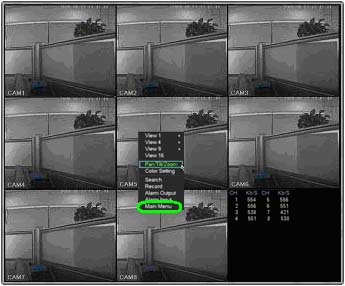
Select Setting
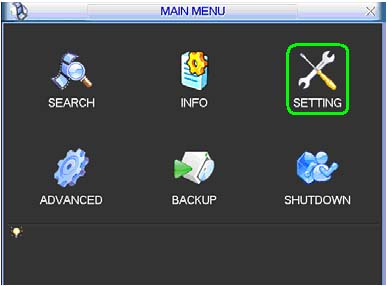
Select Network
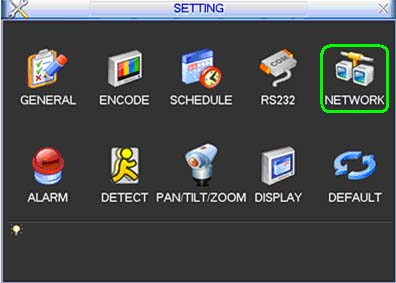
* Check the box next to DHCP and click Save
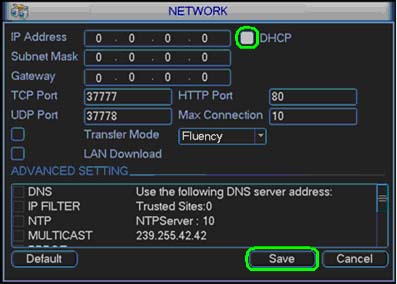
Power Cycle the DVR
Select Shutdown
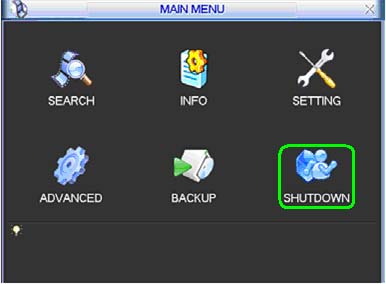
* Set to Restart system and click OK
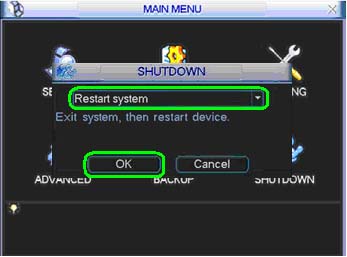
Identifying the IP address
* Right Click and select Main Menu
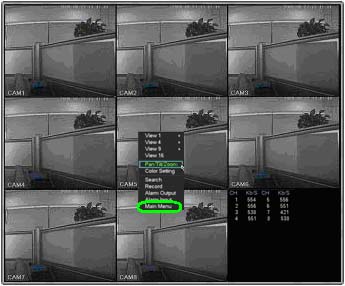
Select Setting
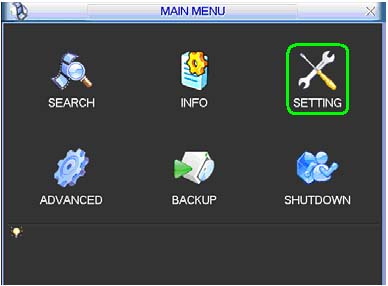
* Select Network
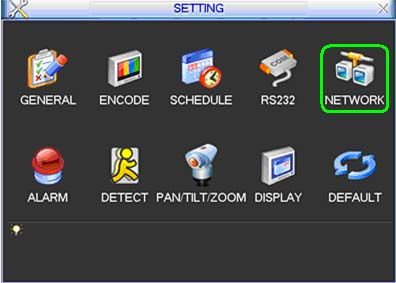
* Uncheck the box next to DHCP, write down the IP Address, Subnet Mask, and Gateway, and click Save
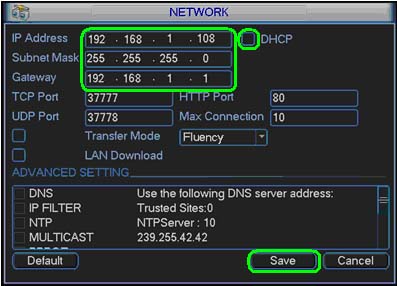
To setup port forwarding on this router your computer needs to have a static ip address.
Do not skip this step!

Open up the finder on your Mac.
Click the Applications button near the left of the page.
Click the Utilities button near the right of the page.
Click the AirPort Admin Utility button near the right of the page.
Select Apple Base Station from the Select Base Station list.
Click the Port Mapping button near the top of the page.
Click the Add button near the right of the page.
We will list a series of lines here that will show you exactly how to forward the ports you need to forward. iMaxCamPro DVR requires you to forward the 80,37777 ports. Go ahead and enter the settings shown above into the Port Mapping Add menu and then click Ok.
| Public Port: | |
| Private Address: | 10.0.1. |
| Private Port: |
| Public Port: | |
| Private Address: | 10.0.1. |
| Private Port: |
You should see another page of settings that need to be entered into one of the blank lines on your routers Port Mapping Add page. Go ahead and enter those settings and then click Ok.
| Public Port: | |
| Private Address: | 10.0.1. |
| Private Port: |
When you're finished, click Update near the bottom of the screen to save your changes.
And that's it! You're done!




