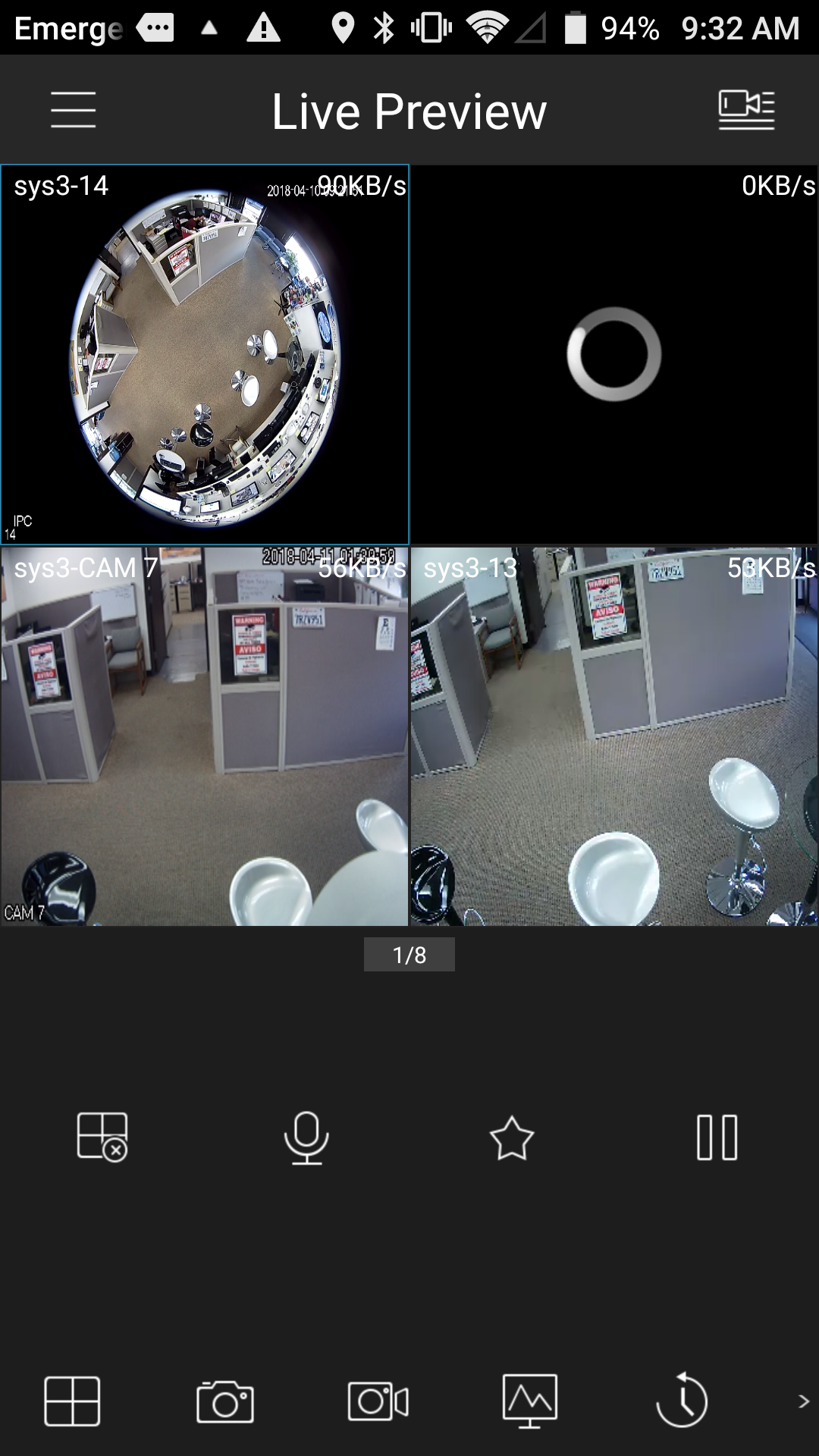Setup gDMSS App for Android Devices to View iMaxCamPro Recorder by External IP Address
:
from
to
General Introduction:
Setup of the gDMSS app to view cameras on your iMaxCamPro Recorder externally via a port-forwarded IP address is similar to setting up the app with a P2P, but requires additional steps to enable viewing of your cameras while outside your network.Prerequisites:
- You have already installed the gDMSS app on your Android device. (If you have not, click here for instructions.)
- A working iMaxCamPro Recorder which is powered on and connected to the Internet.
- You have already configured your iMaxCamPro recorder's cameras, and they are viewable on the recorder.
- You have administrative access to the menus of your iMaxCamPro Recorder to check the TCP/IP settings.
- You know the internal IP address of your recorder.
- You know the external IP address of your recorder's location. (If not, find it online at http://canyouseeme.org)
- Port forwarding to the internal IP address and port of your device (default port is 37777) is setup. (If not, read the guide for your router on this page "iMaxCamPro Remote Access Guides")
- You have checked that the recorder access port is accessible outside the network. (Check it at http://canyouseeme.org)
- You have the username and password of any active account on the system to view cameras remotely.
You will now see the main menu. Click "Camera".
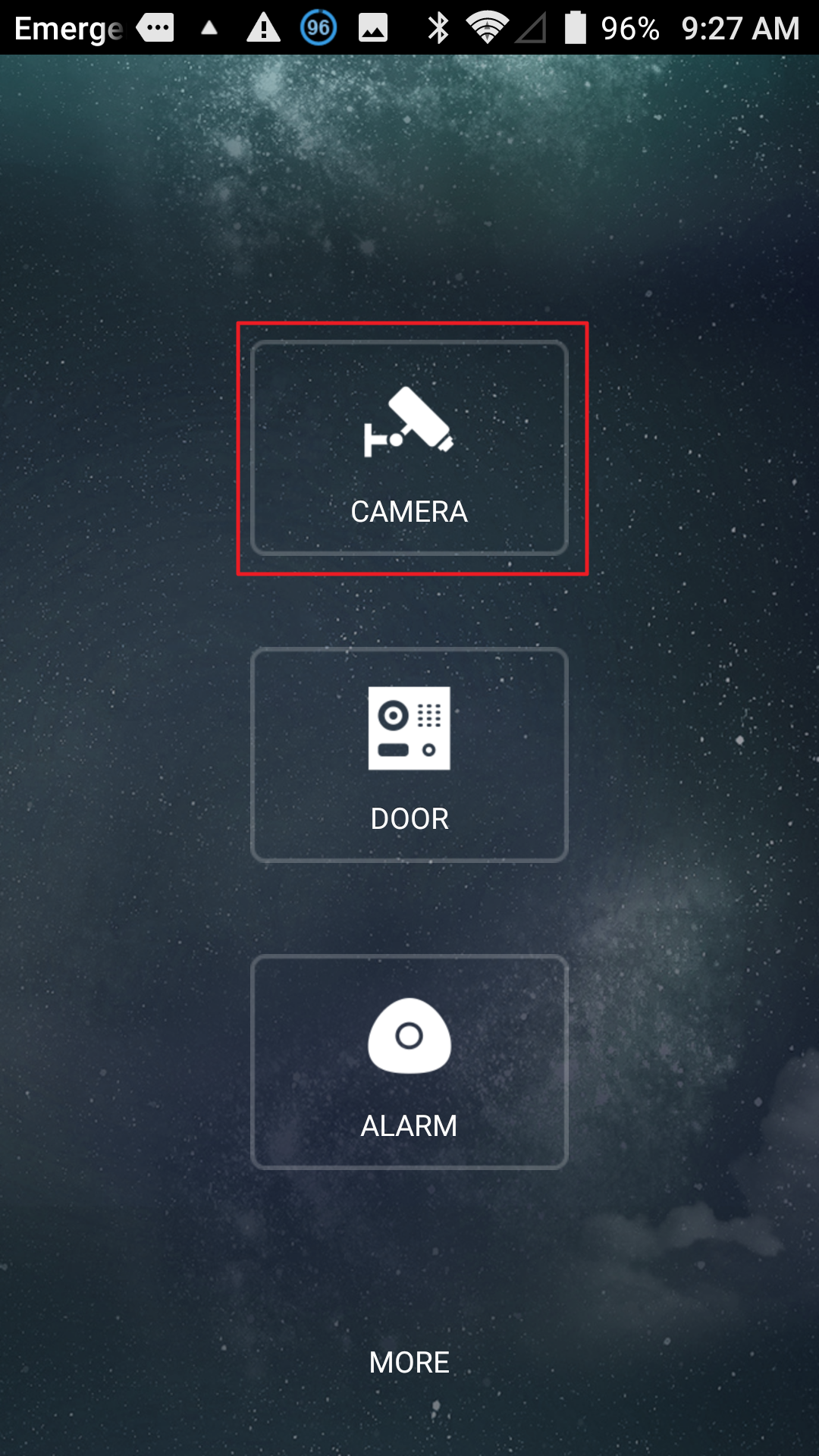
You will now see the Live Preview area of the app. Click the three lines near the top left of the screen.
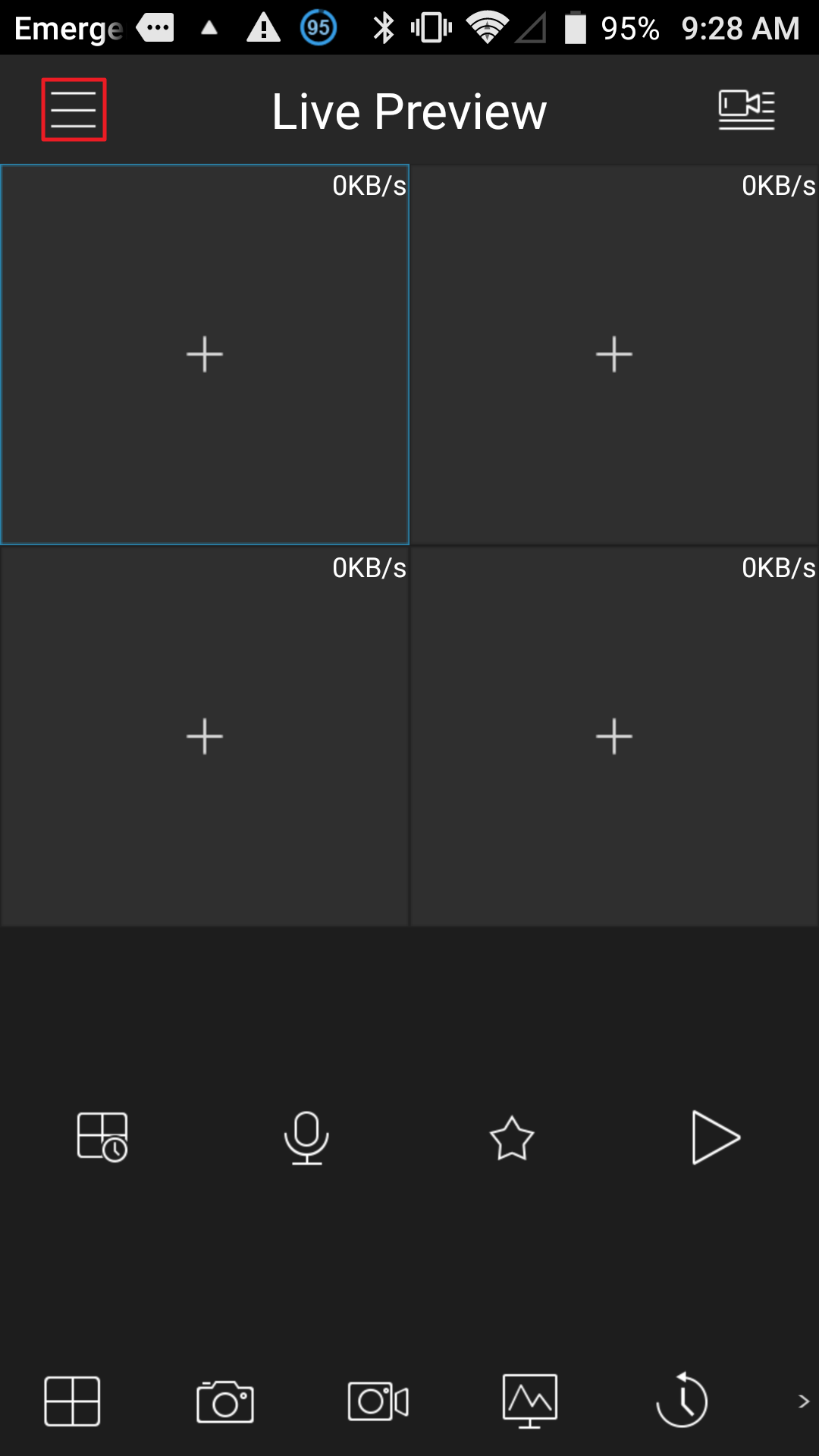
Next, click "Device Manager".
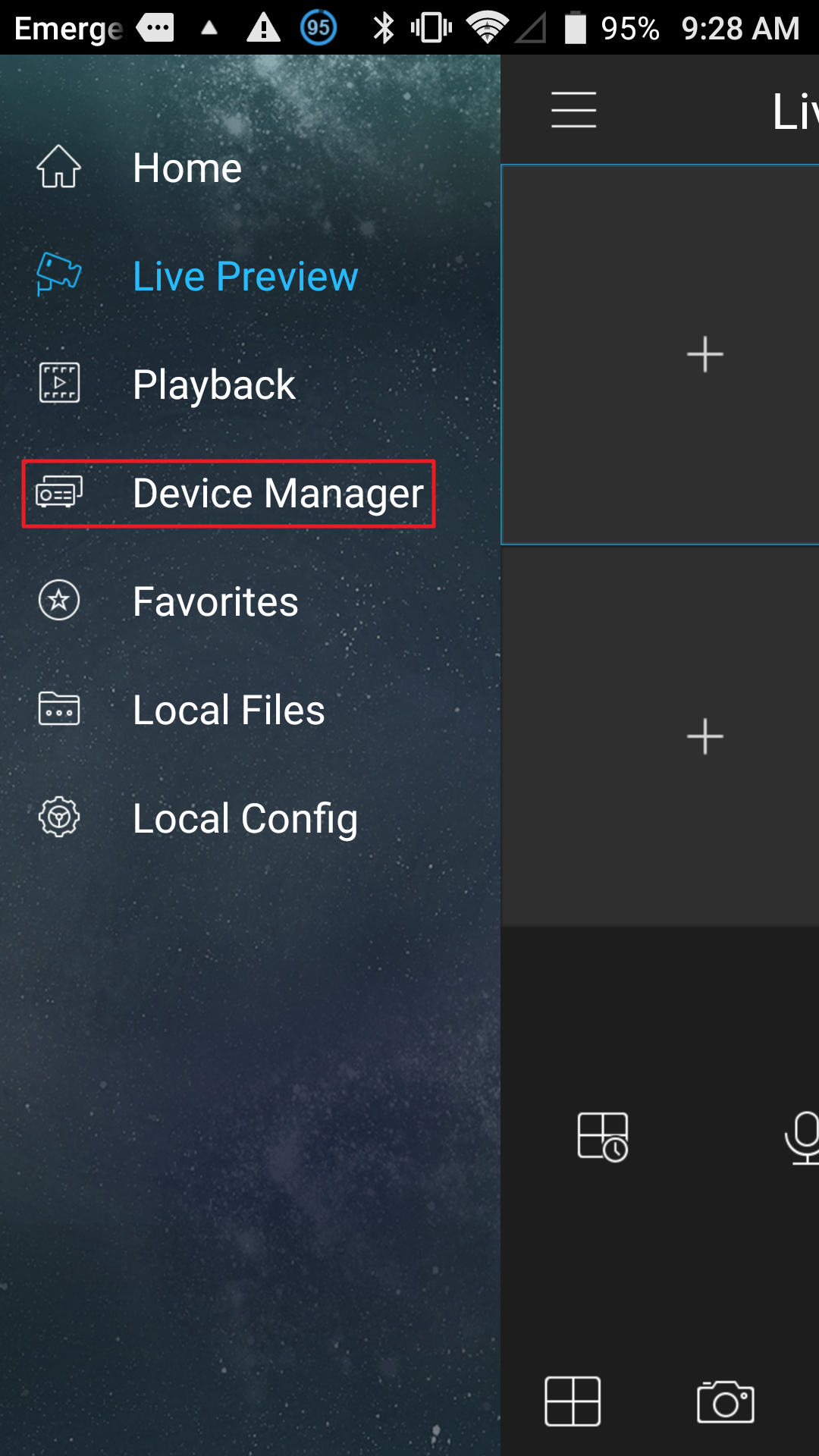
On the top right of the screen, click the (+) symbol.
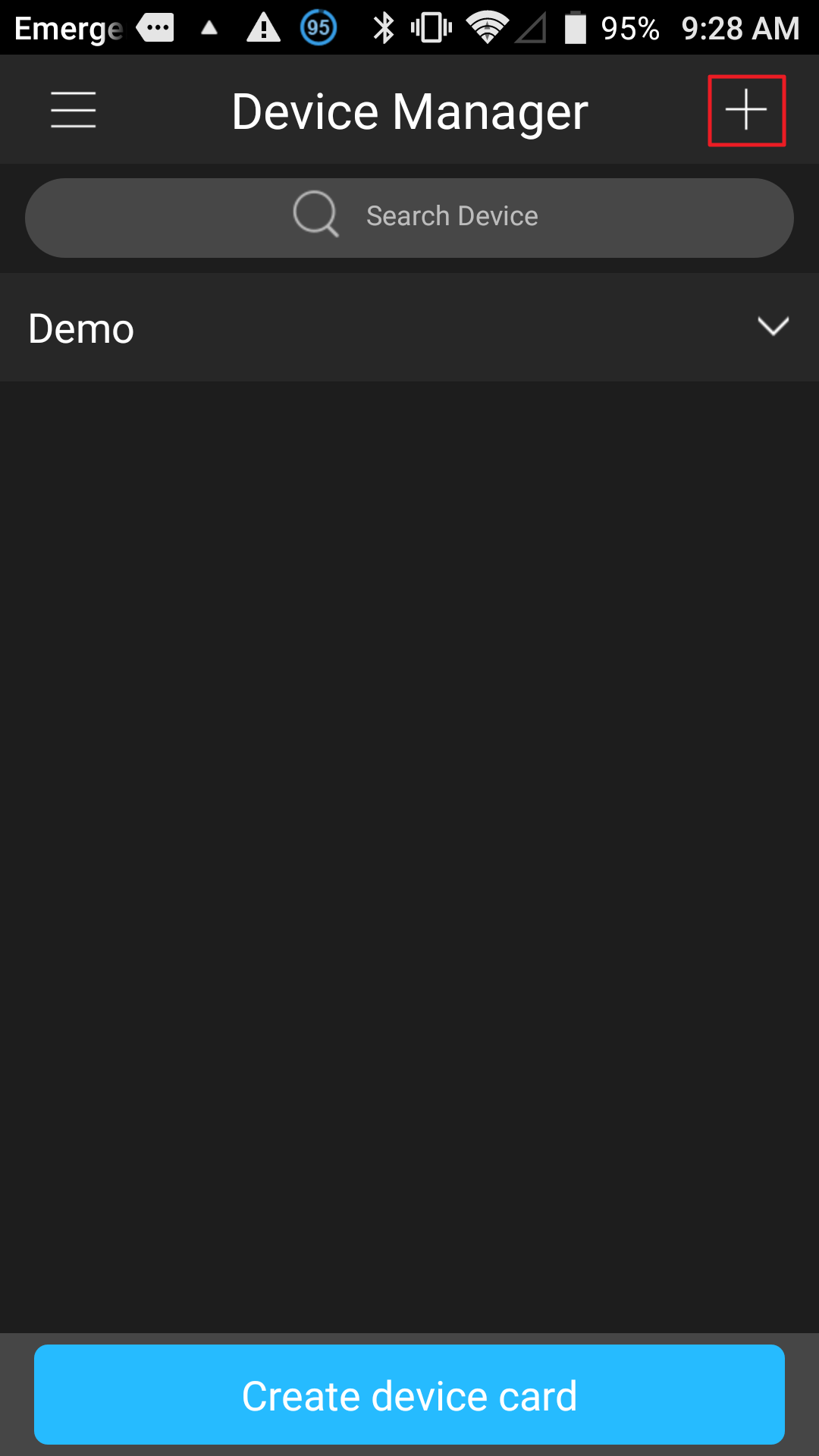
The app will remind you to make sure that your device is initialized, which means powered on and connected to the Internet with port forwarding enabled. See Prerequisites.
Click "OK" if you are sure that the device is ready for a connection.
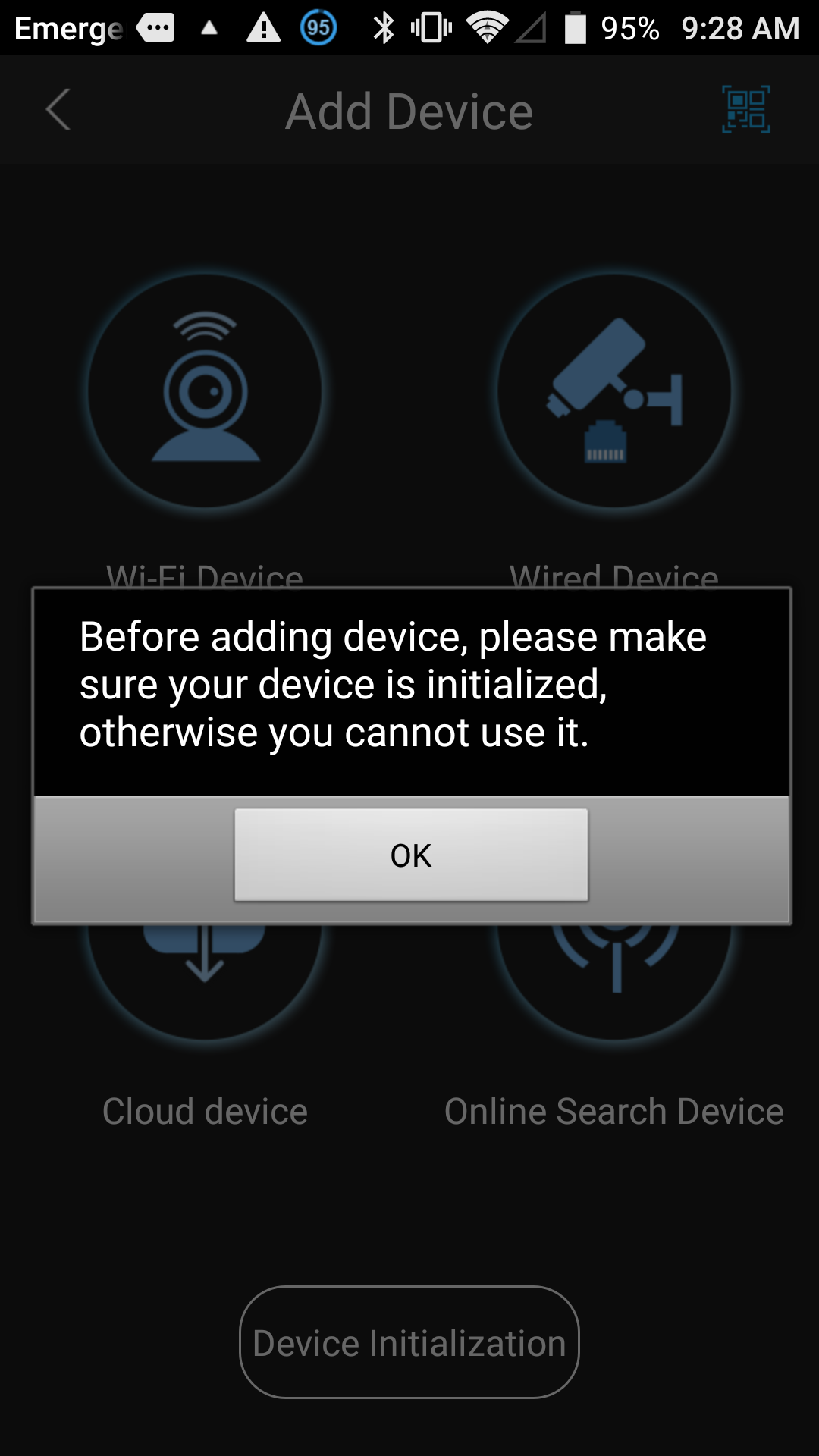
Click "Wired Device".
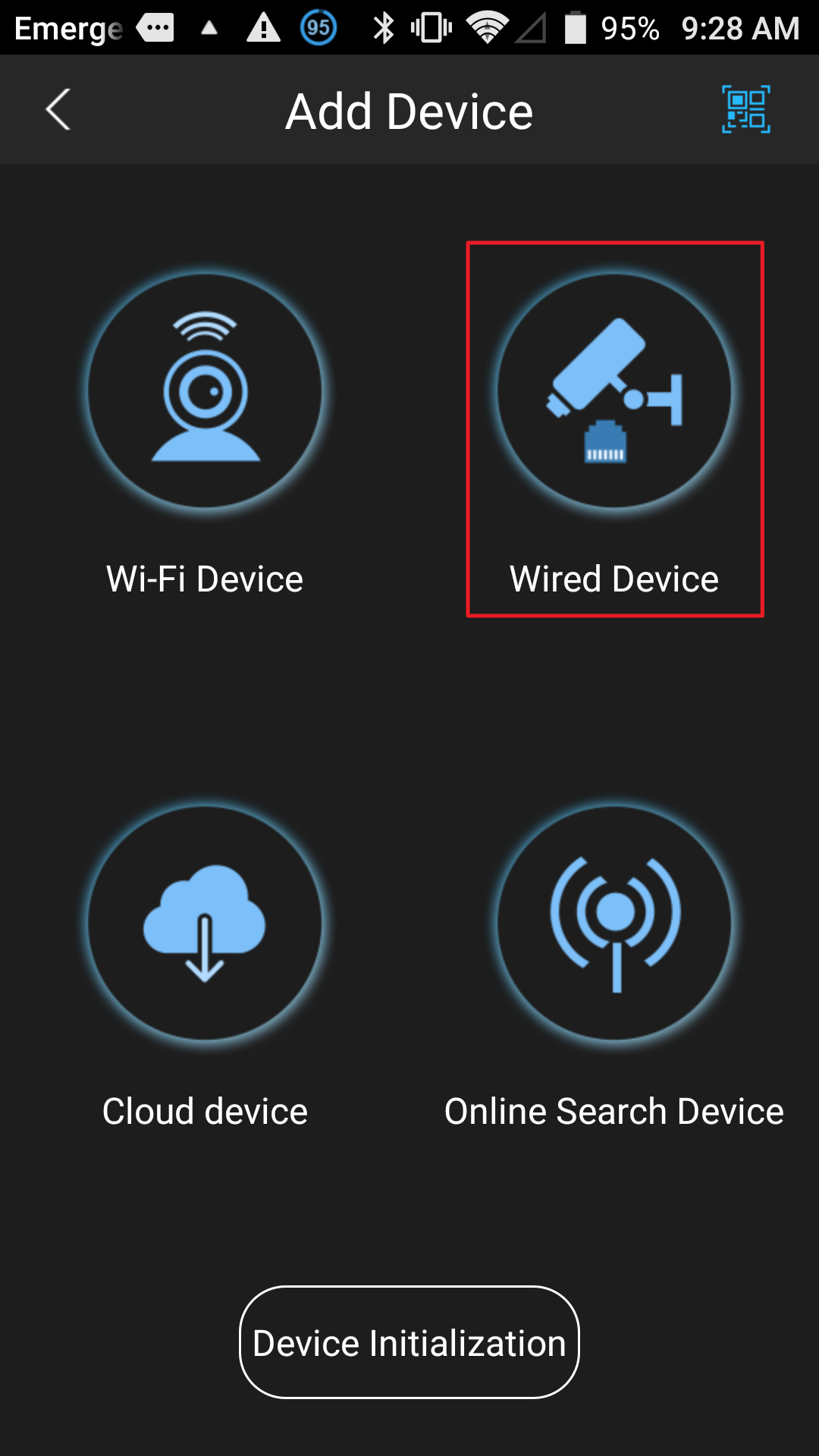
Then click "IP/Domain".
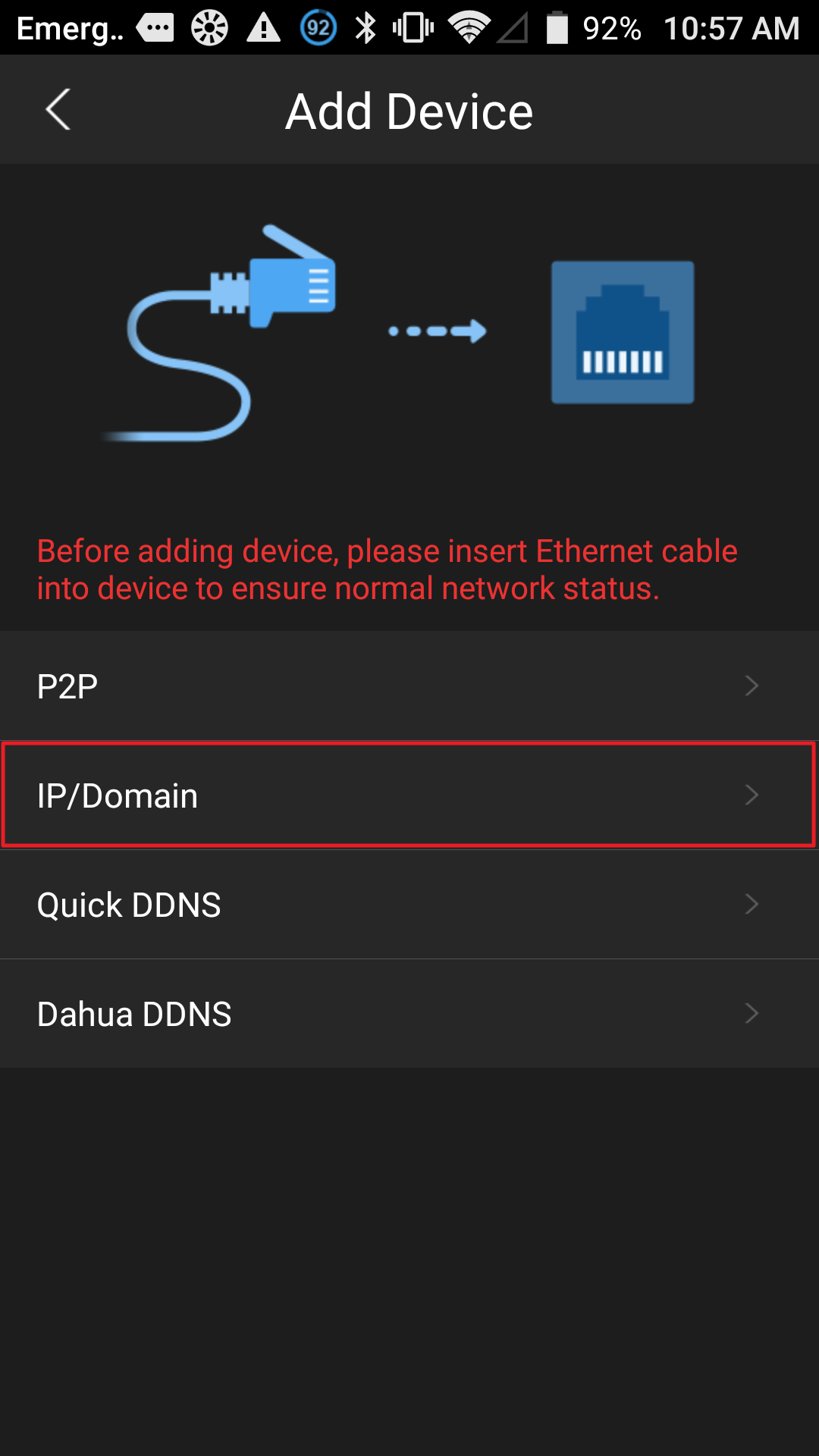
Enter anything in the Name field.
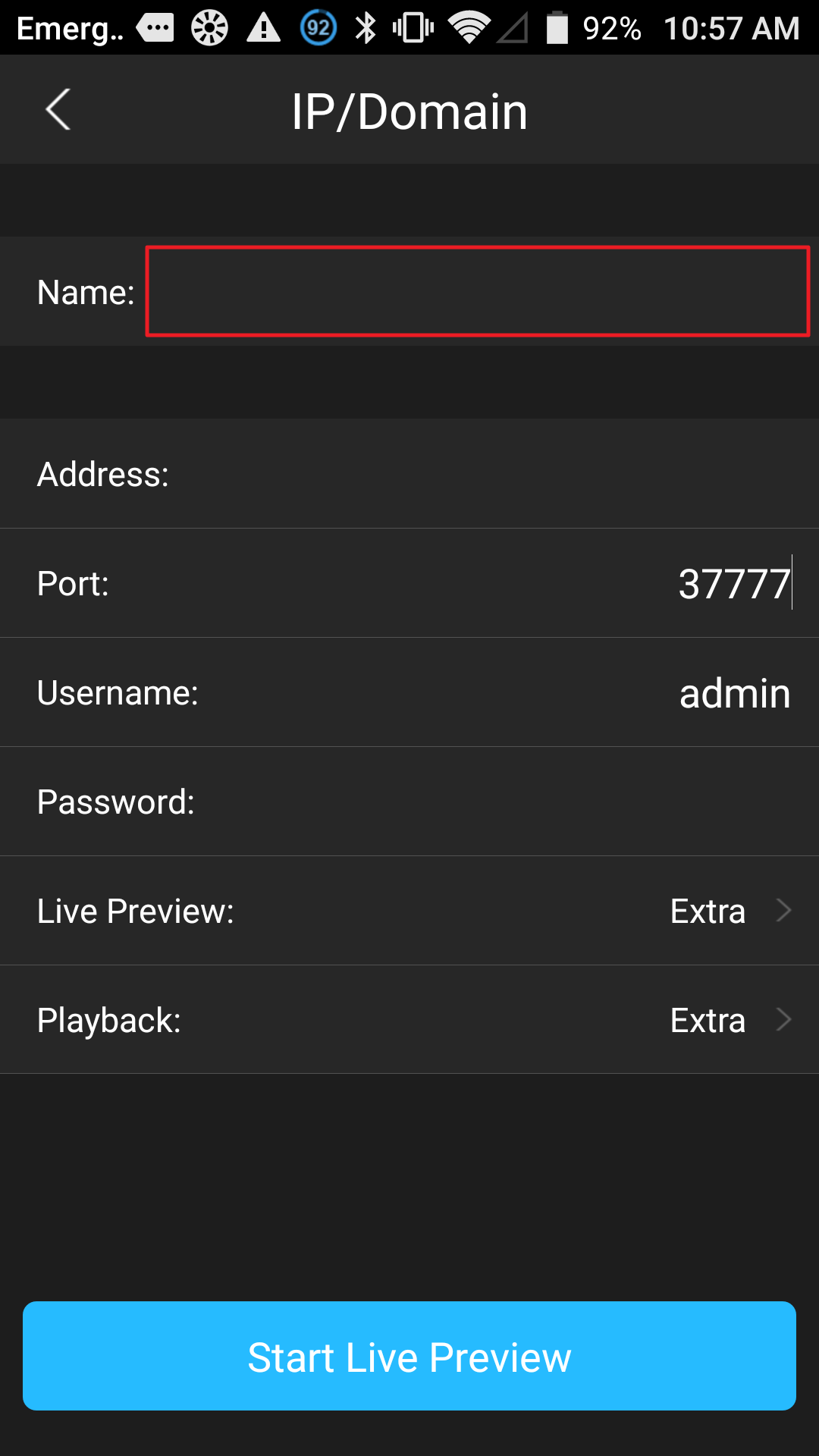
Next, enter the EXTERNAL IP address of the recorder. (Don't know your external IP? See Prerequisites)

Next you will enter the username and password of the device and then click "Start Live Preview".
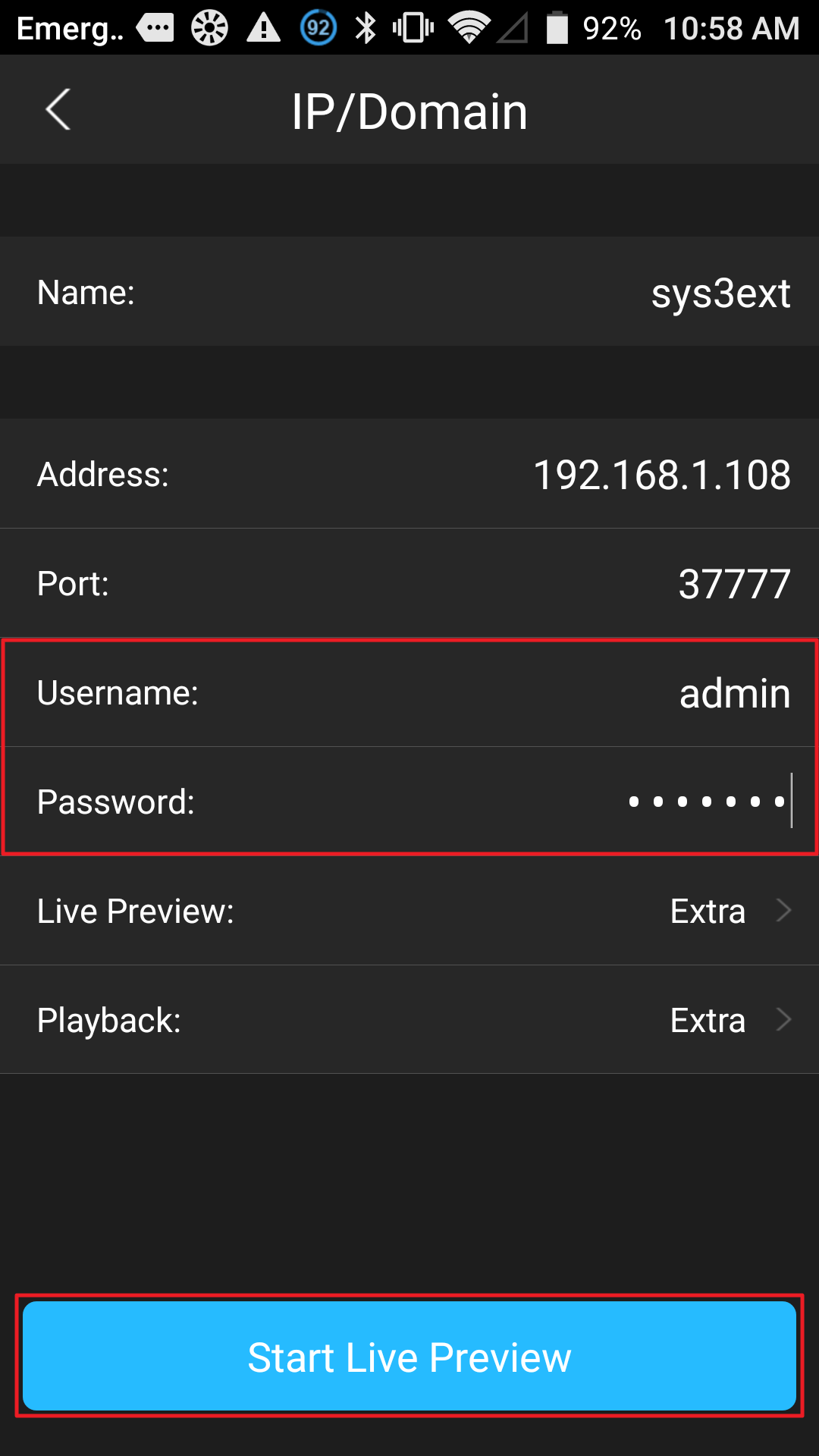
You should now see your cameras.