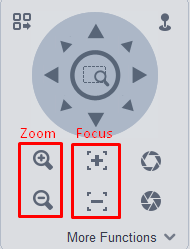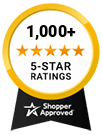- 25% less
4 Megapixel HD Vandal-Proof Dome Camera, 2.8 - 12mm Motorized Zoom Lens, 12V/PoE, IP67, IK10, 165ft Night Vision
This 4MP IP Dome camera has motorized varifocal 2.8mm - 12mm lens and records 30 frames per second at a 1080P resolution. It is outdoor rated, can be powered by PoE and will see at up to 165ft in complete darkness.
- Shipping info
We deliver worldwide
- Payment methods
- Return Policy
We accept returns
- Customer Reviews
Check out our customer Reviews
Features:
- 1/3" 4 Megapixel Progressive Scan Omnivision OV4689 Image Sensor
- 4MP@20fps Maximum Recording Resolution
- 2.8mm - 12mm motorized lens
- Smart Detection (Tripwire, Intrusion, Scene Change, Face Detect and Heat map)
- WDR(120dB), Day/Night(ICR), 3DNR, AWB, AGC, BLC
- Multiple network monitoring: Web viewer, CMS(SmartPSS) & iMaxCamPro
- 1/1 Alarm in/out, 1/1 audio in/out
- Max. IR LEDs Length 50m
- Micro SD memory, IP67, IK10, PoE
| SPECIFICATIONS | ||
| Model | WEC-IP41 | |
| Image Sensor | 1/3" 4 Megapixel Progressive Scan Omnivision OV4689 CMOS Image Sensor | |
| DSP | Ambarella S2Lm | |
| Effective Pixels | 2688 (H) x 1520 (V) | |
| Scanning System | Progressive | |
| Electronic Shutter Speed | Auto / Manual; 1/3(4) - 10,000s | |
| Min. Illumination | 0.01 Lux/F1.4 (color); 0 Lux/F1.4 (IR On) | |
| S/N Ratio | >50dB | |
| Video Output | 1 port | |
| Camera Features | ||
| Max IR LED Distance | 164 ft. / 50m | |
| Day/Night | Auto(ICR) / Color / B/W | |
| Backlight Compensation | BLC / HLC / WDR (120dB) | |
| White Balance | Auto / Sunny / Night / Outdoor / Customized | |
| Gain Control | Auto / Manual | |
| Noise Reduction | 3DNR | |
| Privacy Masking | Up to 4 areas | |
| Lens | ||
| Focal Length | 2.7mm ~ 12mm | |
| Field of View | Horizontal: 100° ~ 33° | |
| Max. Aperture | F1.4 | |
| Focus Control | Motorized | |
| Lens Type | Motorized/ Auto Iris(DC) | |
| Mount Type | Board-in Type | |
| Video | ||
| Compression | H.264 / H.264H / H.264B / MJPEG | |
| Image Resolution | 4MP (2560 x 1440) / 3MP (2304 x 1296) / 1080p (1920 x 1080) / 1.3MP (1280 x 960) / 720p (1280 x 720) / D1 (704 x 480) / CIF (352 x 240) | |
| Frame Rate | Main Stream | 4MP @ 20fps; 3MP / 1080p / 1.3MP / 720p @ 30fps |
| Extra Stream | D1/(1 ~ 25/30fps) | |
| Third Stream | 720p@ (1-20fps) | |
| Bit Rate | H.264: 32Kbps ~ 10Mbps | |
| Corridor Mode | Support | |
| Audio | ||
| Compression | G.711a/ G.711u/ AAC | |
| Interface | 1/1 channel In/Out | |
| Smart Detection | ||
| Smart Detection | Tripwire | |
| Intrusion | ||
| Abandoned/Missing | ||
| Scene Change | ||
| Audio Detect | ||
| Face Detect | ||
| Network | ||
| Network Interface | RJ-45 (10/100M) | |
| Wi-Fi | N/A | |
| Protocol | IPv4/IPv6, HTTP, HTTPS, SSL, TCP/IP, UDP, UPnP, ICMP, IGMP, SNMP, RTSP, RTP, SMTP, NTP, DHCP, DNS, PPPOE, DDNS, FTP, IP Filter, QoS, Bonjour, 802.1x | |
| Compatibility | ONVIF Profile S, PSIA, CGI | |
| Max. User Access | 20 users | |
| Smart Phone | iPhone, iPad, Android, Windows Phone | |
| Auxiliary Interface | ||
| Local Storage | Micro SD Max 128GB | |
| RS485 | N/A | |
| Alarm | 1/1 channel In/Out | |
| PIR Sensor Range | N/A | |
| General | ||
| Power Supply | DC12V(AC24V optional), PoE (802.3af) | |
| Power Consumption | < 10W (with IR on, motorized lens working) | |
| Working Environment | -22°F ~ +140°F (-30°C ~ +60°C), < 95%RH | |
| Protection Rating | IP67 | |
| Vandal Resistance | IK10 | |
| Dimensions | Ø6.25" × 4.64" (Ø159 mm × 117.9mm) | |
| Weight | 1.76 lbs | |
- ManufactureriMaxCamPro
- Camera TypeDome
- Camera SignalIP
- Camera Resolution1080p
- Lens Size12mm
- Optical ZoomVarifocal
- Shipping Lead TimeShips Same Day
- Remote Login SupportNo Login Support Needed, FREE Setup: Remote Access Mobile App Configuration - Motion Detection Setup
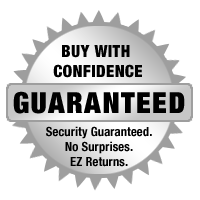

The mission of WorldEyeCam, Inc.is to provide consumers with the most up to date security products at the best prices available on the market today. As security is advancing at such a rapid rate we try to exceed our customers expectations by providing unparallel customers service and technical support. We strive to stay on the forefront of the most up to date products and news in regards to our industry. Our website www.Worldeyecam.com contains a broad spectrum of surveillance products as well as industry information. Our website is updated daily as we make our way through this technological wave of security products. Our goal and focus is to stay on top of the latest innovations in technology and securities and to remain a trusted industry leader for years to come.
WorldEyeCam is a CCTV products distribution and integration company located in Southern California in the heart of Orange County. We operate out of a 14,000 sq.ft warehouse & a separate product demo show room. We proudly offer 1st class technical support for our customers we serve with the complete understanding that it is you, the customer that matters to every successful business. If you haven't already learned the hard way, you will understand that it takes more than just a website and the ability to sell a product - anyone can sell a product! But, it takes commitment to offerDEPENDABLE AND CONSISTENT technical support & customer SERVICE AFTER THE SALE. We stand behind our products 100% and we are in it for the long haul & to keep you, the customer happy.
Why Buy From The Worldeyecam Security Store. 30 Day Money Back Guarantee Latest Product Version Guarantee Fast Accurate Same Day Shipping Friendly customer service.
We are committed to providing our customers with "Complete Purchasing Experience Satisfaction" This means quality customer service from pre-purchase support, easy secure encrypted ordering, fast UPS shipping , comprehensive after sales tech-support by certified professionals and hassle free returns.
Shipping Information
FREE UPS Ground Shipping Continental US addresses on all orders over $1000.00 All in stock items are usually shipped Same Day (*not including weekends and holidays). For any Order for Bulk Cables that weigh over 75 lbs will be charged extra. Orders placed before 3 pm PST, or 2 pm for Expedited orders (Next Business Day Air or 2nd Business Day Air) can usually be shipped the same day. Orders placed by internet or by phone receive the same priority handling.
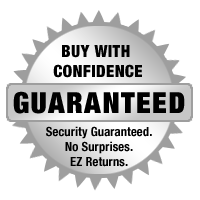

EZ - Hassle FREE - Returns
WorldEyeCam provides a 15-30-day money back guarantee on all products and services purchased, except special order items and all international orders. If for any reason you are not satisfied with your purchase, simply notify us by using this form here:
Submit RMA Return Form *Click Here* and we will immediately issue a Return Material Authorization Number.
Customers who bought this product also bought
- 33% less
- 40% less
- 50% less
- 25% less
Related products
- 56% less