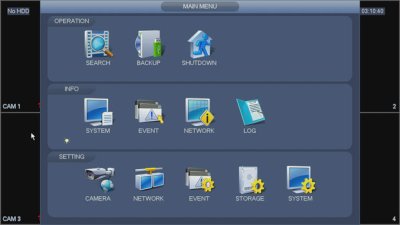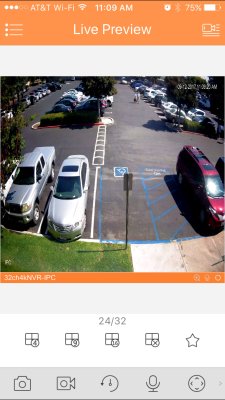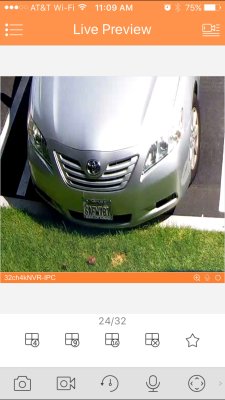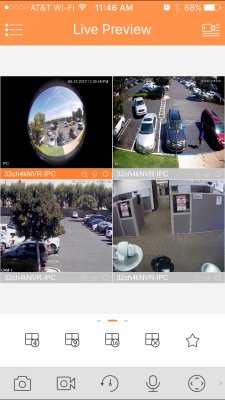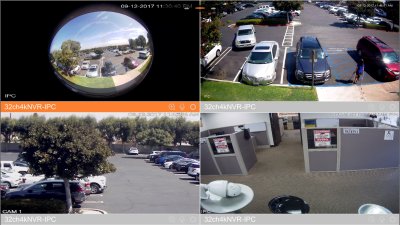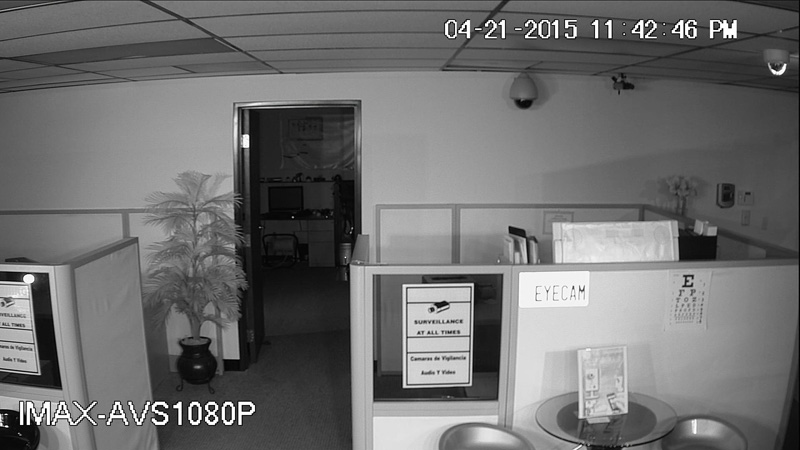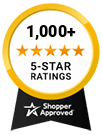- 23% less
16 CH DVR with 8 HD 1080P Bullet Cameras HD Kit for Business Professional Grade FREE 1TB Hard Drive
This HD-CVI surveillance system kit comes with a 16 channel DVR and 8 bullet security cameras. The DVR comes with a free pre-installed 1TB HDD and can records up to a 1080p resolution on all 16 channels.
- Shipping info
We deliver worldwide
- Payment methods
- Return Policy
We accept returns
- Customer Reviews
Check out our customer Reviews
This HD-CVI surveillance system kit comes with a 16 channel DVR and 8 bullet security cameras. The DVR comes with a free pre-installed 1TB HDD and can records up to a 1080p resolution on all 16 channels. The bullet security cameras capture 2mp resolution footage and transmit that footage to the DVR via the included RG59 cable. The kit also comes with Free Monitoring Software so you can monitor your surveillance footage from anywhere.
What's Included
- (1) HD-CVI 1080p 30FPS 16 Channel DVR Recorder
- (8) HD-CVI 2 MP Security Bullet Cameras
- (1) FREE 1 TB Hard Drive
- (1) FREE 500 FT Spool RG59 Siamese CCTV Coaxial Cable w/ connectors
- (1) FREE 8 Camera Power Supply
- Free mobile apps and monitoring software
- Free lifetime technical support
- Free 1 Year Warranty
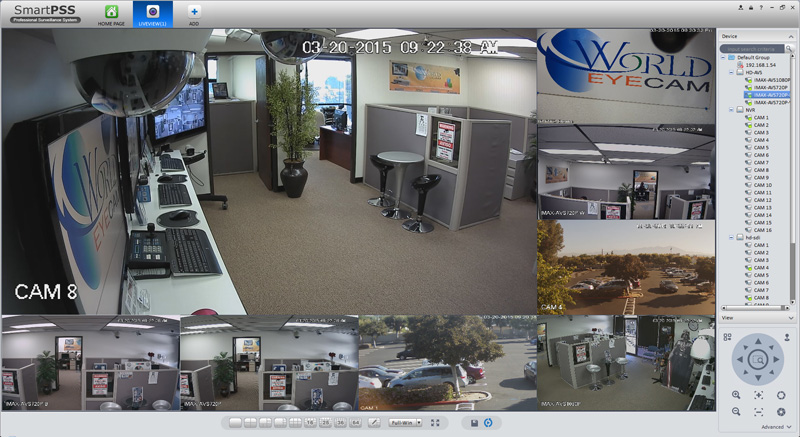
Click/Tap on image for a more detailed view.
(CLICK HERE) To view image at full 1080P
(CLICK HERE) To view image at full 1080P

HD 1080p vs 720p vs 960h Resolution
DVR Features

H.264 Real-time Recording and Playback: Its H.264 compression greatly reduces the size of your digital video files without compromising image quality (compared to other compression standards such as M-JPEG and MPEG-4). H.264 is a stable, proven compression technology, which offers unbeatable recording picture quality while at the same time saving you valuable hard drive storage space.
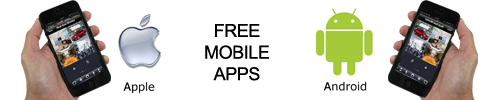
Remote Monitoring: Don’t have immediate access to your NVR? Then don’t worry. You can effortlessly log onto your recordings by accessing them on any compatible internet ready device (Such as iPhone 6, iPhone 6 Plus, iPhone, iPad, iPad mini, and Androids devices).

Central Monitoring System: Have more than one location? Well accessing each one of them on a different IP address is a thing of the past with our standard CMS software that allows you to painlessly link an almost unlimited number of recorders and cameras all to the same IP Address.

Multiple Playback and Recording Options: The multiple recording options allows you to set your NVR to record on a set schedule, continuous around-the-clock recording or to further conserve hard drive space only when motion is detected. You can also select the number of cameras to view on one screen or hide certain ones from other users using the multiple playback features.
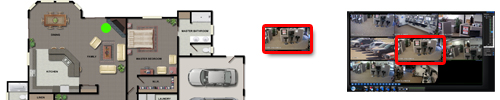
E-map Function Support: The E-map feature provides a camera icon that represents the location of cameras on a map of a building or area, helping you to strategically place your cameras in the spots where surveillance is most needed. The detail this function provides is essential in saving time and the hassle of repositioning your cameras to achieve the desired viewing space.

Push Alerts & Automatic E-mail: Setup your DVR to automatically send you an e-mail alert or a Push notification with video clip every time there is a motion triggered event. This enables you to quickly take action when an incident has occurred.

3D Intelligent Positioning: This features let you digitally control your PTZ cameras (move up, move down, move left, move right, zoom in and zoom out) from your monitor and mobile applications.
- ManufactureriMaxCamPro
- Camera TypeBullet
- UPC881314694068
- Shipping Lead TimeShips Same Day
- Network CableI have my own network cables, 50 Feet CAT6 Cable, 100 Feet CAT6 Cable, 150 Feet CAT6 Cable, 200 Feet CAT6 Cable, 300 Feet CAT6 Cable, Cat 5 Cable 1000 feet spool, CAT6 Network Cable 1000 Feet Non UL, Black
- Hard Drive #1FREE 1TB HDD, 2TB HDD, 3TB HDD, 4TB HDD, 6TB HDD
- Hard Drive #2I will install my own hard drive, 1TB HDD, 2TB HDD, 3TB HDD, 4TB HDD, 6TB HDD
- MonitorI will use my own monitor, 22 inch LCD Flat Panel, 24 inch LCD Flat Panel
- CablesFree 8 x 100FT RG59, Free 1000 ft. Spool RG59 w/ connectors, 8 x 200FT RG59
- PowerFree Power Panel Box
- Remote Login SupportNo Login Support Needed, FREE Setup: Remote Access Mobile App Configuration - Motion Detection Setup
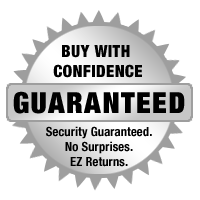

The mission of WorldEyeCam, Inc.is to provide consumers with the most up to date security products at the best prices available on the market today. As security is advancing at such a rapid rate we try to exceed our customers expectations by providing unparallel customers service and technical support. We strive to stay on the forefront of the most up to date products and news in regards to our industry. Our website www.Worldeyecam.com contains a broad spectrum of surveillance products as well as industry information. Our website is updated daily as we make our way through this technological wave of security products. Our goal and focus is to stay on top of the latest innovations in technology and securities and to remain a trusted industry leader for years to come.
WorldEyeCam is a CCTV products distribution and integration company located in Southern California in the heart of Orange County. We operate out of a 14,000 sq.ft warehouse & a separate product demo show room. We proudly offer 1st class technical support for our customers we serve with the complete understanding that it is you, the customer that matters to every successful business. If you haven't already learned the hard way, you will understand that it takes more than just a website and the ability to sell a product - anyone can sell a product! But, it takes commitment to offerDEPENDABLE AND CONSISTENT technical support & customer SERVICE AFTER THE SALE. We stand behind our products 100% and we are in it for the long haul & to keep you, the customer happy.
Why Buy From The Worldeyecam Security Store. 30 Day Money Back Guarantee Latest Product Version Guarantee Fast Accurate Same Day Shipping Friendly customer service.
We are committed to providing our customers with "Complete Purchasing Experience Satisfaction" This means quality customer service from pre-purchase support, easy secure encrypted ordering, fast UPS shipping , comprehensive after sales tech-support by certified professionals and hassle free returns.
Shipping Information
FREE UPS Ground Shipping Continental US addresses on all orders over $1000.00 All in stock items are usually shipped Same Day (*not including weekends and holidays). For any Order for Bulk Cables that weigh over 75 lbs will be charged extra. Orders placed before 3 pm PST, or 2 pm for Expedited orders (Next Business Day Air or 2nd Business Day Air) can usually be shipped the same day. Orders placed by internet or by phone receive the same priority handling.
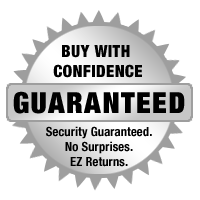

EZ - Hassle FREE - Returns
WorldEyeCam provides a 15-30-day money back guarantee on all products and services purchased, except special order items and all international orders. If for any reason you are not satisfied with your purchase, simply notify us by using this form here:
Submit RMA Return Form *Click Here* and we will immediately issue a Return Material Authorization Number.
Customers who bought this product also bought
- 44% less
- 51% less
- 60% less
- 50% less