SmartPSS 2.0 Setup
:
from
to
Clear
Clear
PTZ/SmartPSS 2.0/Pan
How to Setup Pan in SmartPSS 2.0
Description
The Pan feature allows the PTZ to move horizontally infinitely.
Prerequisites
- Imaxcampro Network PTZ
- IP Address of Network PTZ
- SmartPSS 2.0
- PTZ added to SmartPSS Device List
Step by Step Instructions
1. Launch SmartPSS.

2. Click, "Liveview"
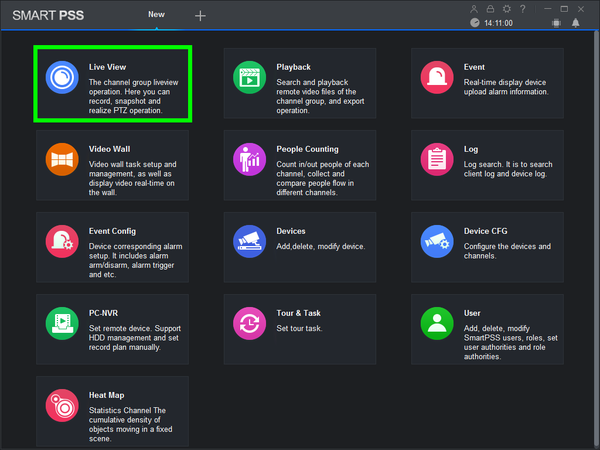
3. Double click the PTZ on the device list on the left, and double click the video feed to bring the PTZ up full screen.
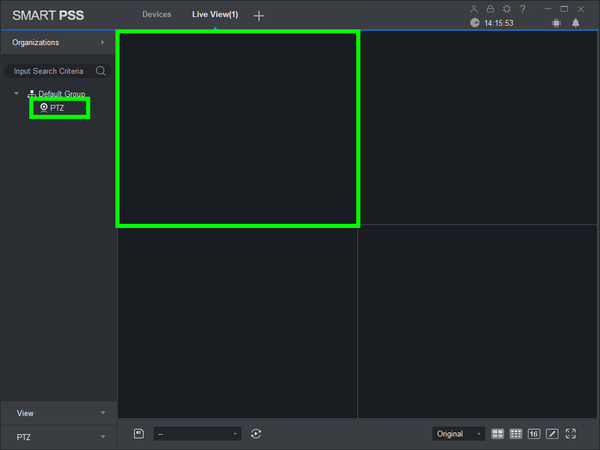
4. Click, "PTZ"
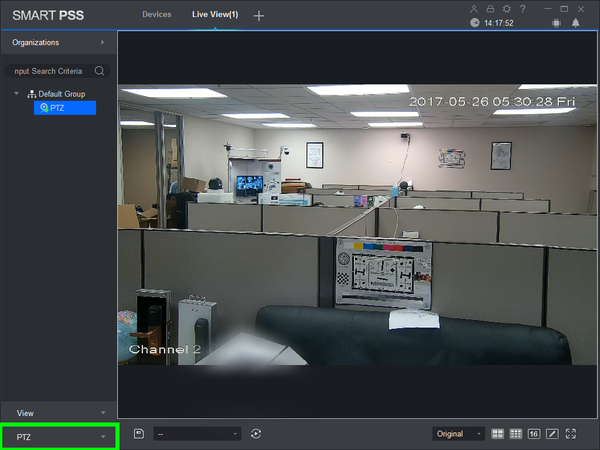
5. Click, "More Functions" in the lower left.
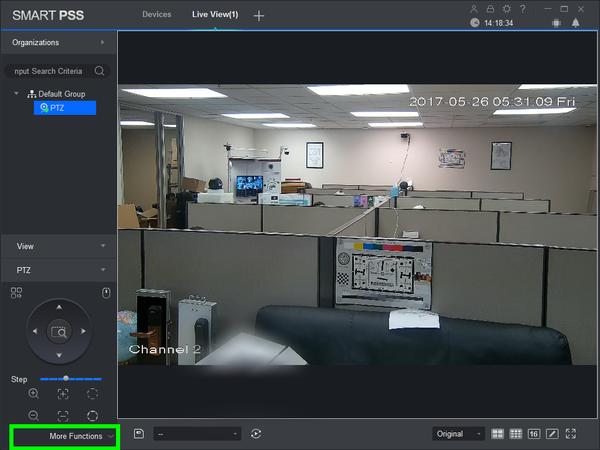
6. Click the drop down list, and select, "Pan"
7. To activate this feature, click the, "power" icon.



