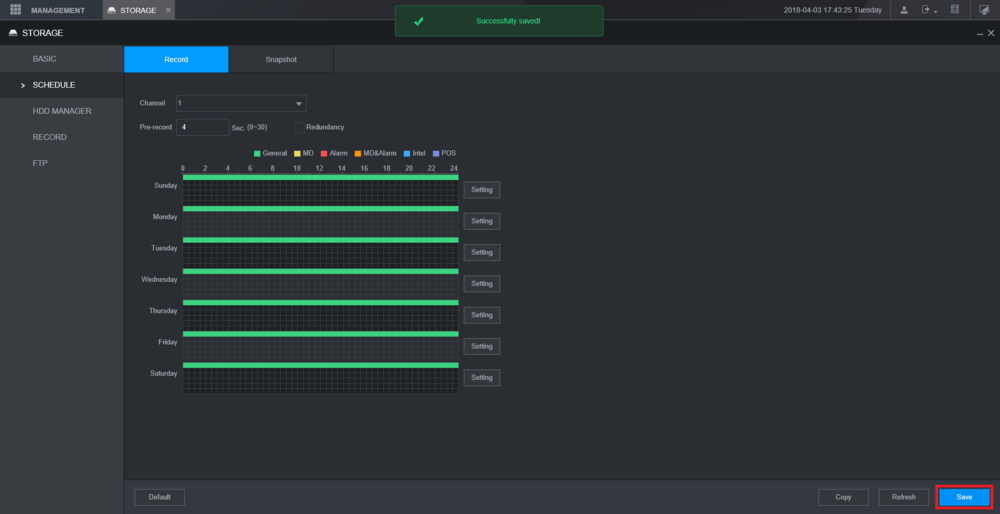Setup Schedule Record on ImaxcamproRecorder
LincX2PRO/Setup Schedule Record on Imaxcampro Recorder
Setup Schedule Record on Imaxcampro Recorder
Description
This guide will show how to setup Schedule Recording on a Imaxcampro recorder with a LincX2PRO device
Here are the required steps:
- Add LincX2PRO Device to Imaxcampro Recorder - How To Add LincX2PRO Device To a Imaxcampro Recorder
- Follow the steps on this page to configure Schedule Recording at the Imaxcampro recorder
Prerequisites
- Imaxcampro recorder
- LincX2PRO device
- LincX2PRO device added to Imaxcampro recorder - How To Add LincX2PRO Device To a Imaxcampro Recorder
Step by Step Instructions
1. From the Main Menu select "Management".

2. Select the "Storage" option from the drop-down menu.
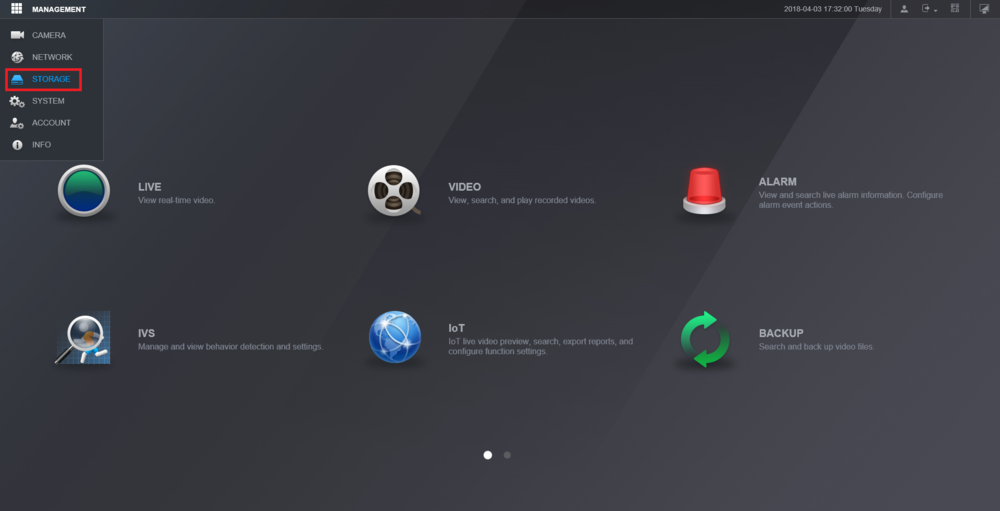
3. From the left hand side, select "Schedule".
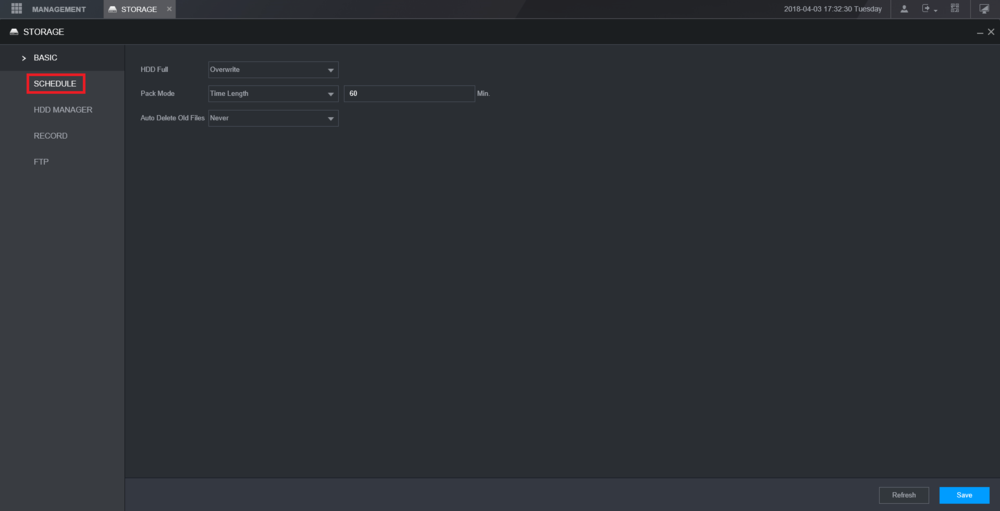
4. Select the channel drop-down menu to choose the channel that you want to adjust the recording schedule for.
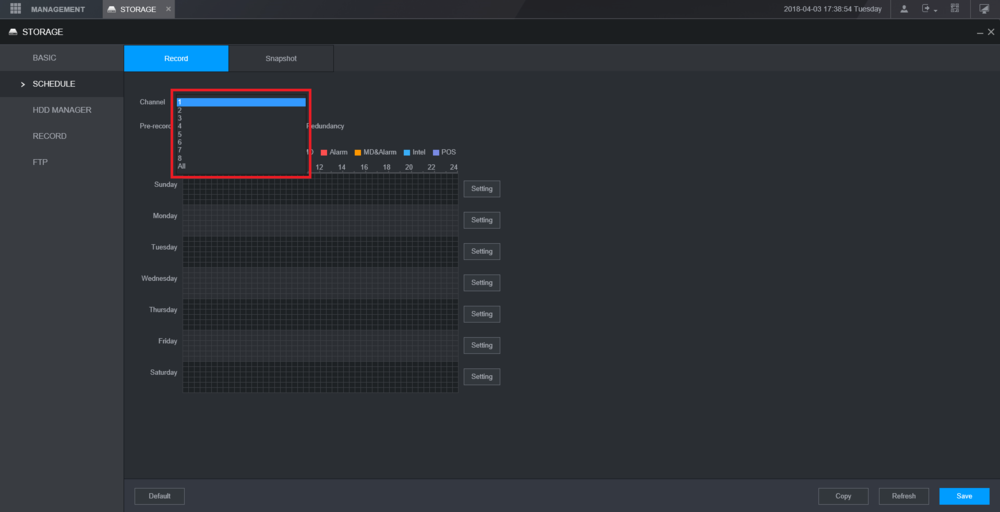
5. Select "Setting" next to any day of the week.
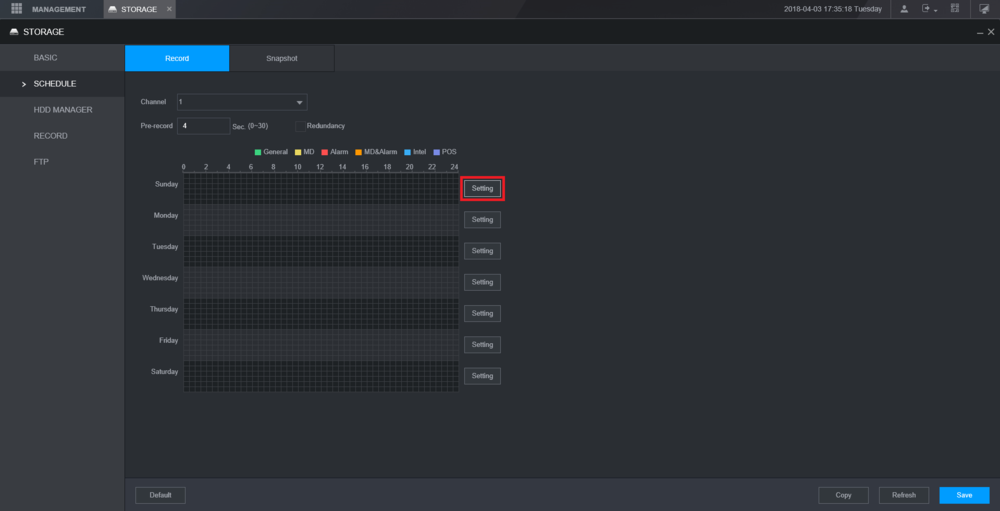
6. You will have options to set a schedule for General Recording, MD (Motion Detection), Alarm, MD & Alarm, Intel, and POS (Point of Sale). For this tutorial we are using General Recording.
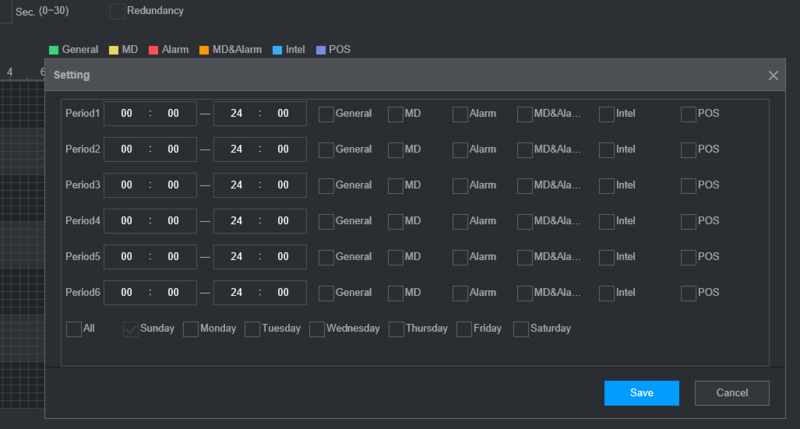
7. Here you can see that you are able to set multiple periods. For this tutorial we will only be setting one period. Check the "General" box, then select the day or days you want to scheduled recordings for, and then select "Save".
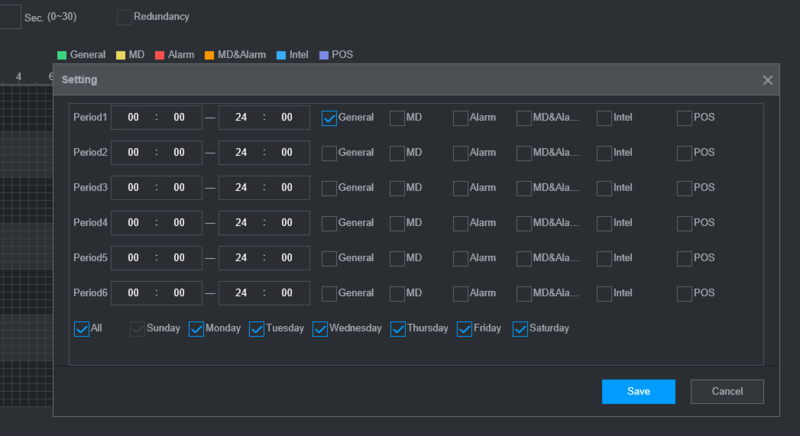
8. Depending on the days selected from the previous step, you will see green colored bars which represents general recording.
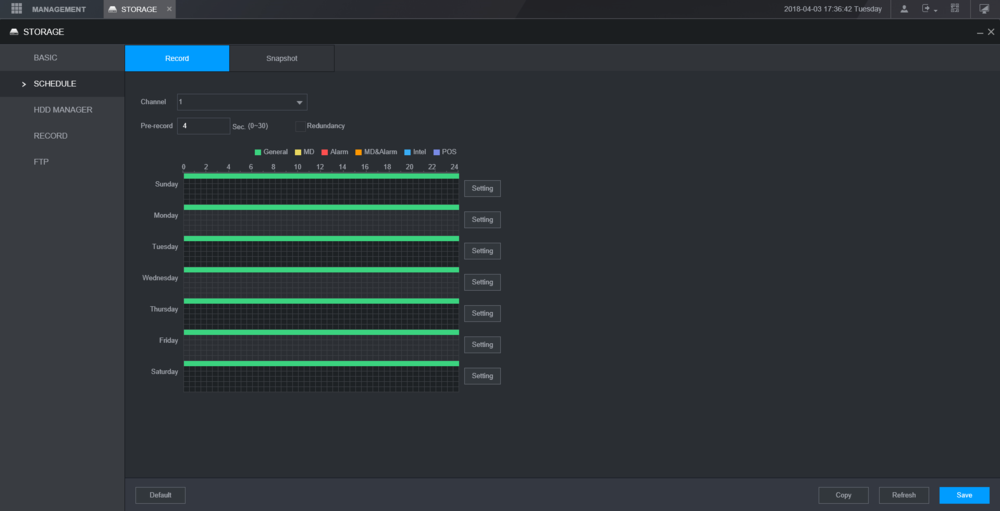
9. You can select "Copy" to mirror the same schedule to another channel/camera. Select "Save" in the Copy menu.
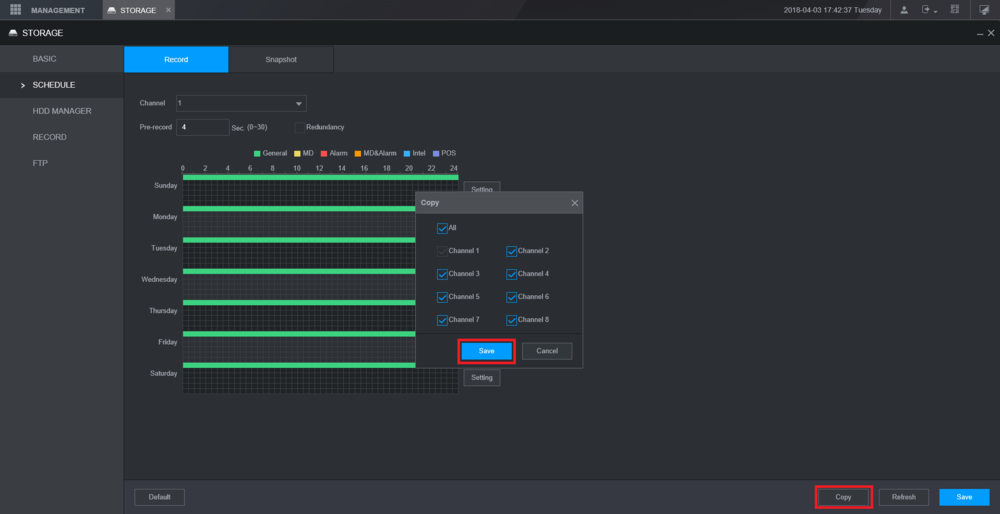
10. Select "Save" at the bottom to save all settings. If your changes were successfully saved, a pop-up will appear at the top notifying you as such.