How to Setup Object Tracking for PTZ Camera (GeoVision)
:
from
to
Clear
Clear
| How to setup "Object Tracking" on Multicam software? The following protocols are current supported PTZ protocols for object tracking on Multicam software V8.2 1. Sensormatic (Ultra IV) 2. Messoa (SDS600 series) 3. Messoa (D-700 series) 4. Peloco (Spectra III) 5. VIDO AT Dome | |
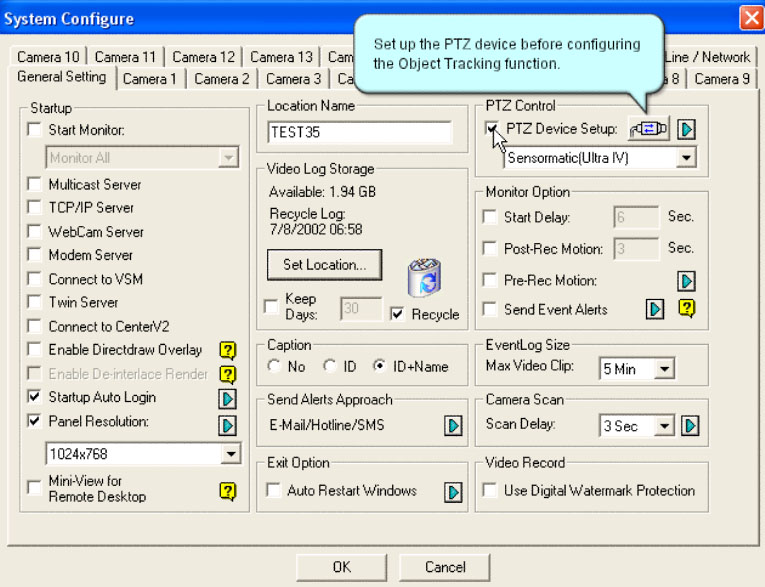 | 1) Click Setting button --> System Configure Check PTZ Device Setup and then select your PTZ protocol that supports object tracking. |
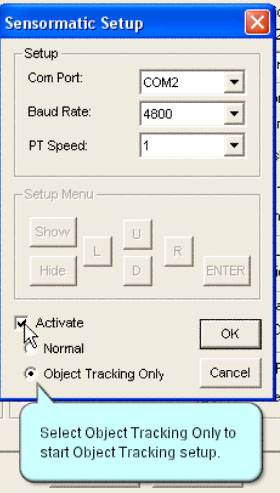 | 2) Check Activate and select Object Tracking Only. |
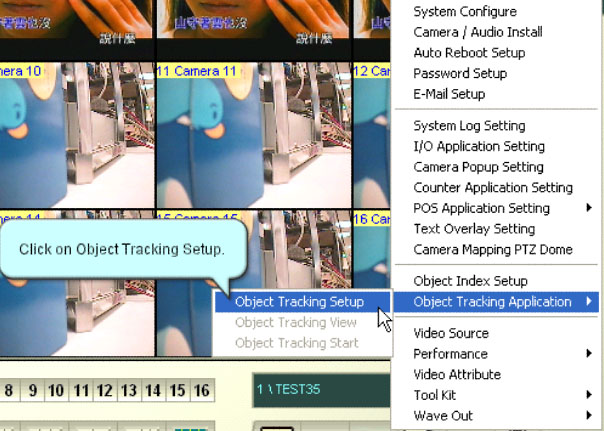 | 3) Click Setting button again, go to Object Tracking Application and select Object Tracking Setup. |
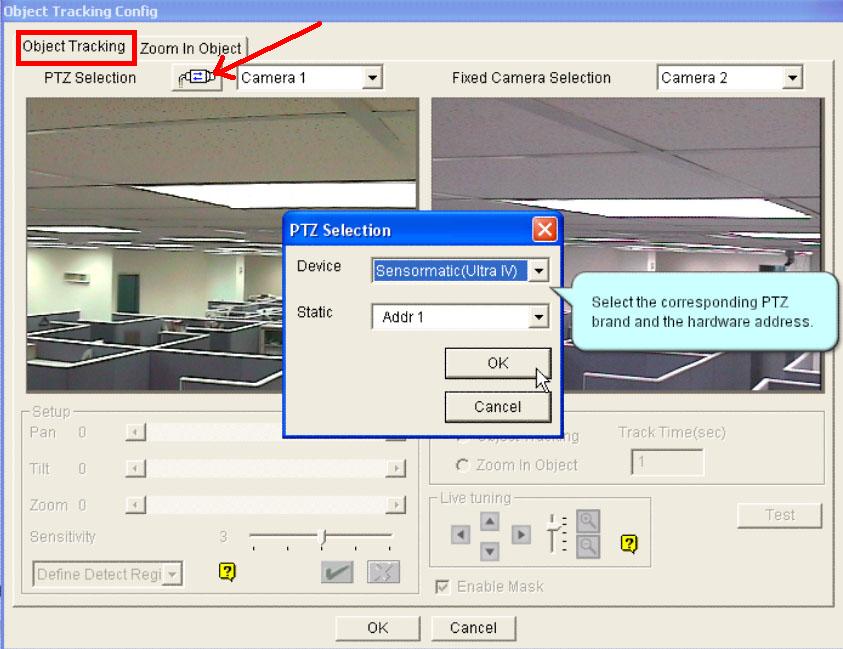 | 4) Tab Object Tracking, click the PTZ selection icon. Then, select the corresponding PTZ brand and the hardware address. Select the channel for the stationary camera on the right. |
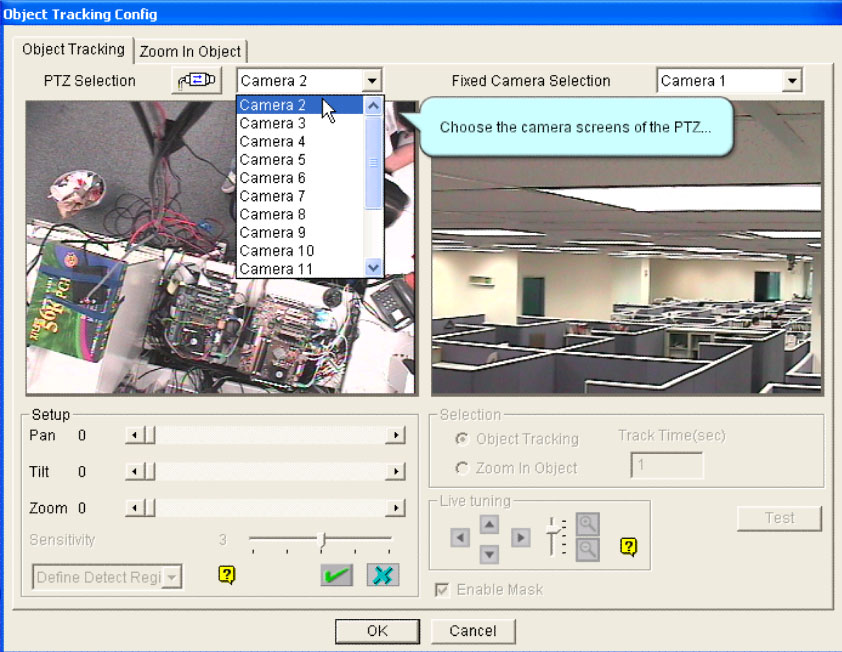 | 5) Choose the camera screens of the PTZ. |
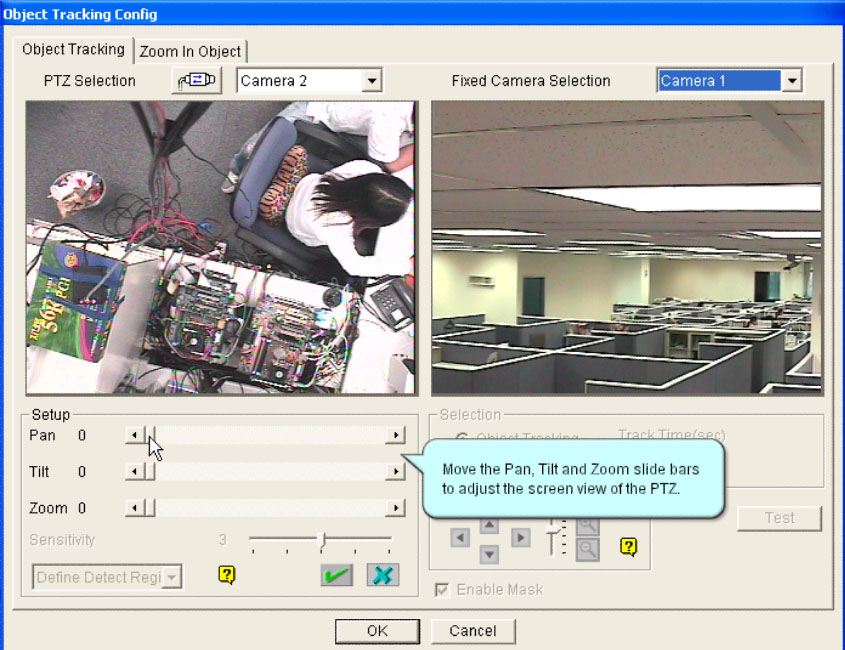 | 6) Move the Pan, Tilt and Zoom slide bars to adjust the screen view of the PTZ to match with the fixed camera on the right. |
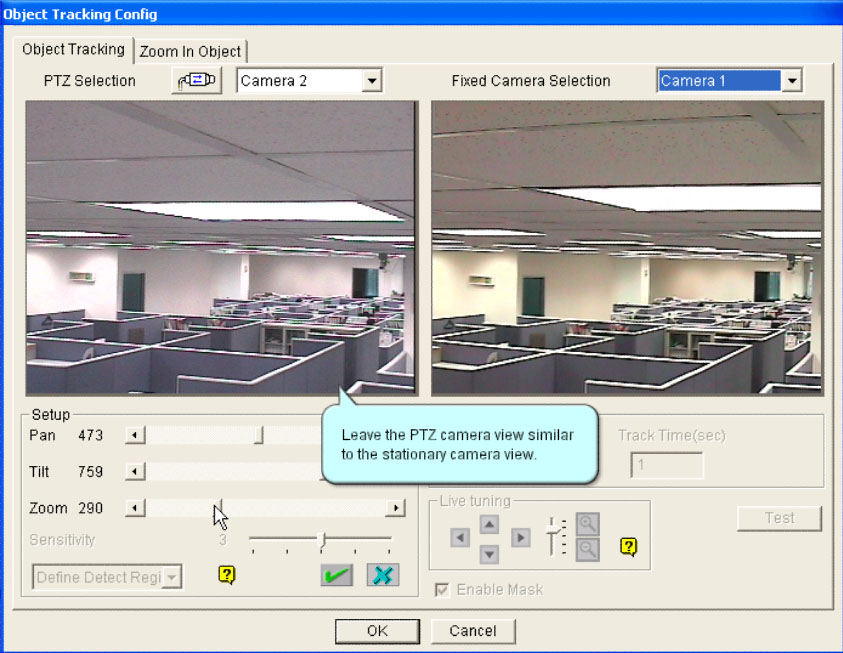 | 7) Leave the PTZ camera view similar to the stationary camera view. |
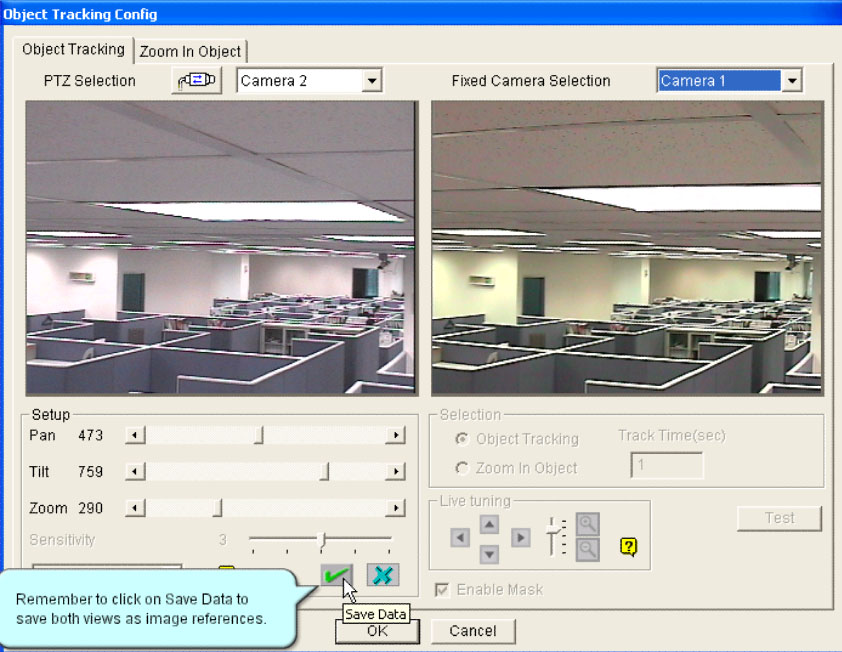 | 8) Click the save button to save both views as image references. |
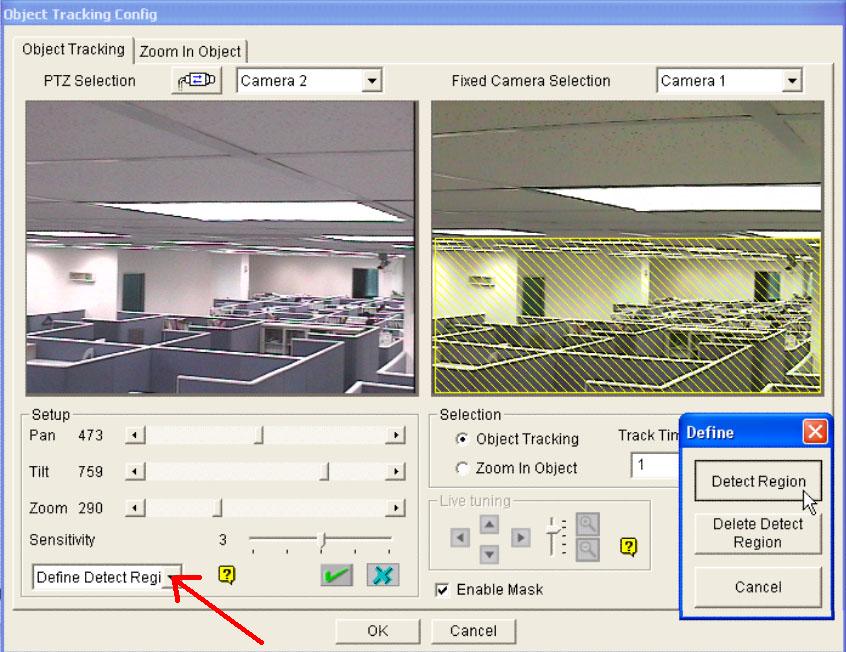 | 9) Select Define Detect Region from the drop down menu on the bottom left corner. Drag an area on the fixed camera screen, then select Detect Region. |
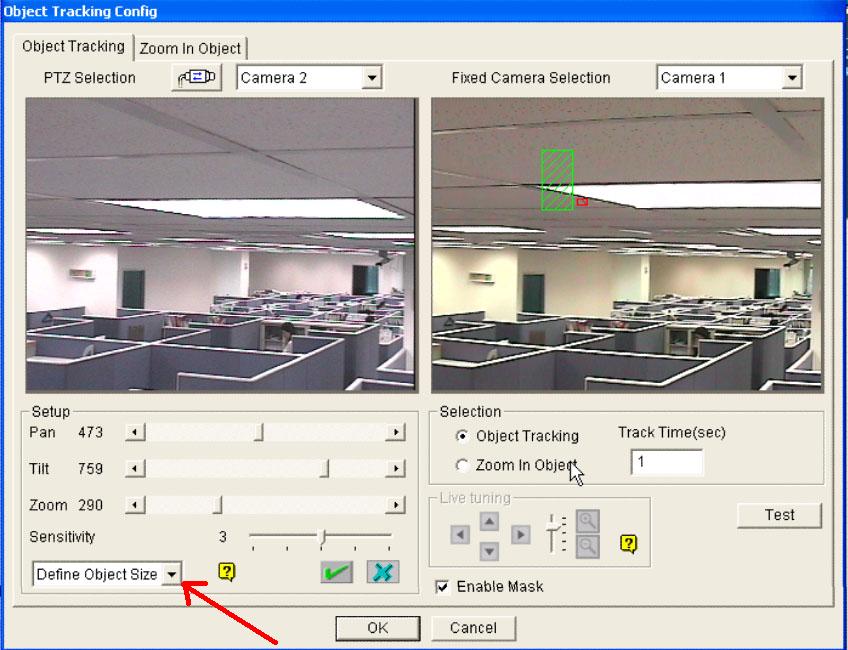 | 10) Select Define Object Size from the drop down menu on the bottom left corner. Drag a bigger area, which is for the maximum define object, on ththe fixed camera screen, then select Maximum Define Object. Drag a smaller area, which is for the minimum define object, on ththe fixed camera screen, then select Minimum Define Object. |
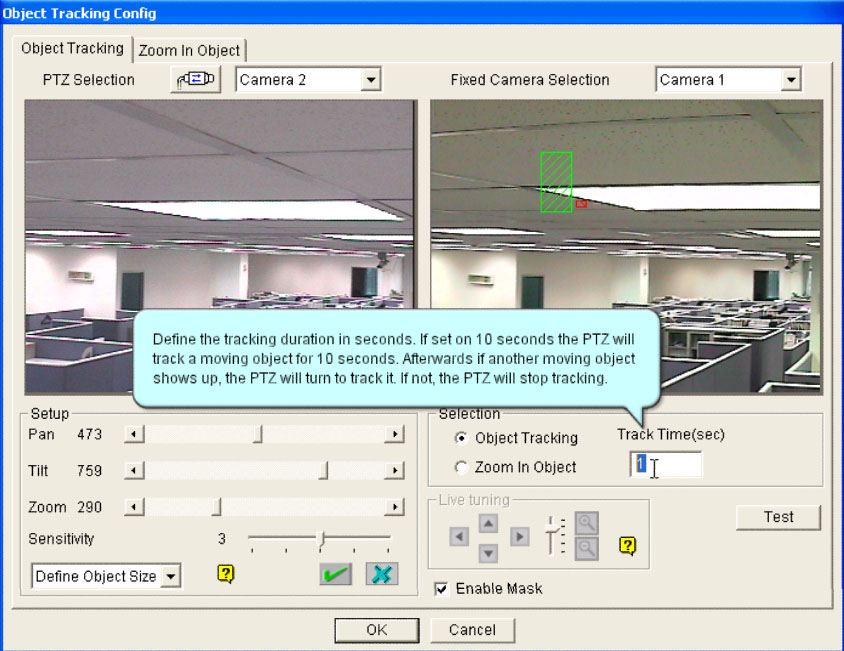 | 11) Setup a track time for Object Tracking. |
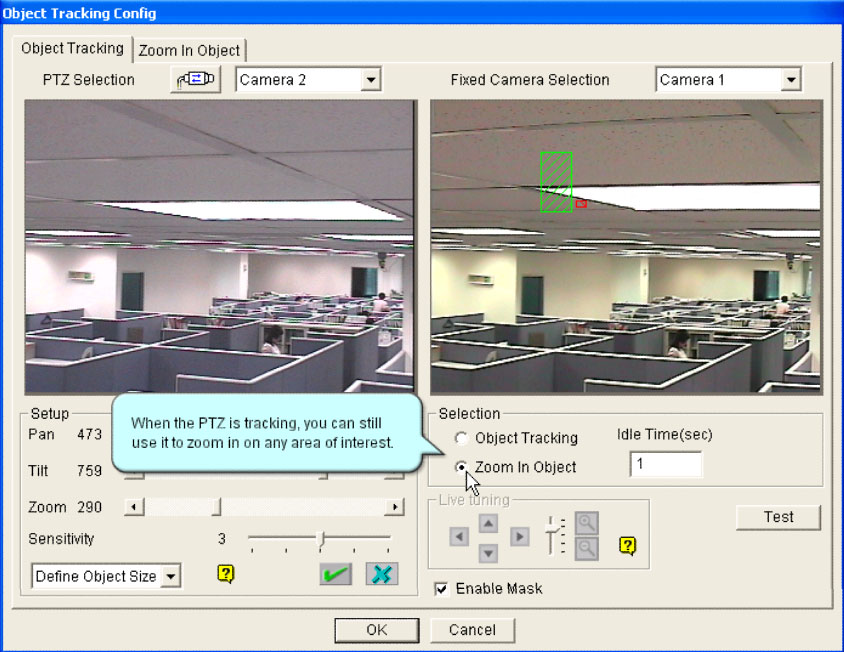 | 12) Setup a idle time for Zoom In Object. |
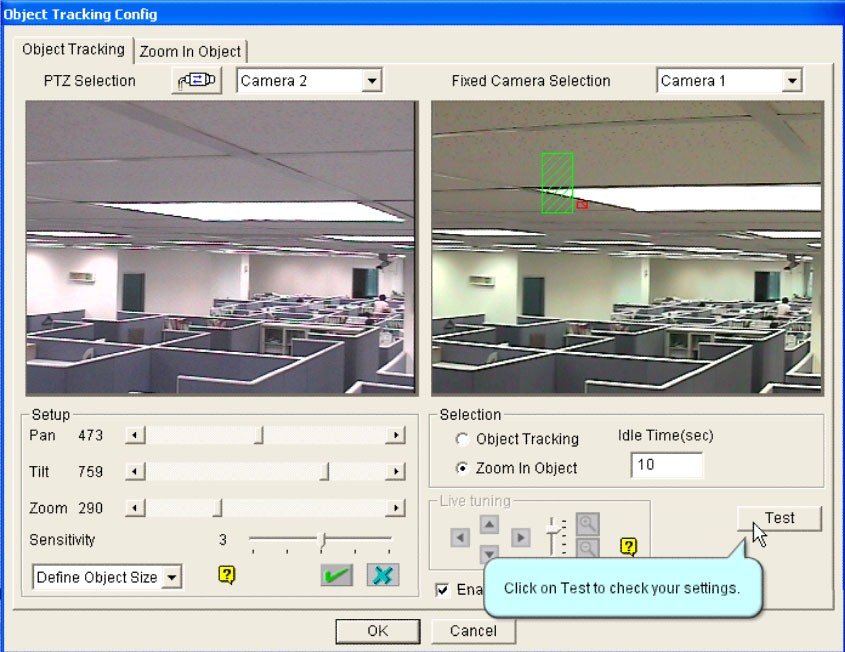 | 13) Click on Test to check your settings. |
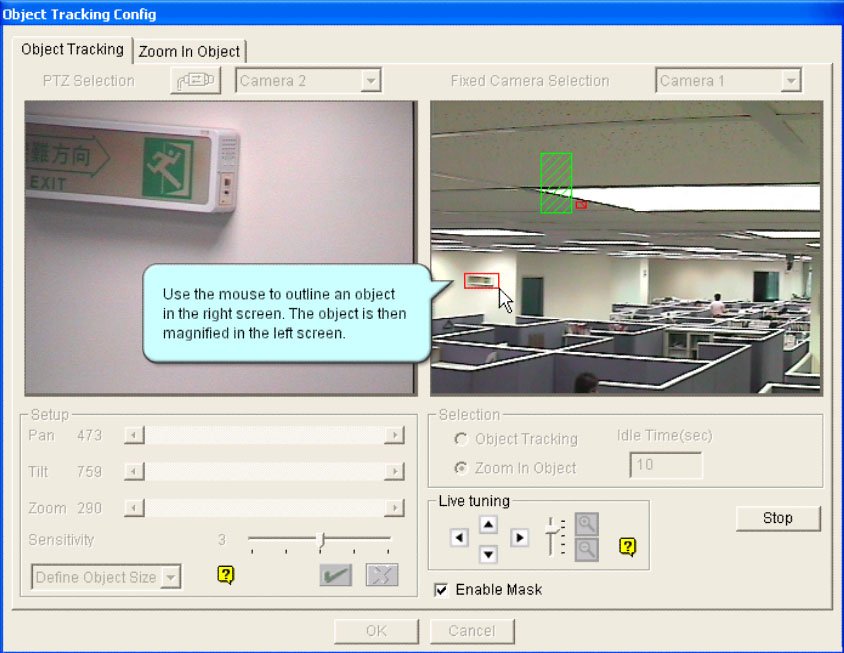 | 14) Use the mouse to outline an object in the right screen. The object is then magnified in the left screen. |
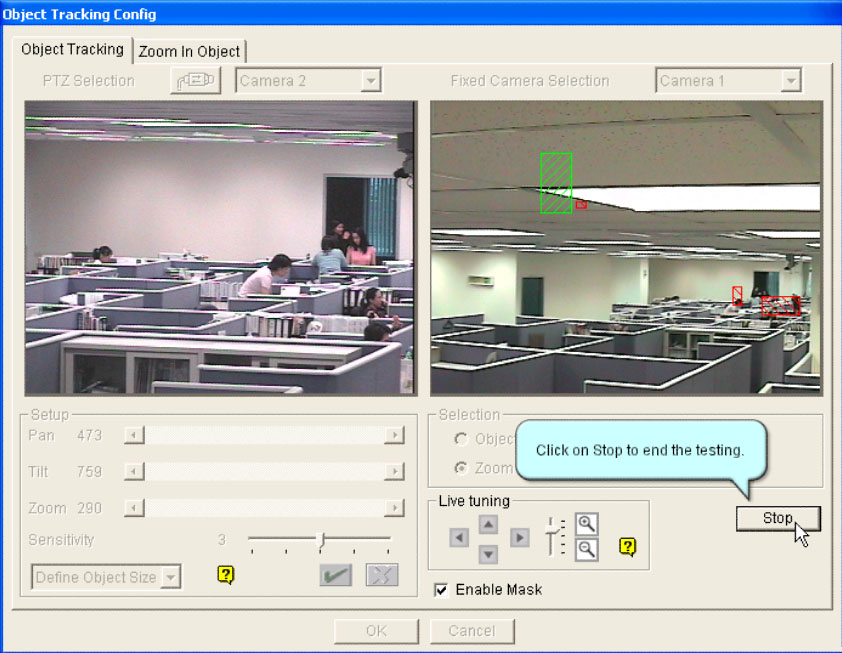 | 15) Click on Stop to end the testing. |
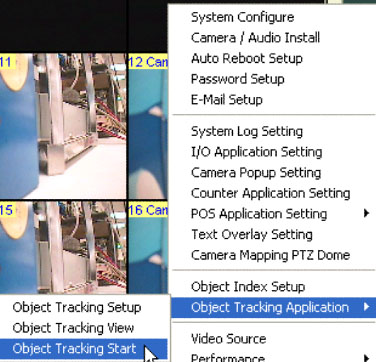 | 16) Setting --> Object Tracking Application --> Object Tracking Start. |
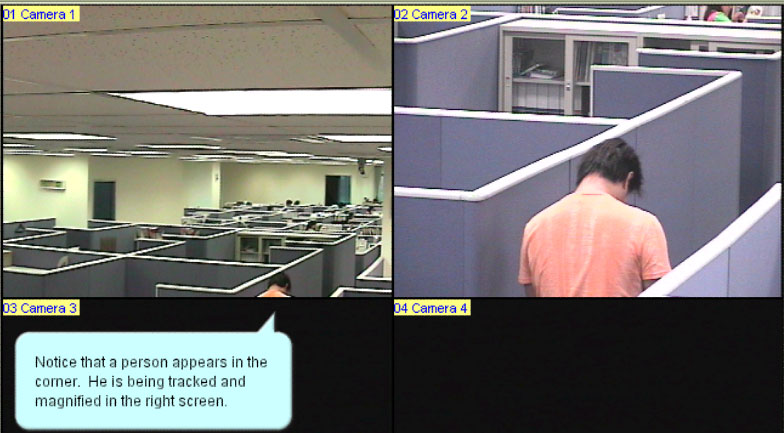 | 17) Now, your PTZ camera is running in Object Tracking mode. |


