How to Backup Video with NTI Burning Software? (GeoVision)
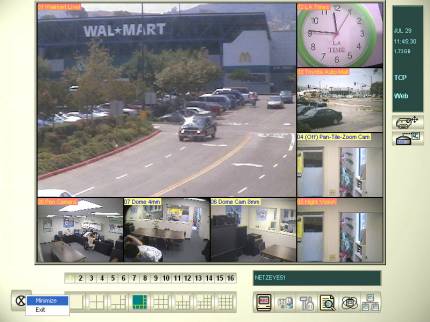 | 1) Press Exit on the lower left corner of the program. |
 | 2) Click Multicam Backup System on the Desktop. |
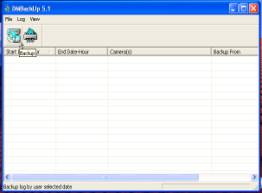 | 3) Click [Backup] Icon. |
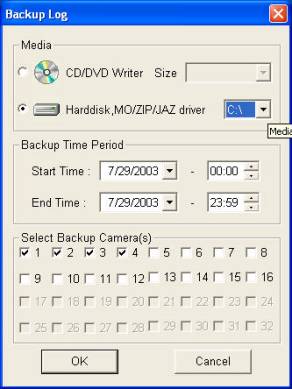 |
4) Click backup on Harddisk, MO/ZIP/JAZ driver SSelect Drive as C: |
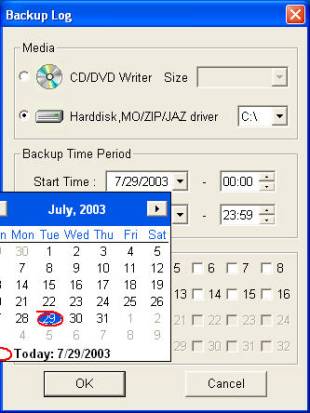 | 5) Select Start Date & Time. |
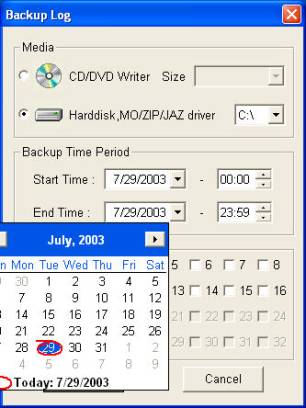 |
6) Select End Date & Time, Notice: Your date & time must be valid in the Viewlog. FFor example, Today�s day is 29. You cannot set day 30 as end time. It will cause overflow error message. |
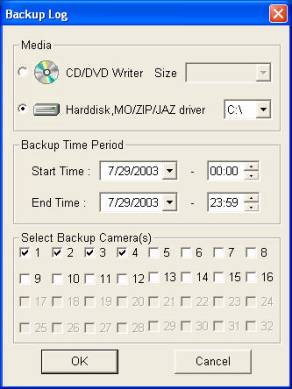 | 7) Select Backup Camera. |
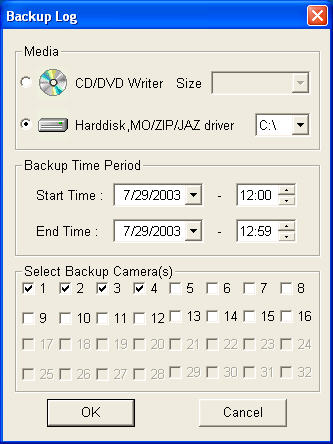 | 8) After Finish Click OK. |
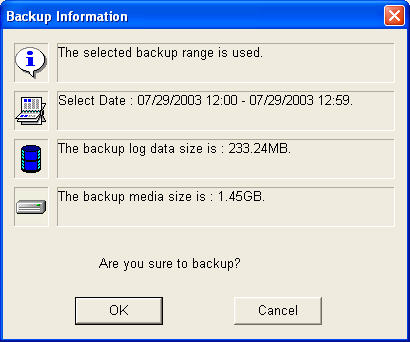 |
9) CLICK [OK] to continue backup. Make sure your backup log data size under the 640MB. SSo you can backup this to your CD ROM later. |
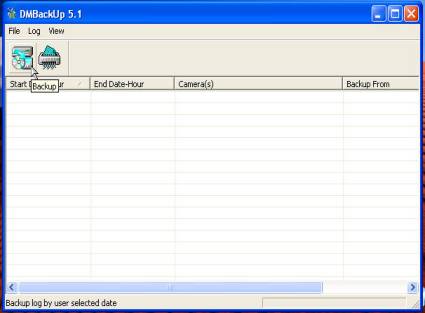 | 10) Close Backup Program. |
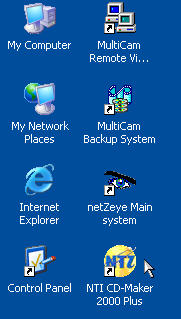 | 11) Click NTI CD Maker on the Desktop. |
 |
12) The open picture of NTI CD Maker CChoose DataCD. |
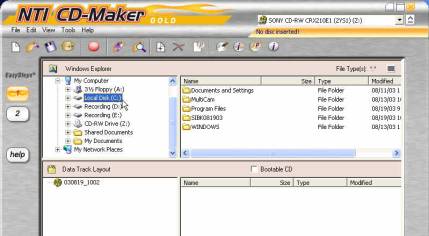 | 13) Select C: Drive first. |
 | 14) Find SIBKxxxxx Folder from the list. |
 |
15) Left click mouse button on the IBKxxxxx folder and hold it.
Drag n Drop the folder in the Burn list as picture showing. TThen, release mouse button when finish drag n drop. |
 | 16) This is the finishing picture. |
 | 17) Click Step 2 when ready to burn. |
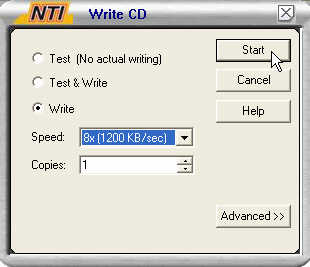 | 18) Click Start to begin burn CD./td> |
| HHow to play your
backup video files from CD | |
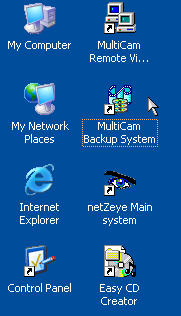 | 1) SELECT [MY COMPUTER] |
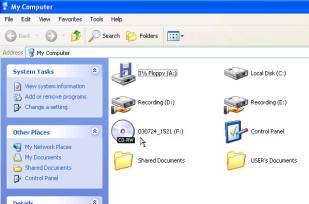 | 2) Double Click CDROM Icon to access. |
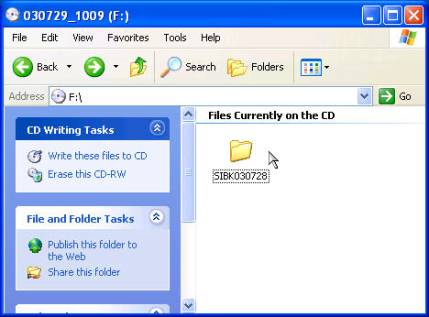 | 3) Double SIBKxxxxxx Folder to access. |
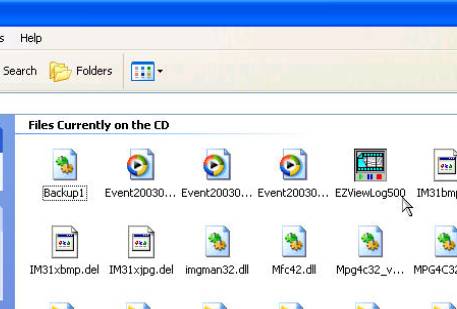 |
4) OPEN THE FILE EEZViewLog500 |
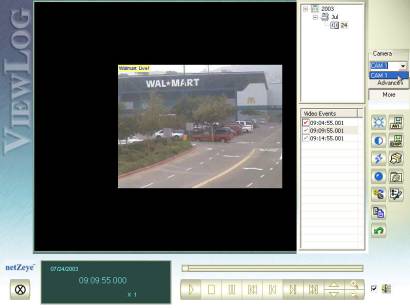 | 5) SELECT CAMERA. |
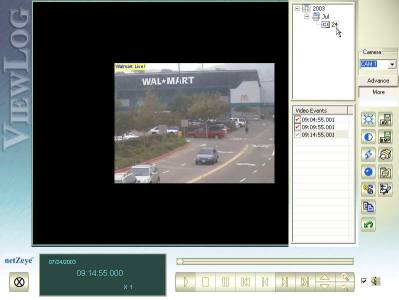 | 6) SELECT DATE. |
 | 7) SELECT TIME. |
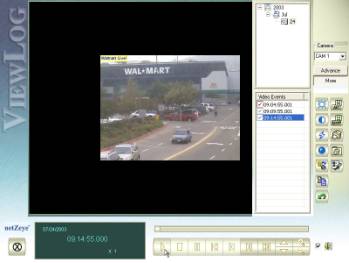 |
8) PRESS [PLAY] TO START SHOWING THE MOVIE PPRESS [STOP] TO STOP PLAYING. |
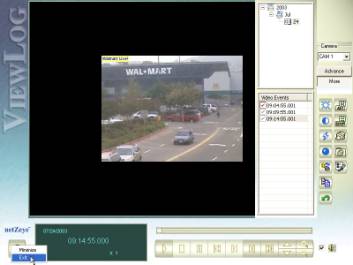 |
9) PESS [EXIT] AFTER YOU DONE WITH THE SYSTEM. |


