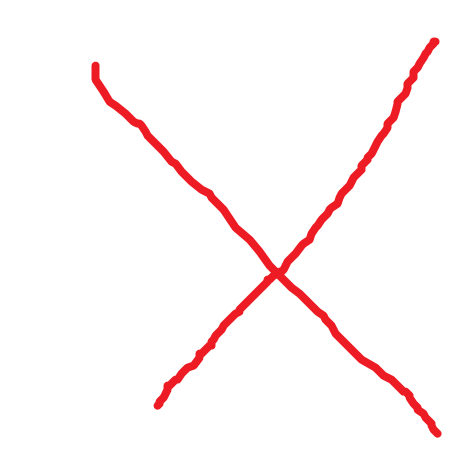Add iMaxCamPro Recorder
:
from
to
EVS/Add iMaxCamPro Recorder
Add iMaxCamPro Recorder
Description
This guide will show how to add a iMaxCamPro Recorder to a EVS device
Prerequisites
- iMaxCamPro recorder powered on and connected to the network
- EVS device powered on, set up and connected to the network
- Computer with network access
- IP address of EVS device
- IP address of iMaxCamPro recorder
Video Instructions
Step by Step Instructions
1. Log into the EVS System Manager by typing the IP in to a web browser
Enter the Username and Password and click Login
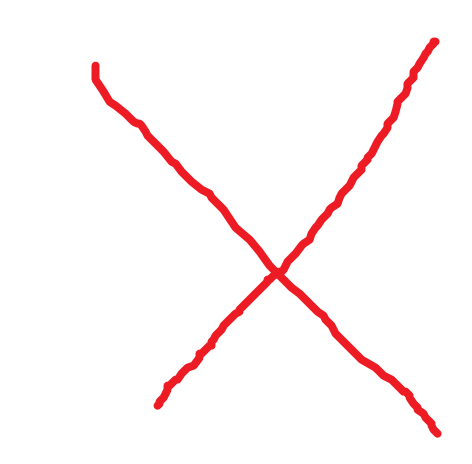
2. Click Direct Storage
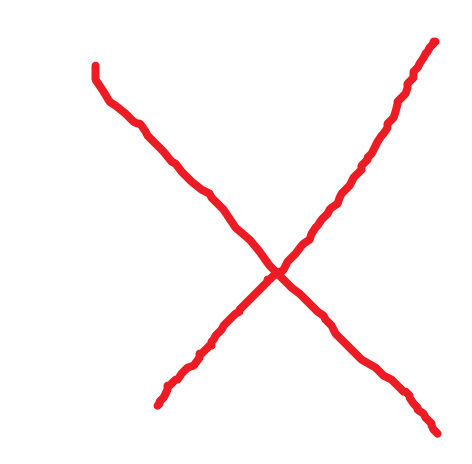
3. Click Camera

4. Click '+ Add' to add a device
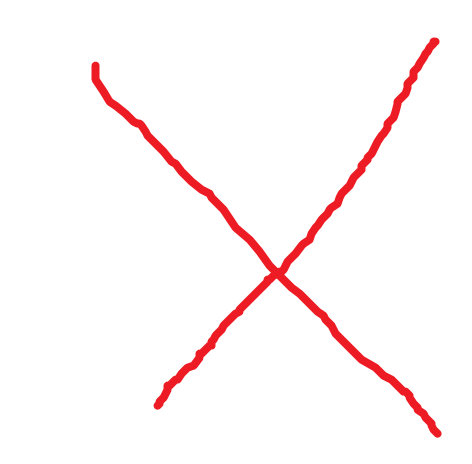
5. The Add Device window will appear

6. Select 'Add IP Address'
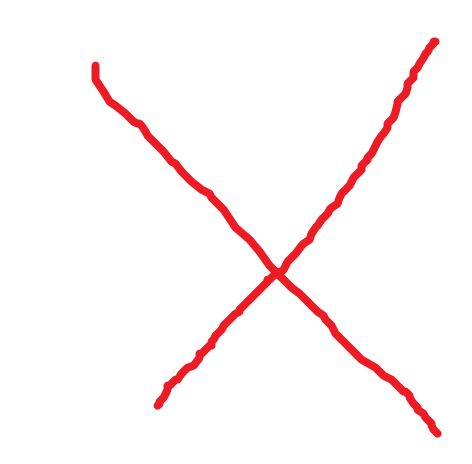
7. Enter all information for the device:
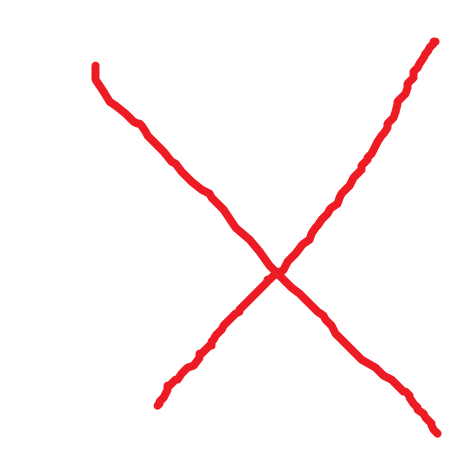
- Manufacturer - Private
- IP Address - IP address of iMaxCamPro recorder
- TCP Port - TCP Port of iMaxCamPro recorder (by default 37777)
- User Name - User name for iMaxCamPro recorder
- Password - Password for iMaxCamPro recorder
- Channel No. - Number of video channels the device has
- Remote Channel No.
8. Once the information has been entered click OK
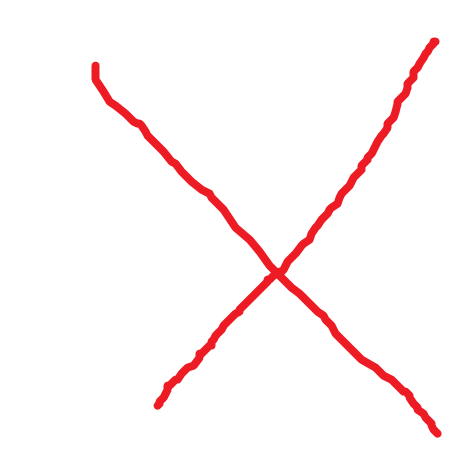
9. A system message will confirm a successful device add
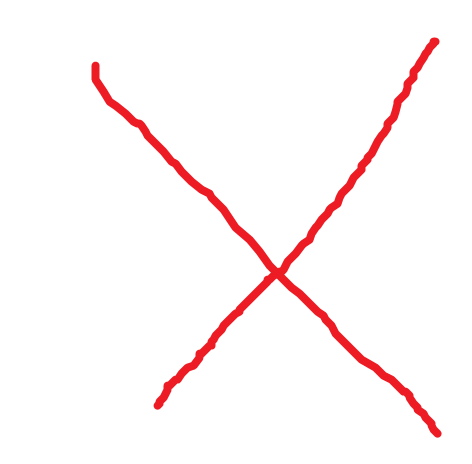
10. The added device will appear in the list