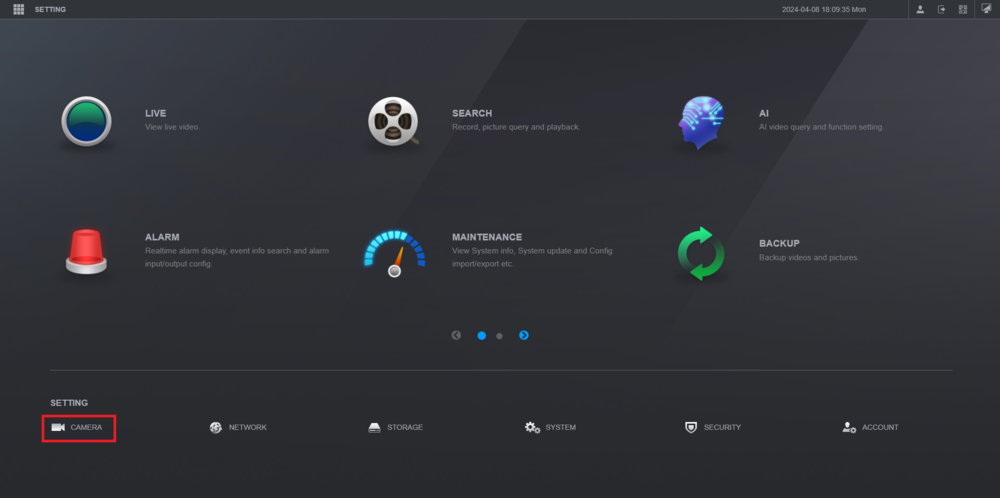Add DB11 To Imaxcampro Recorder
:
from
to
Clear
Clear
Doorbell/DB11/Add DB11 To Imaxcampro Recorder
Add DB11 To Imaxcampro Recorder
Description
These instructions will show you how to add a DB11 to a Imaxcampro recorder
Prerequisites
- DB11
- Imaxcampro NVR or XVR on the same network as the DB11
- Completed Initial Setup of DB11
Not Working Functions
- No ONVIF
- No 3rd Party Support for 3rd Party VMS, Recorders, or Video Intercom devices
- No RTSP URL
- No PIR Recording
- No Calls to SmartPSS
- No Calls to Imaxcampro Recorder
- Not compatible with Imaxcampro Video Intercom devices
Step by Step Instructions
1. Open the Main Menu of the Imaxcampro Recorder.
Select Camera
2. Click on Camera List on the left.
Then click on the Camera List tab at the top.
Click on Search Device.
Find the DB11 in the top list and check the box next to it.
Then click on Add
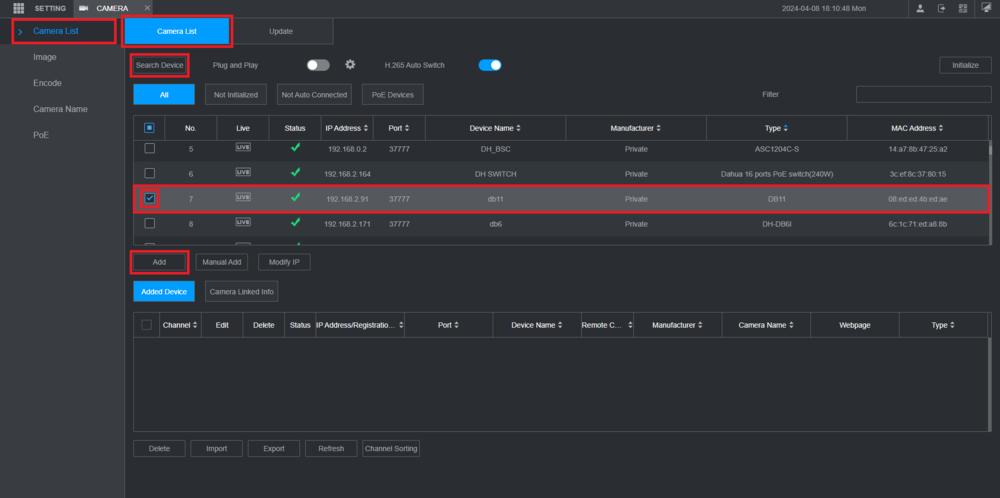
3. Click on the Pencil icon, in the Edit column, for the DB11
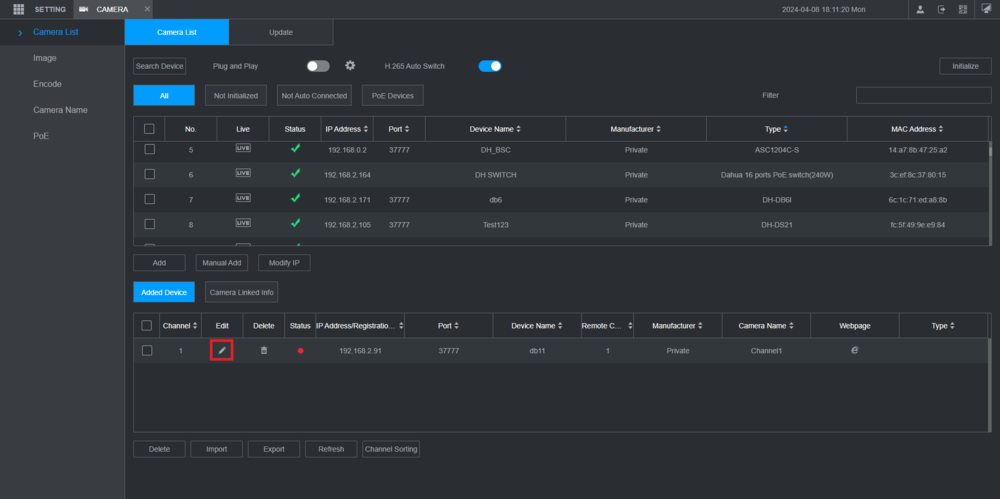
4. Enter the DB11's login credentials next to Username and Password.
Then click on OK
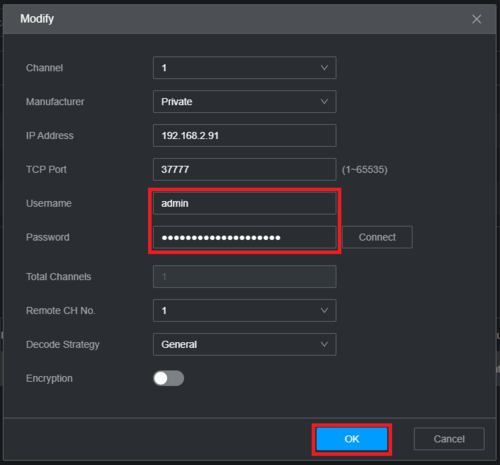
5. Once the recorder connects to the DB11, the colored circle in the Status column will turn Green
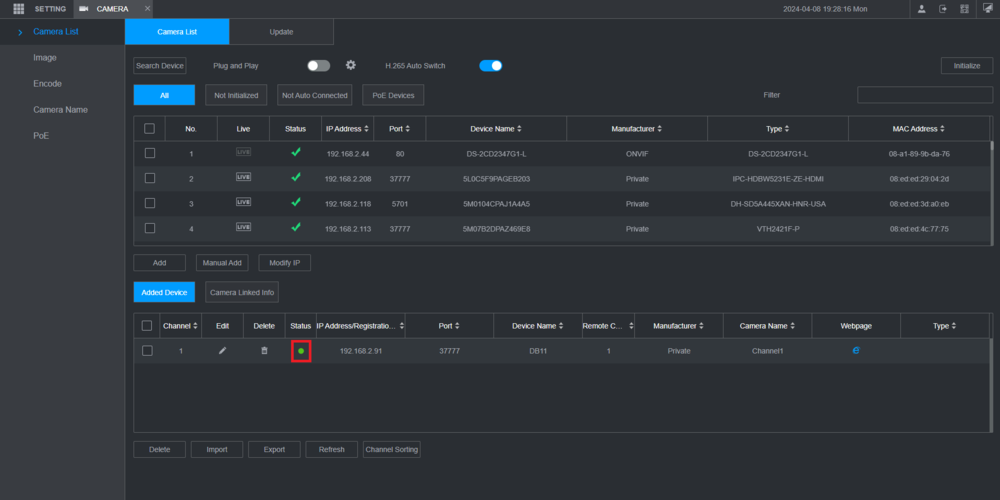
6. You will now be able to see the live view of the DB11 on your recorder