iMaxCamPro (Bronze, Gold, Platinum) How to setup email notification (ie)
How to Setup Email Notification (remotely)
Bronze, Gold, and Platinum iMaxCamPro DVR's
Back to iMaxCamPro Support | Support Home
Step 1
Start by logging into your DVR through Internet Explorer. To do this enter in the IP address of your DVR in the address bar. The default username and password is admin.
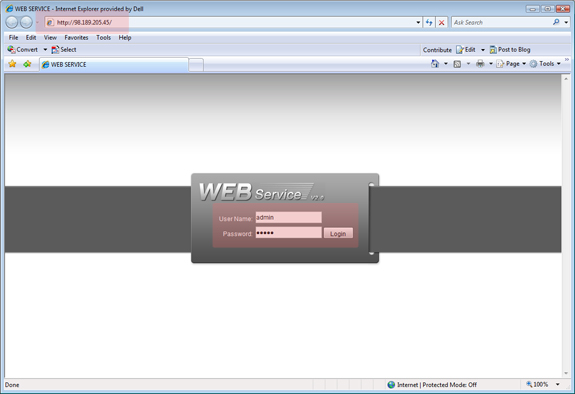
Click to enlarge
Step 2
Click Config to load the Configuration window.
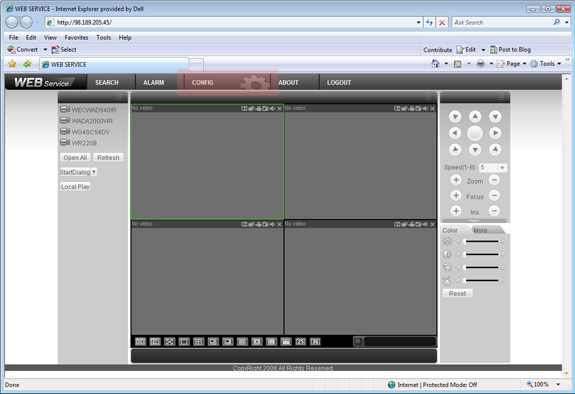
Click to enlarge
Note: It is best to open the configuration windows with no cameras streaming
Step 3
When the Configuration window loads click on Network then Email (located on the left hand side under System Config).
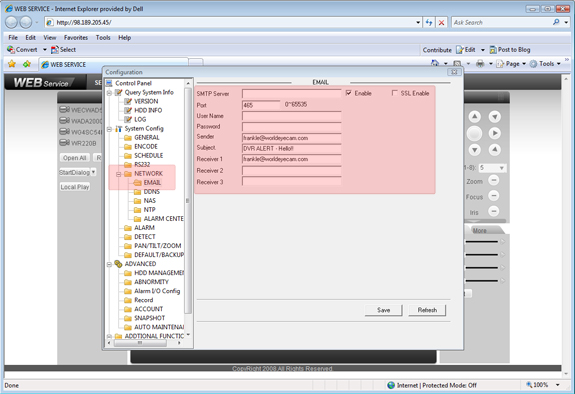
Click to enlarge
Add in your email settings. Here is a list of valid email providers that work with the system.
Approved and Tested E-Mail Providers
The list below includes e-mail providers that have been tested with our units and work. This list will be updated as we test. Please e-mail us if you have tested one that is not featured on this list.
Gmail
- Outgoing server: smtp.gmail.com
- Port: SSL (required) 465
Hosting365 (Hosting365.ie)
- Outgoing server: smtp.hosting365.ie (.com)
- Port: 25
Yahoo
- Outgoing server: smtp.mail.yahoo.com, plus.smtp.mail.yahoo.com (premium service only)
- Port: 25, SSL 465 (premium users only)
Comcast
- Outgoing server: smtp.comcast.net
- Port: 587
Step 4
Click Save.
Step 5
Click the Detect Menu
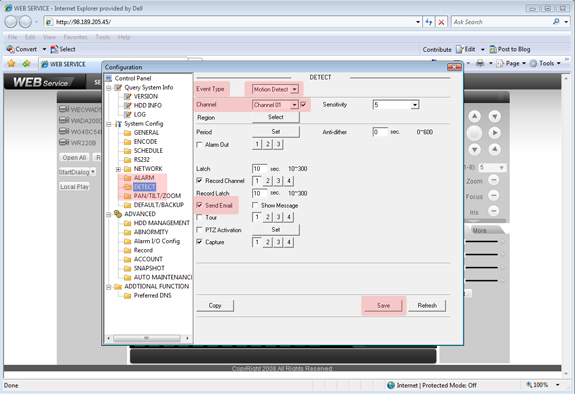
Click to enlarge
Step 6
Select your Event Type, Channel # and click the box next to Channel to enable the event type for this channel.
Now click on the Send Email Box to enable the email alerts for this channel. After you have the channels set for email alerts click Save.
Bronze, Gold, and Platinum iMaxCamPro DVR's
Back to iMaxCamPro Support | Support Home
Step 1
Start by logging into your DVR through Internet Explorer. To do this enter in the IP address of your DVR in the address bar. The default username and password is admin.
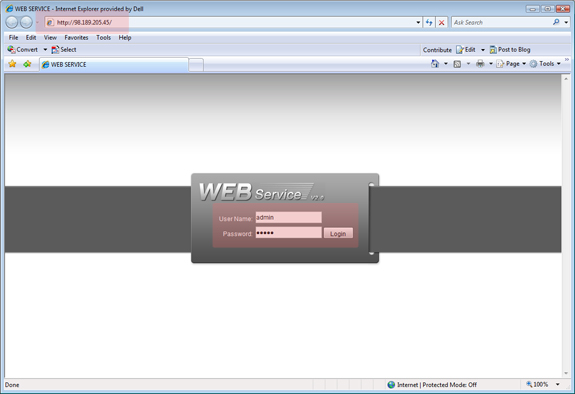
Click to enlarge
Step 2
Click Config to load the Configuration window.
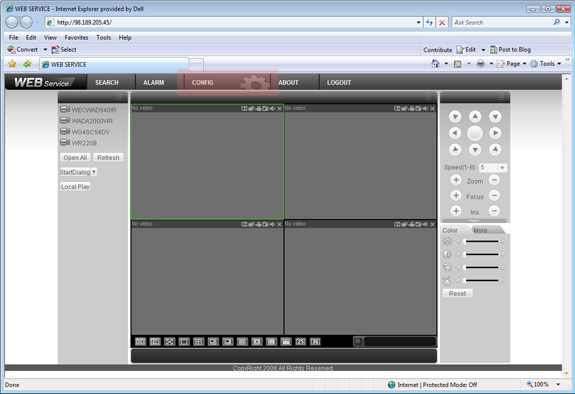
Click to enlarge
Note: It is best to open the configuration windows with no cameras streaming
Step 3
When the Configuration window loads click on Network then Email (located on the left hand side under System Config).
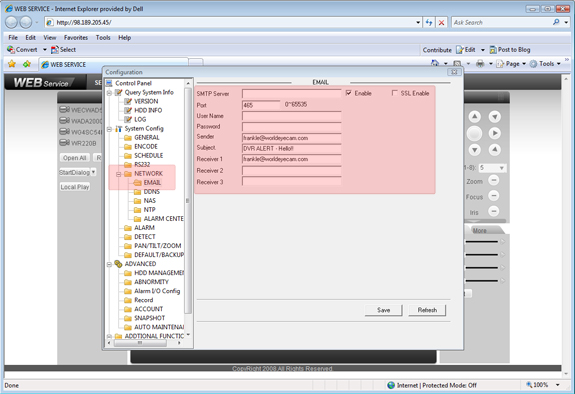
Click to enlarge
Add in your email settings. Here is a list of valid email providers that work with the system.
Approved and Tested E-Mail Providers
The list below includes e-mail providers that have been tested with our units and work. This list will be updated as we test. Please e-mail us if you have tested one that is not featured on this list.
- Port: SSL (required) 465
- Outgoing server: smtp.hosting365.ie (.com)
- Port: 25
- Outgoing server: smtp.mail.yahoo.com, plus.smtp.mail.yahoo.com (premium service only)
- Port: 25, SSL 465 (premium users only)
- Outgoing server: smtp.comcast.net
- Port: 587
Click Save.
Step 5
Click the Detect Menu
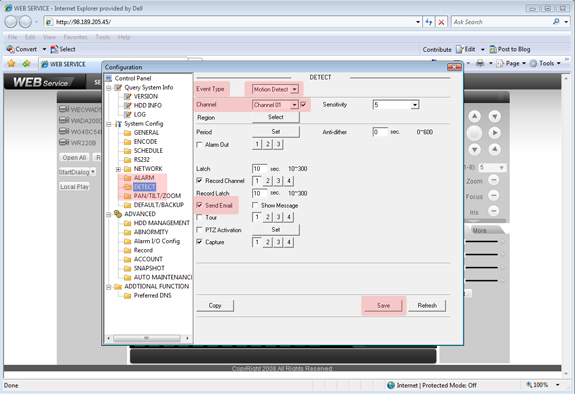
Click to enlarge
Step 6
Select your Event Type, Channel # and click the box next to Channel to enable the event type for this channel.
Now click on the Send Email Box to enable the email alerts for this channel. After you have the channels set for email alerts click Save.






