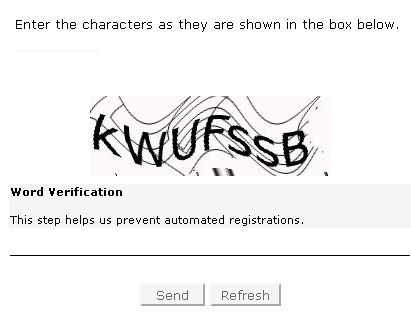GeoVision How to quickly install access control?
GeoVision
Back to GeoVision Support | Support Home
Back to GeoVision Support | Support Home
Quick ASManager Install and Configuration Guide – (Software Download Version)
Install the hardware:
Installing software:
1. Watch this video in its full prior to downloading and installing the software to get an overview of what to do http://youtu.be/PRi9eZP9OAw?t=6m(make sure to use this link its 6 minutes into the video where I go over installing as-manager, creating username, and creating database)
NOTE: Please use Internet Explorer or Google Chrome for downloading the files (Firefox is NOT supported)
2. Download .NET and Direct X User Runtime - Extract and Install First.
3. Download AS Manager 4.1.0.0 – Extract and Install Last.
(Note: you may need to click the link a few times if it shows blank, you should see a page with CAPTCHA as shown below in Fig.1)
Fig.1
Configuring the Software:
5. Reboot Computer / Server
6. Then after that you just need to configure the controller using the net module utility (match network settings, change id if needed, etc.)
7. Then in AS Manager go to setup > devices > and click the + under controllers and fill in the information
Install the hardware:
Always make sure to bench test the board and readers prior to installing… So follow the following steps and then after you have the hardware tested and configured for the application, then install the equipment and test once more, and then you’re done.
Installing software:
1. Watch this video in its full prior to downloading and installing the software to get an overview of what to do http://youtu.be/PRi9eZP9OAw?t=6m(make sure to use this link its 6 minutes into the video where I go over installing as-manager, creating username, and creating database)
NOTE: Please use Internet Explorer or Google Chrome for downloading the files (Firefox is NOT supported)
2. Download .NET and Direct X User Runtime - Extract and Install First.
3. Download AS Manager 4.1.0.0 – Extract and Install Last.
(Note: you may need to click the link a few times if it shows blank, you should see a page with CAPTCHA as shown below in Fig.1)
Fig.1
Configuring the Software:
5. Reboot Computer / Server
6. Then after that you just need to configure the controller using the net module utility (match network settings, change id if needed, etc.)
7. Then in AS Manager go to setup > devices > and click the + under controllers and fill in the information