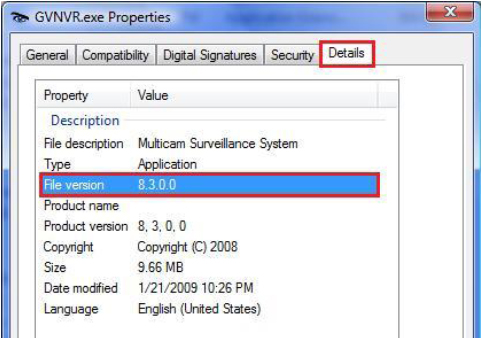GeoVision How to Identify Software Version
Identify GeoVision Software Version
GeoVision
Back to GeoVision Support | Support Home
1. On Windows desktop, click on Start, select My Computer
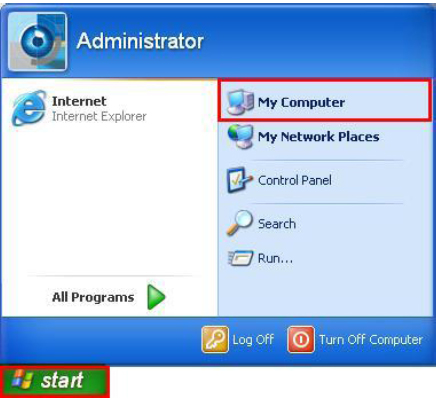
If you have a My Computer shortcut on your desktop, you may also access My Computer directly via the shortcut
2. Browse the hard drive which GeoVision software was previously installed in
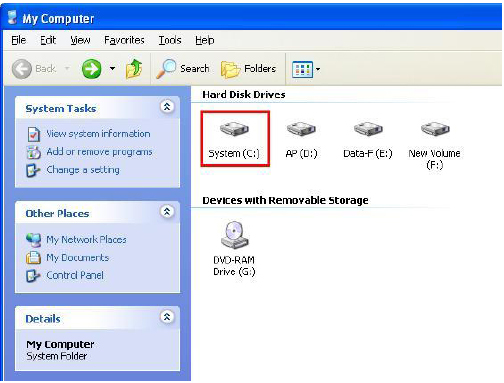
- If you have not changed the default location, the default drive is C:/
3. Locate and browse GVxxx folder. (GVxxx model number depends on your card model selection when first installed)
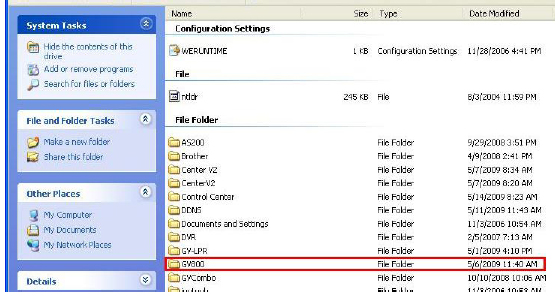
- In most cases, the GVxxx model is the current GeoVision card you are using in the system
4. Locate and right-click on GVxxx.exe, then select Properties
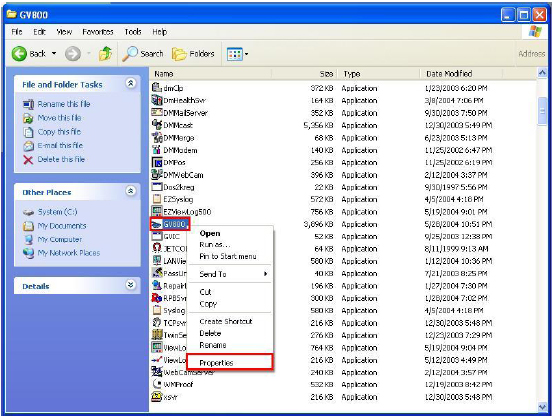
- The GVxxx.exe should have an icon that looks like an eye
5. Select Version tab, then software version can be located next to File version
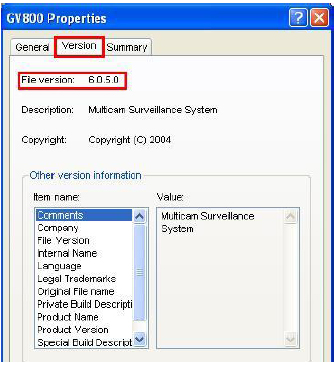
6. If GVNVR is used, File version can be located under Details tab
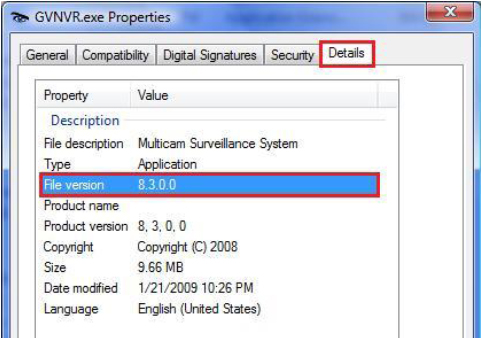
GeoVision
Back to GeoVision Support | Support Home
1. On Windows desktop, click on Start, select My Computer
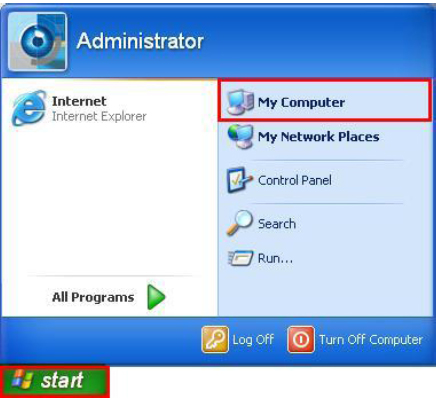
If you have a My Computer shortcut on your desktop, you may also access My Computer directly via the shortcut
2. Browse the hard drive which GeoVision software was previously installed in
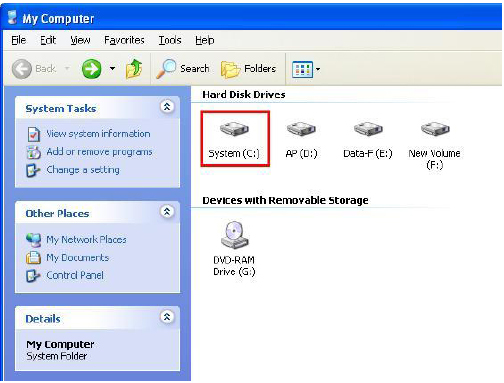
- If you have not changed the default location, the default drive is C:/
3. Locate and browse GVxxx folder. (GVxxx model number depends on your card model selection when first installed)
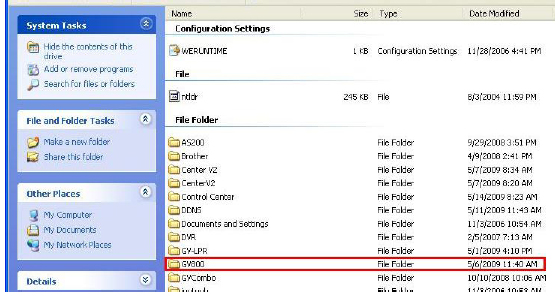
- In most cases, the GVxxx model is the current GeoVision card you are using in the system
4. Locate and right-click on GVxxx.exe, then select Properties
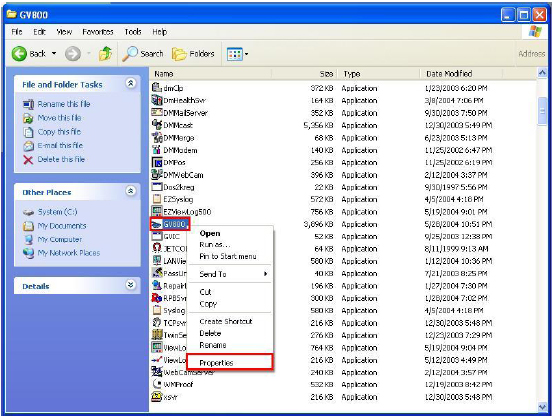
- The GVxxx.exe should have an icon that looks like an eye
5. Select Version tab, then software version can be located next to File version
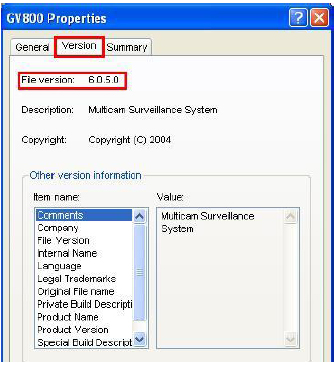
6. If GVNVR is used, File version can be located under Details tab