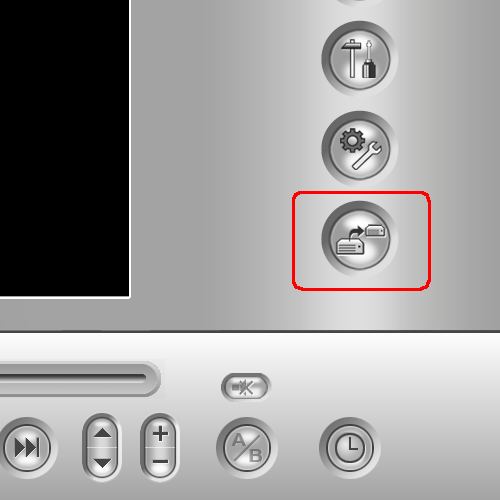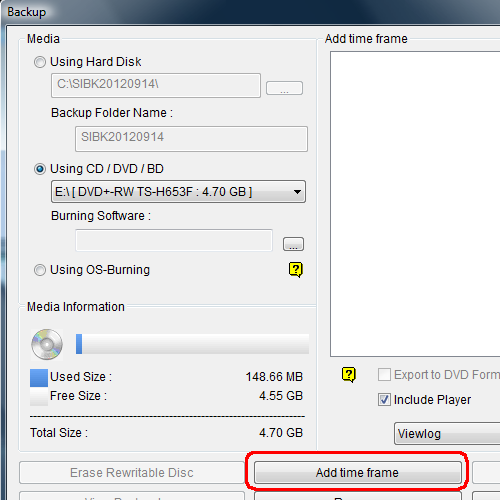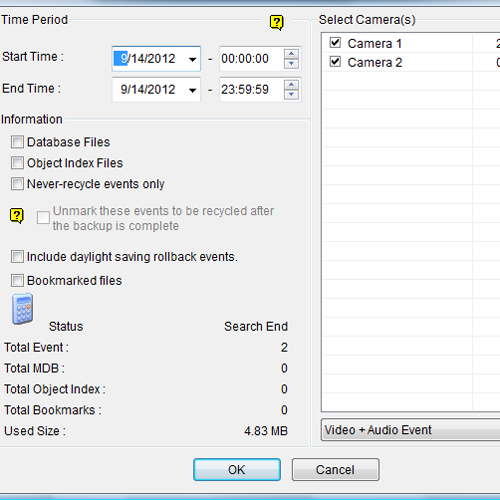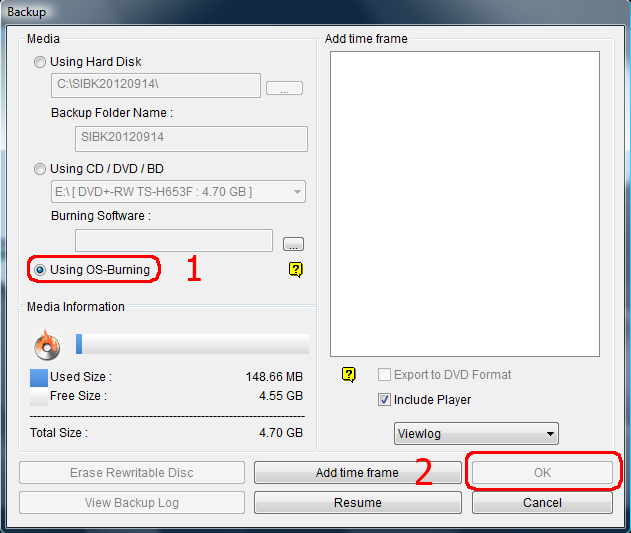Backup With ViewLog
Back to GeoVision Support | Support Home
Backing up with ViewLog enables you to backup video footage with the software player included, so you will be able to utilize the quick search and database sorting functions.
|
Backing up with ViewLog enables you to backup video footage with the software player included, so you will be able to utilize the quick search and database sorting functions.
|
© 1998 - 2024 Worldeyecam, INC. All rights reserved.