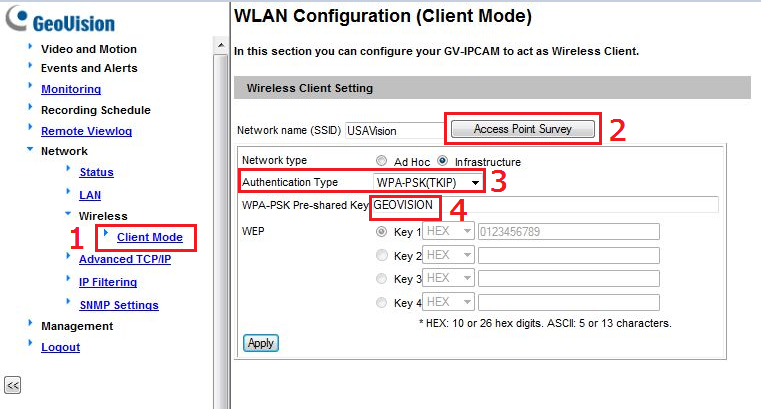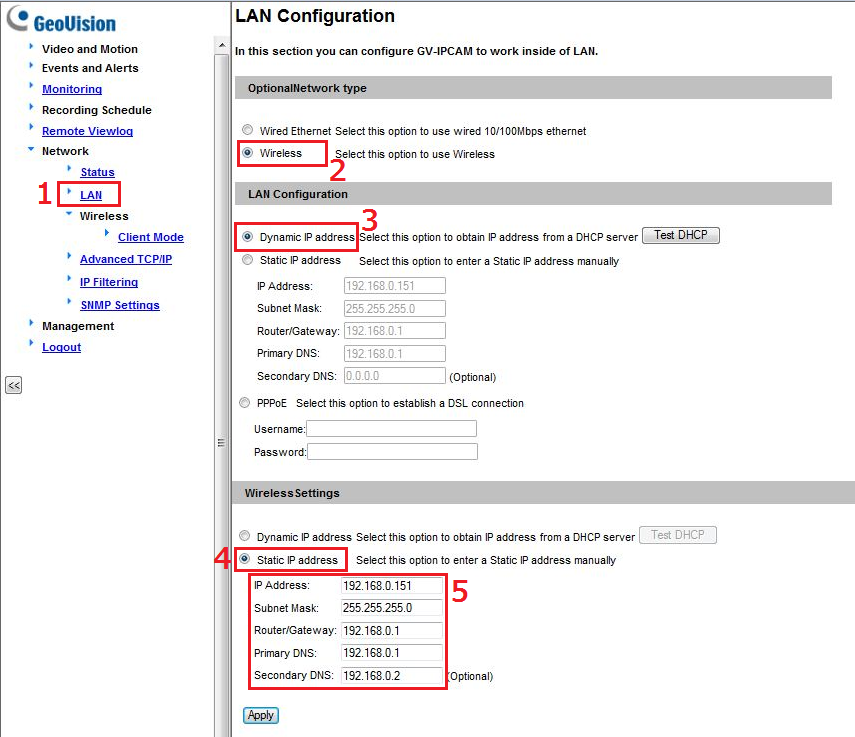GeoVision How to setup GV-CBW120/220 in wireless mode?
GeoVision
Back to GeoVision Support | Support Home
Back to GeoVision Support | Support Home
Follow setup guide below to configure GV-CBW120/220 in wireless mode.
- Assign camera a unique IP address (using the IP Device Utility, like a regular non-wireless GV camera)
- Upgrade camera’s firmware to latest firmware available
- Go to the camera’s Web interface and navigate to Client Mode.
Select Access Point Survey to choose the router you want your camera to connect to.
Choose authentication type (the type can be found in your router’s settings) then enter the wireless router’s passkey.
Click on Apply when finished. - Go to LAN configuration, select Wireless.
Under Wireless Settings, select Static IP address, and enter the network information below.
(In step 3 below, you can keep it on static under LAN, just make sure the IP is different than the one under Wireless) - You’re done! You can now scan your wireless camera using the GV-IP Device Utility.