Billion Remote Access Guide for iMaxCamPro DVR's
for Bronze, Gold, and Platinum iMaxCamPro DVR's
Back to Remote Access Guides | iMaxCamPro Support | Support Home
Configuring the DVR to pick up an IP address
- Right Click and select Main Menu
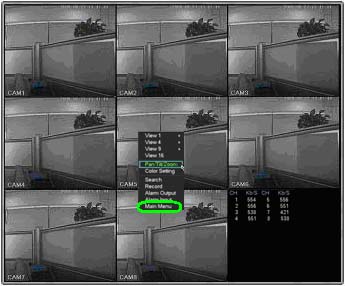
- Select Setting
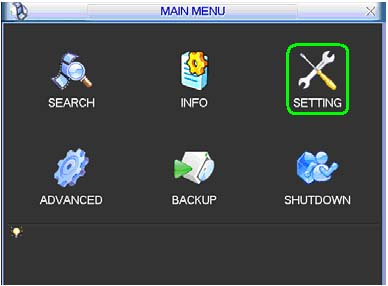
- Select Network
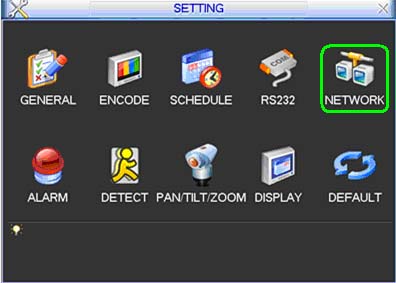
- Check the box next to DHCP and click Save
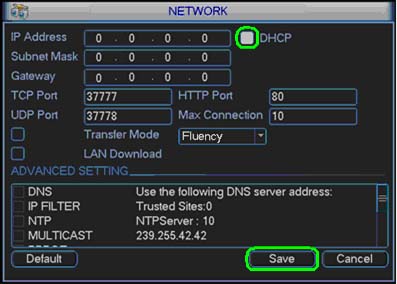
Power Cycle the DVR
- Select Shutdown
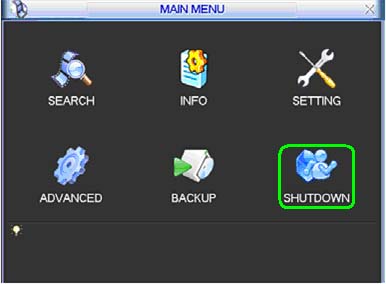
- Set to Restart system and click OK
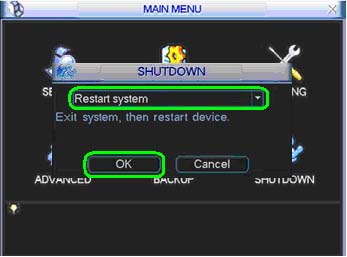
Identifying the IP address
- Right Click and select Main Menu
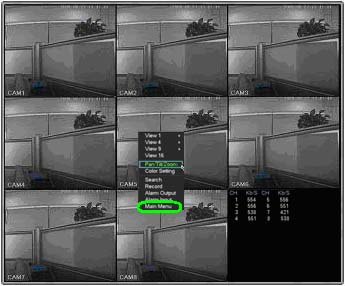
- Select Setting
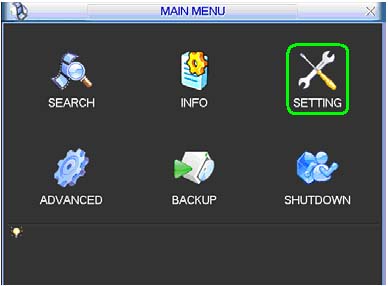
- Select Network
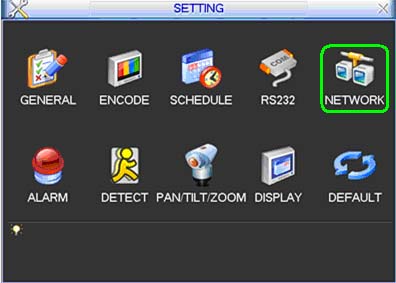
- Uncheck the box next to DHCP, write down the IP Address, Subnet Mask, and Gateway, and click Save
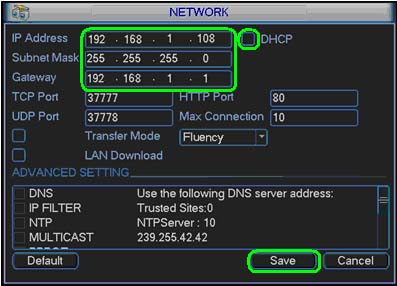
To setup port forwarding on this router your computer needs to have a static ip address.
Take a look at our Static IP Address guide to setup a static ip address. When you are finished setting up a static ip address, please come back to this page and enter the ip address you setup in the Static IP Address box below.
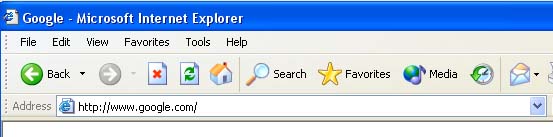
Open a web browser like Internet Explorer or Firefox. Enter the internal IP address of your router in the address bar of your browser. If you do not know your routers internal IP address please read our How To Find Your Routers IP Address guide.
In the picture above the address bar has http://www.google.com in it. Just replace all of that with the internal IP address of your router. By default the IP address should be set to 192.168.1.254.
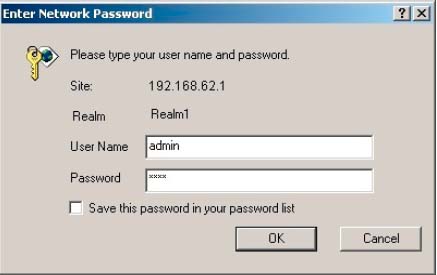
You should see a box prompting you for your username and password. Enter your username and password now. By default the username is admin, and the password is admin. Click the Ok button to log in to your router.
Please visit our Default Router Passwords page if the username and password shown above did not work for you.
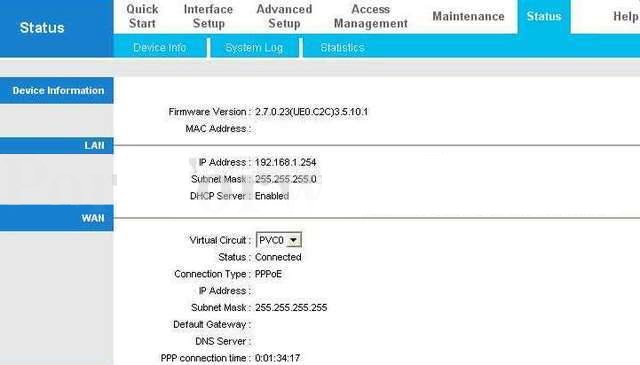
Click the Advanced Setup link near the top of the page.
Click the NAT link near the top of the page.
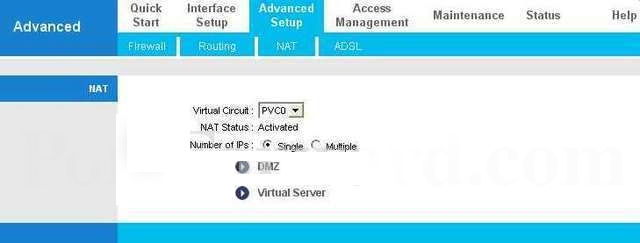
Click the Virtual Server link near the center of the page.
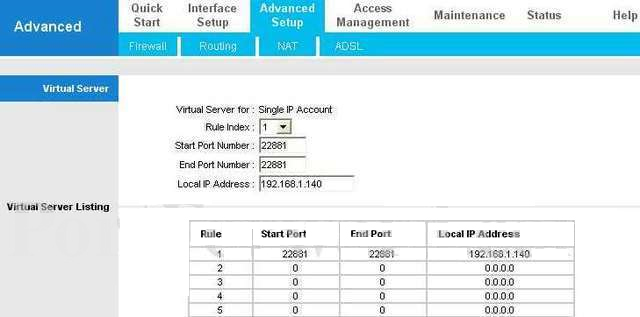
We will list a series of lines here that will show you exactly how to forward the ports you need to forward. iMaxCamPro DVR requires you to forward the 80,37777,37778 ports. Go ahead and enter the settings shown above into the Virtual Server menu and then click Save.
| Rule Index : | |
| Start Port Number : | |
| End Port Number : | |
| Local IP Address : |
You should see another page of settings that need to be entered into one of the blank lines on your routers Virtual Server page. Go ahead and enter those settings and then click Save.
| Rule Index : | |
| Start Port Number : | |
| End Port Number : | |
| Local IP Address : |
You should see another page of settings that need to be entered into one of the blank lines on your routers Virtual Server page. Go ahead and enter those settings and then click Save.
| Rule Index : | |
| Start Port Number : | |
| End Port Number : | |
| Local IP Address : |
And that is it! You are done!






